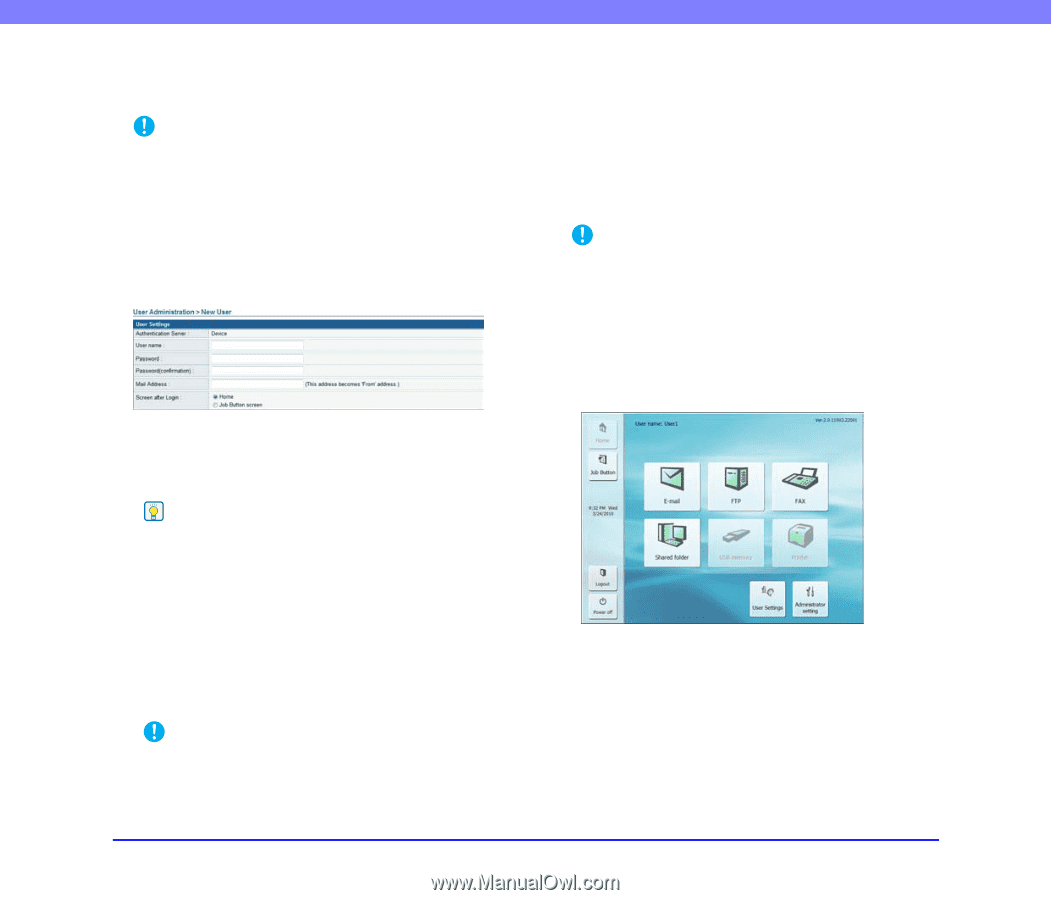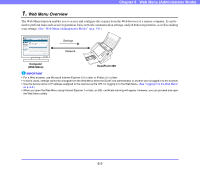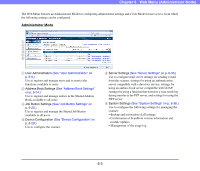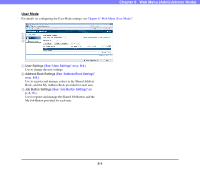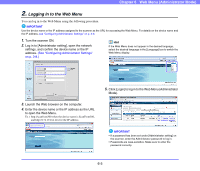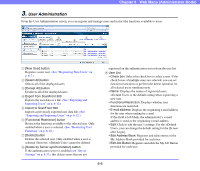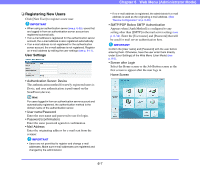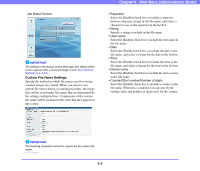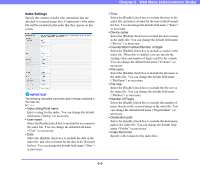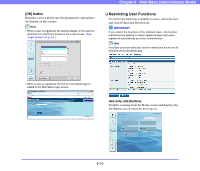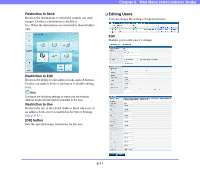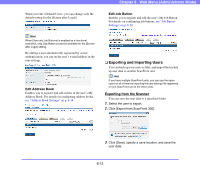Canon PC300 Instruction Manual - Page 94
Registering New Users, User Settings
 |
View all Canon PC300 manuals
Add to My Manuals
Save this manual to your list of manuals |
Page 94 highlights
❏ Registering New Users Click [New User] to register a new user. IMPORTANT • When using an authentication server (see p. 6-35), users that are logged in from an authentication server account are registered automatically. • If an e-mail address is registered for the authentication server account, the e-mail address is also registered automatically. • If an e-mail address is not registered for the authentication server account, the e-mail address is not registered. Register an e-mail address by editing the user settings (see p. 6-11). User Settings • Authentication Server: Device The authentication method for newly registered users is Devic, and user authentication is performed on the ScanFront (device). Hint For users logged in from an authentication server account and automatically registered, the authentication method is the domain name of the authentication server. • User name/Password Enter the user name and password to use for login. • Password (confirmation) Enter the same password again for confirmation. • Mail Address Enter the originating address for e-mail sent from the scanner. IMPORTANT • Users are not permitted to register and change e-mail addresses. Make sure e-mail addresses are registered and changed by the administrator. Chapter 6 Web Menu (Administrator Mode) • If no e-mail address is registered, the administrator's e-mail address is used as the originating e-mail address. (See "Device Configuration" on p. 6-29.) • SMTP/POP Before SMTP Authentication Appears when [Auth Method] is configured to any setting other than [SMTP] in the mail server settings (see p. 6-34). Enter the [User name] and [Password] that will be used for mail server authentication here. IMPORTANT Confirm the [User name] and [Password] with the user before entering them. Otherwise, have the user enter them directly under [User Settings] of the Web Menu (User Mode) (see p. 8-5). • Screen after Login Select the Home screen or the Job Button screen as the first screen to appear after the user logs in. Home Screen 6-7