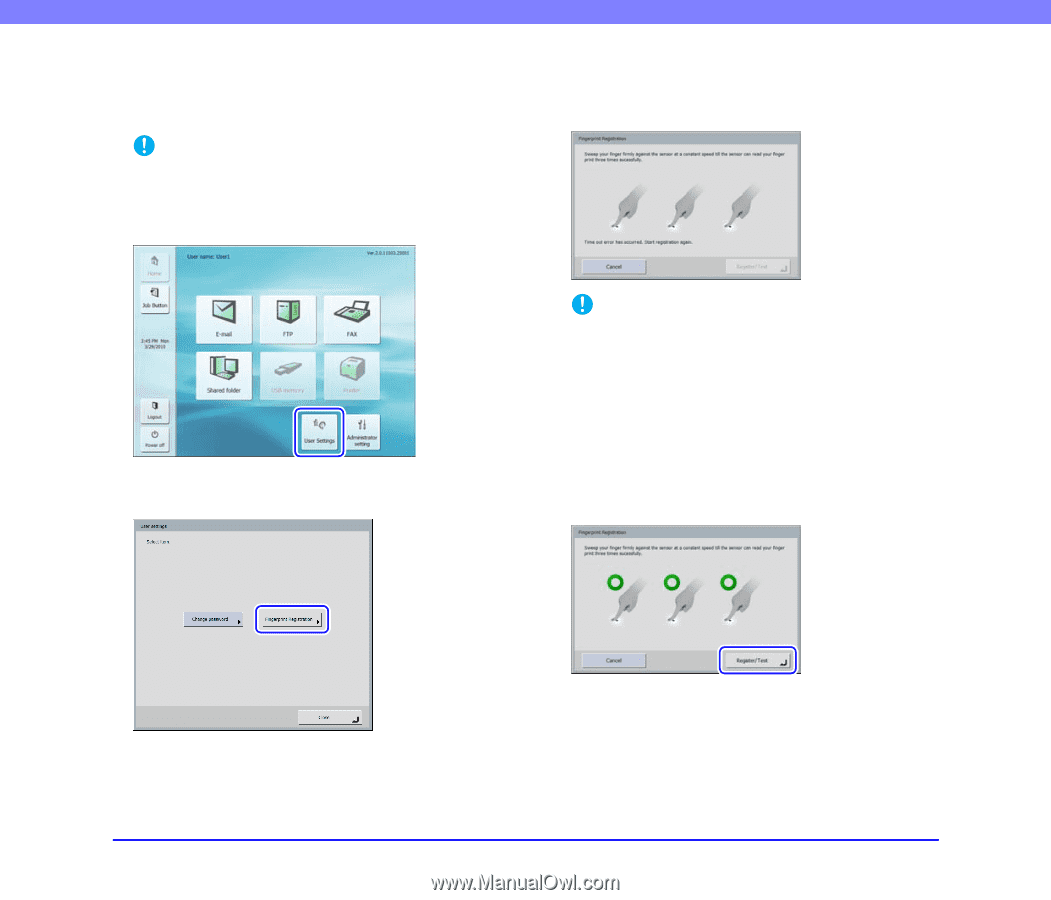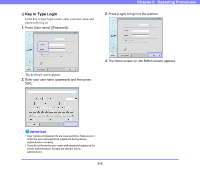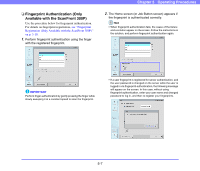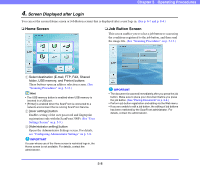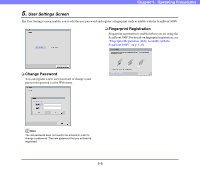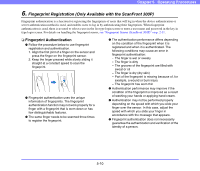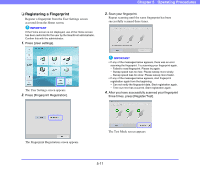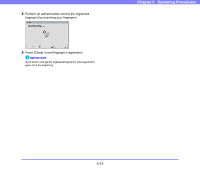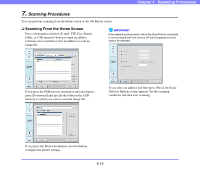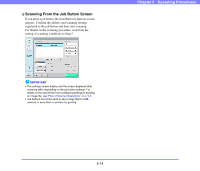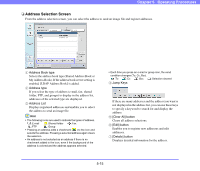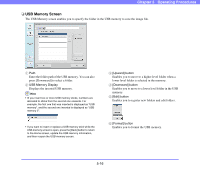Canon PC300 Instruction Manual - Page 63
Registering a Fingerprint, The Fingerprint Registration screen appears.
 |
View all Canon PC300 manuals
Add to My Manuals
Save this manual to your list of manuals |
Page 63 highlights
❏ Registering a Fingerprint Register a fingerprint from the User Settings screen accessed from the Home screen. IMPORTANT If the Home screen is not displayed, use of the Home screen has been restricted for the user by the ScanFront administrator. Confirm this with the administrator. 1. Press [User settings]. Chapter 5 Operating Procedures 3. Scan your fingerprint. Repeat scanning until the same fingerprint has been successfully scanned three times. The User Settings screen appears. 2. Press [Fingerprint Registration]. IMPORTANT • If any of the messages below appears, there was an error scanning the fingerprint. Try scanning your fingerprint again. - Failed to read fingerprint. Please try again. - Sweep speed was too fast. Please sweep more slowly. - Sweep speed was too slow. Please sweep more faster. • If any of the messages below appears, start fingerprint registration again from the beginning. - Can not verify the fingerprint data. Start registration again. - Time out error has occurred. Start registration again. 4. After you have successfully scanned your fingerprint three times, press [Register/Test]. The Fingerprint Registration screen appears. The Test Mode screen appears. 5-11