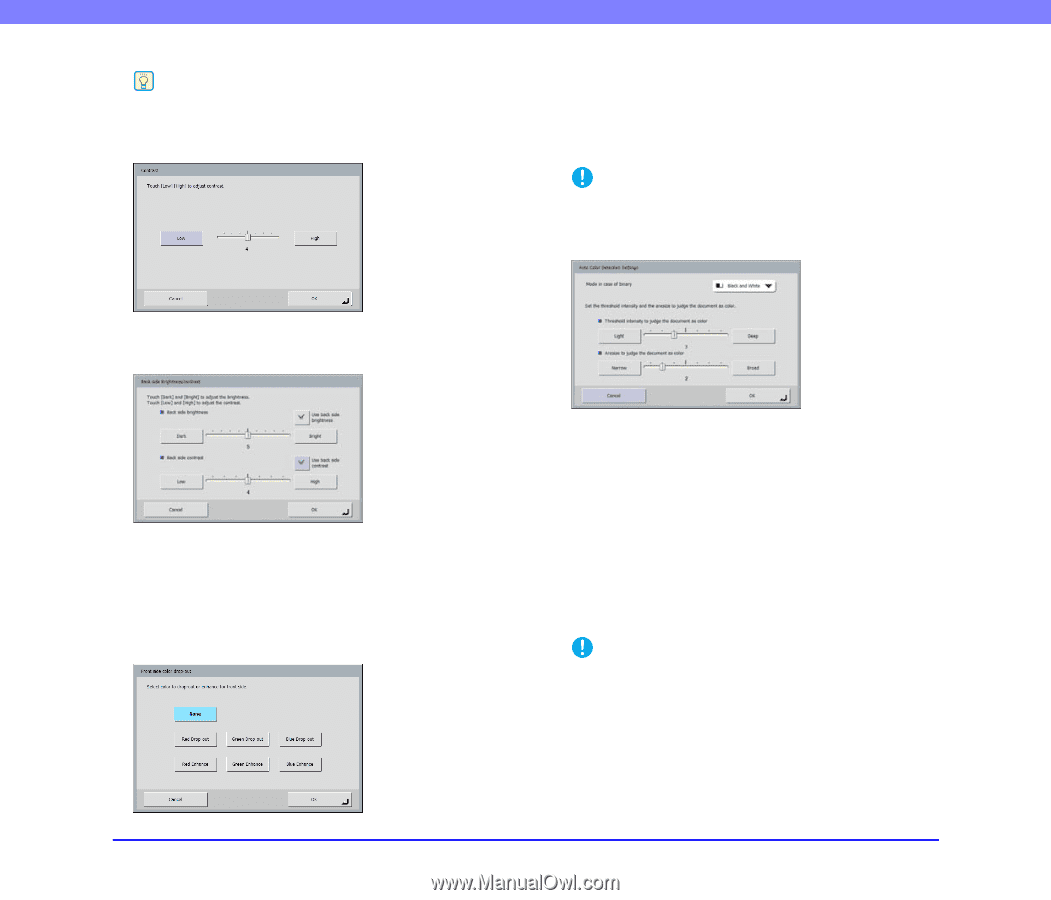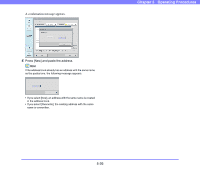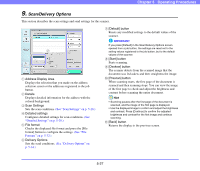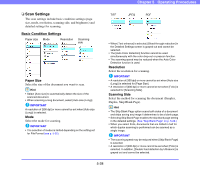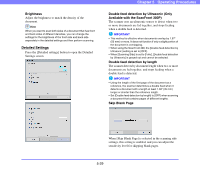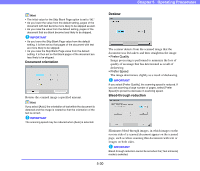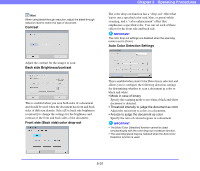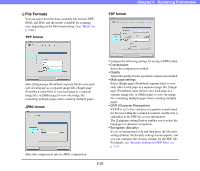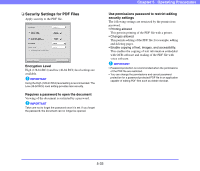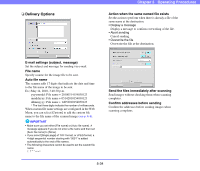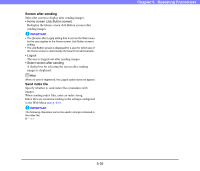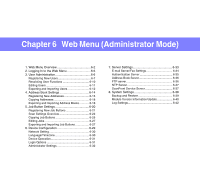Canon PC300 Instruction Manual - Page 83
Contrast, Back side Brightness/contrast, Front side Back side color drop-out
 |
View all Canon PC300 manuals
Add to My Manuals
Save this manual to your list of manuals |
Page 83 highlights
Hint When using bleed-through reduction, adjust the bleed-through reduction level to match the type of document. Contrast Chapter 5 Operating Procedures The color drop-out function has a "drop-out" effect that leaves out a specified color (red, blue, or green) while scanning, and a "color enhancement" effect that emphasizes a specified color. You can set each of these effects for the front side and back side. IMPORTANT The color drop-out settings are disabled when the scanning mode is set to [Color]. Auto Color Detection Settings Adjust the contrast for the images to scan. Back side Brightness/contrast This is enabled when you scan both sides of a document and should be used when the document has front and back sides of different density. Select [Use back side brightness (contrast)] to change the settings for the brightness and contrast of the front and back sides of the document. Front side (Back side) color drop-out This is enabled when Auto Color Detection is selected, and allows you to configure the following detection settings for determining whether to scan a document in color or black and white. • Mode in case of binary Specify the scanning mode to use when a black and white document is detected. • Threshold intensity to judge the document as color Adjust the sensitivity to colors in a document. • Aresize to judge the document as color Specify the ratio of colored regions in a document. IMPORTANT • The [Auto Color Detection] function cannot be used simultaneously with the color drop-out or prescan function. • The scanning speed may be reduced when the Auto Color Detection function is used. 5-31