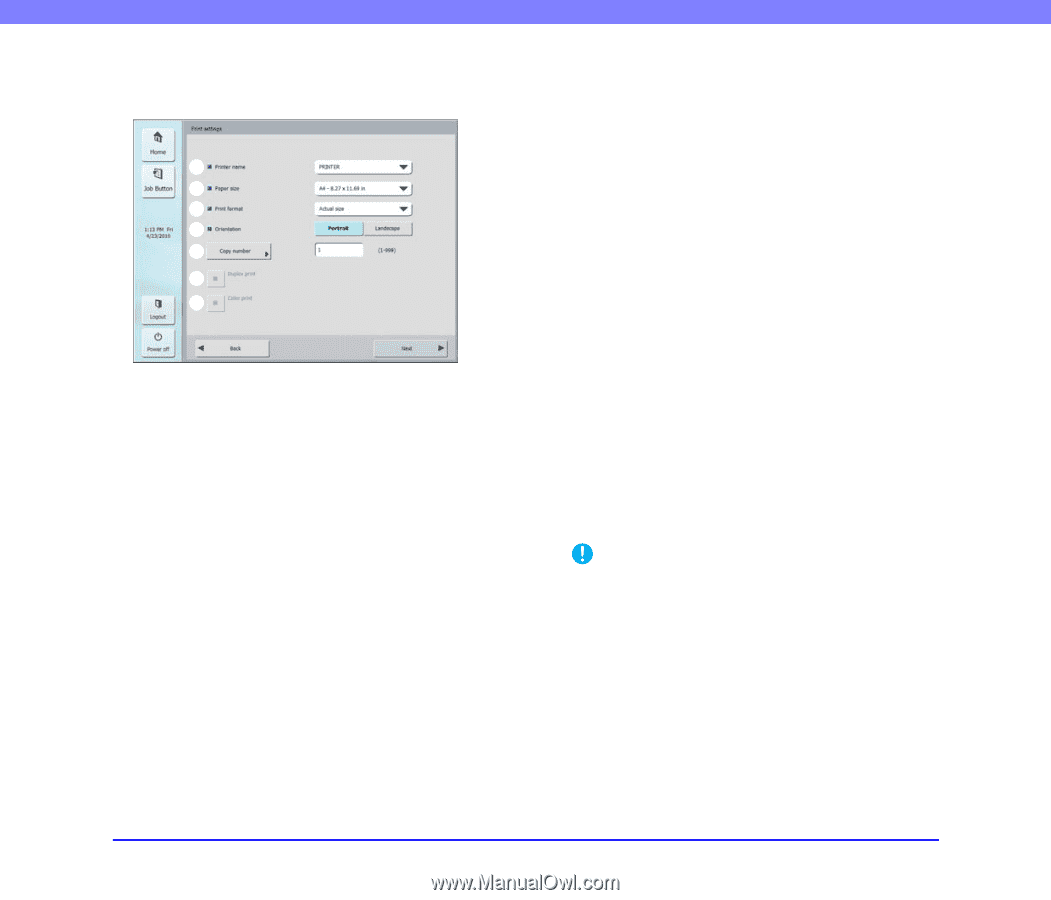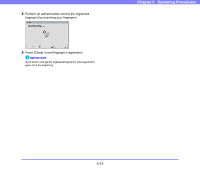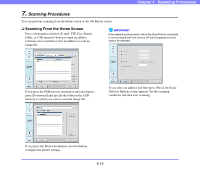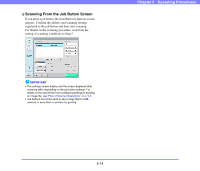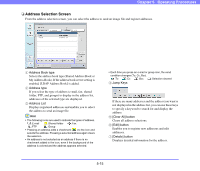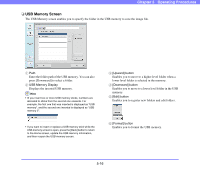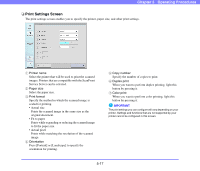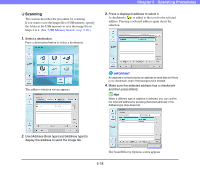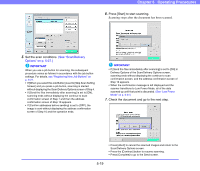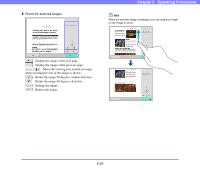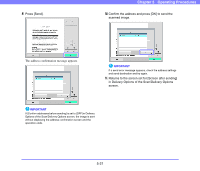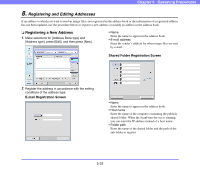Canon PC300 Instruction Manual - Page 69
Print Settings Screen, Printer name, Paper size, Print format, Orientation, Copy number, Duplex print
 |
View all Canon PC300 manuals
Add to My Manuals
Save this manual to your list of manuals |
Page 69 highlights
Chapter 5 Operating Procedures ❏ Print Settings Screen The print settings screen enables you to specify the printer, paper size, and other print settings. a b c d e f g a Printer name Select the printer that will be used to print the scanned images. Printers that are compatible with the ScanFront Service Server can be selected. b Paper size Select the paper size. c Print format Specify the method in which the scanned image is scaled for printing. • Actual size Prints the scanned image in the same size as the original document. • Fit to paper Prints while expanding or reducing the scanned image to fit the paper size. • Actual pixel Prints while matching the resolution of the scanned image. d Orientation Press [Portrait] or [Landscape] to specify the orientation for printing. e Copy number Specify the number of copies to print. f Duplex print When you want to perform duplex printing, light this button by pressing it. g Color print When you want to perform color printing, light this button by pressing it. IMPORTANT The print settings you can configure will vary depending on your printer. Settings and functions that are not supported by your printer cannot be configured in this screen. 5-17