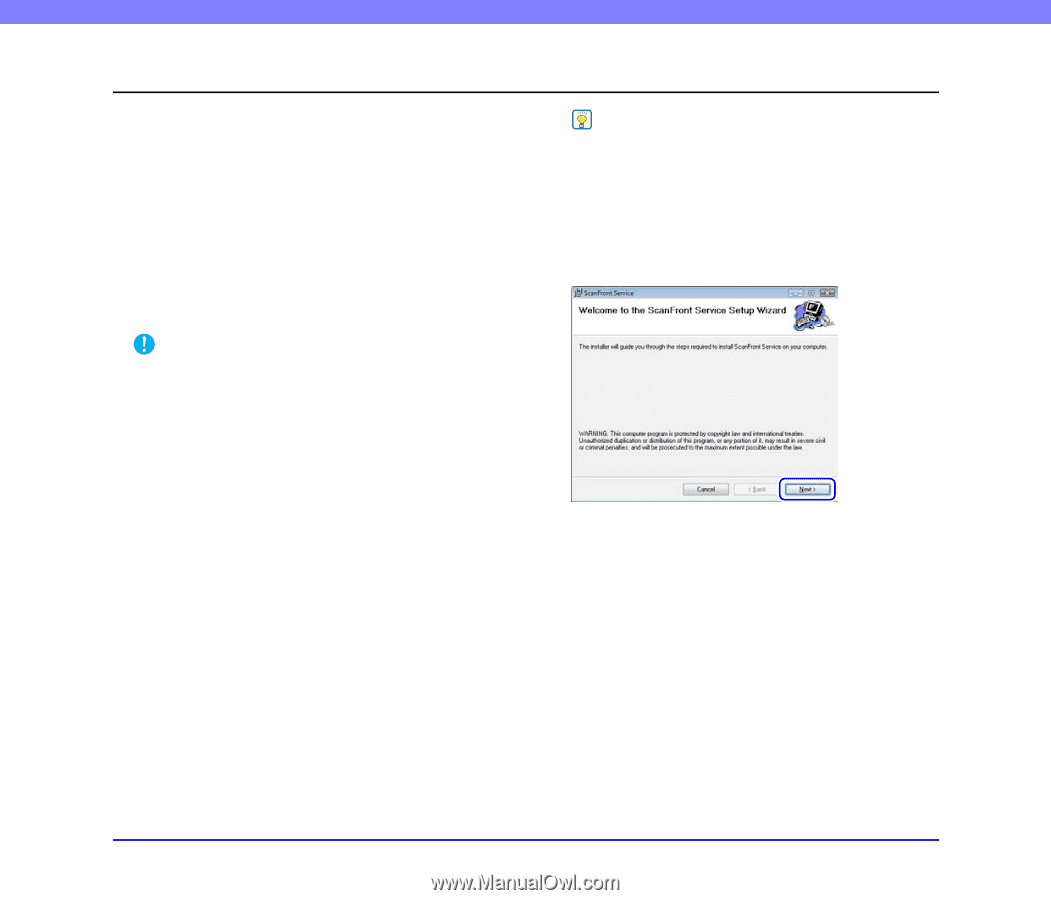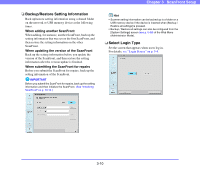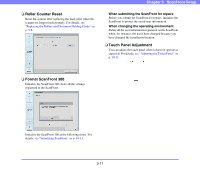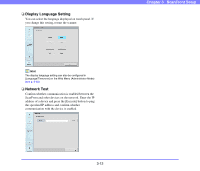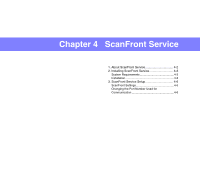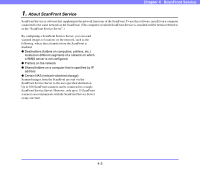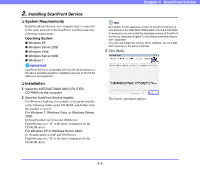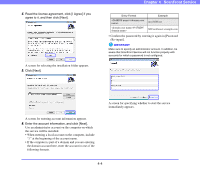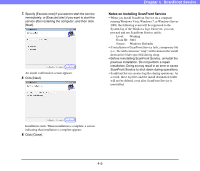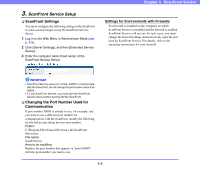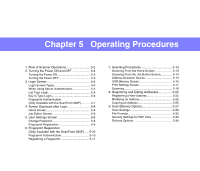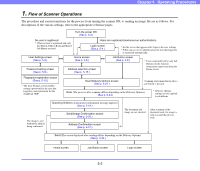Canon PC300 Instruction Manual - Page 49
Installing ScanFront Service, System Requirements, Installation
 |
View all Canon PC300 manuals
Add to My Manuals
Save this manual to your list of manuals |
Page 49 highlights
2. Installing ScanFront Service ❏ System Requirements Install ScanFront Service on a computer that is connected to the same network as the ScanFront, and that meets the following requirements. Operating System ● Windows XP ● Windows Server 2003 ● Windows Vista ● Windows Server 2008 ● Windows 7 IMPORTANT ScanFront Service is compatible with only the 32-bit editions of the above operating systems. Installation and use on the 64-bit editions is not supported. ❏ Installation 1. Insert the INSTRUCTIONS AND UTILITIES CD-ROM into the computer. 2. Start the ScanFront Service installer. Use Windows Explorer, for example, to locate the installer in the following folder on the CD-ROM, and double-click the installer to start it. For Windows 7, Windows Vista, or Windows Server 2008: Q:\ScanFrontService\Vista and 2008Server English\setup.exe ("Q" is the letter assignment for the CD-ROM drive) For Windows XP or Windows Server 2003: Q: \ScanFrontService\XP and 2003Server English\setup.exe ("Q" is the letter assignment for the CD-ROM drive) Chapter 4 ScanFront Service Hint An installer for the Japanese version of ScanFront Service is also stored on the INSTRUCTIONS AND UTILITIES CD-ROM. If necessary, you can install the Japanese version of ScanFront Service by replacing "English" in the folders mentioned above with "Japanese". You can only install one version of the software. Do not install both versions on the same computer. 3. Click [Next]. The license agreement appears. 4-3