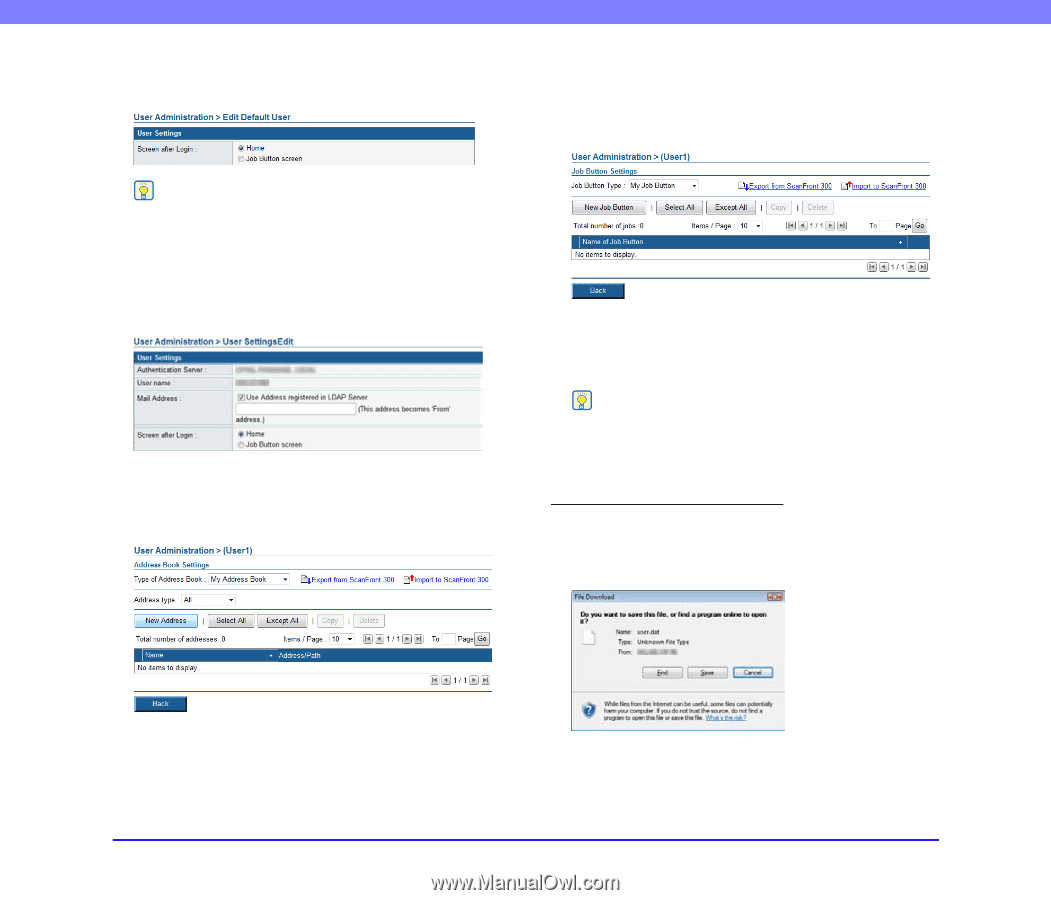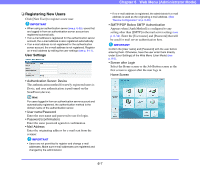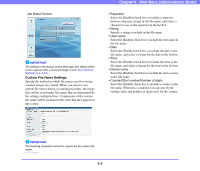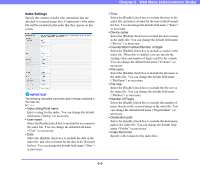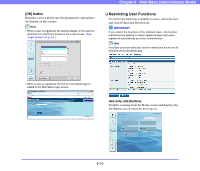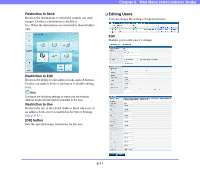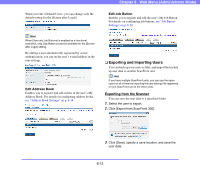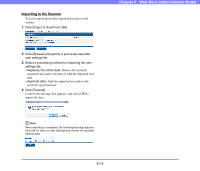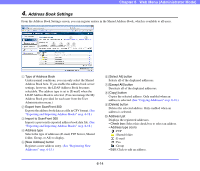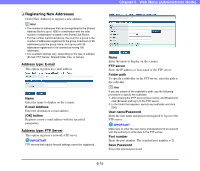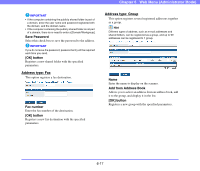Canon PC300 Instruction Manual - Page 99
Exporting and Importing Users, Exporting from the Scanner
 |
View all Canon PC300 manuals
Add to My Manuals
Save this manual to your list of manuals |
Page 99 highlights
When you edit , you can change only the default setting for the [Screen after Login]. Hint When [Use only Job Buttons] is enabled as a functional restriction, only [Job Button screen] is available for the [Screen after Login] setting. By editing a user automatically registered by server authentication, you can set the user's e-mail address in the user settings. Edit Address Book Enables you to register and edit entries in the user's My Address Book. For details on configuring address books, see "Address Book Settings" on p. 6-14. Chapter 6 Web Menu (Administrator Mode) Edit Job Button Enables you to register and edit the user's My Job Button. For details on configuring job buttons, see "Job Button Settings" on p. 6-20. ❏ Exporting and Importing Users You can back up your users as files, and import the backed up user data to another ScanFront unit. Hint If you have multiple ScanFront units, you can use the same users on all of them by importing the user settings file registered on one ScanFront unit to the other units. Exporting from the Scanner You can save the user data to a specified folder. 1. Select the user to export. 2. Click [Export from ScanFront 300]. 3. Click [Save], specify a save location, and save the user data. 6-12