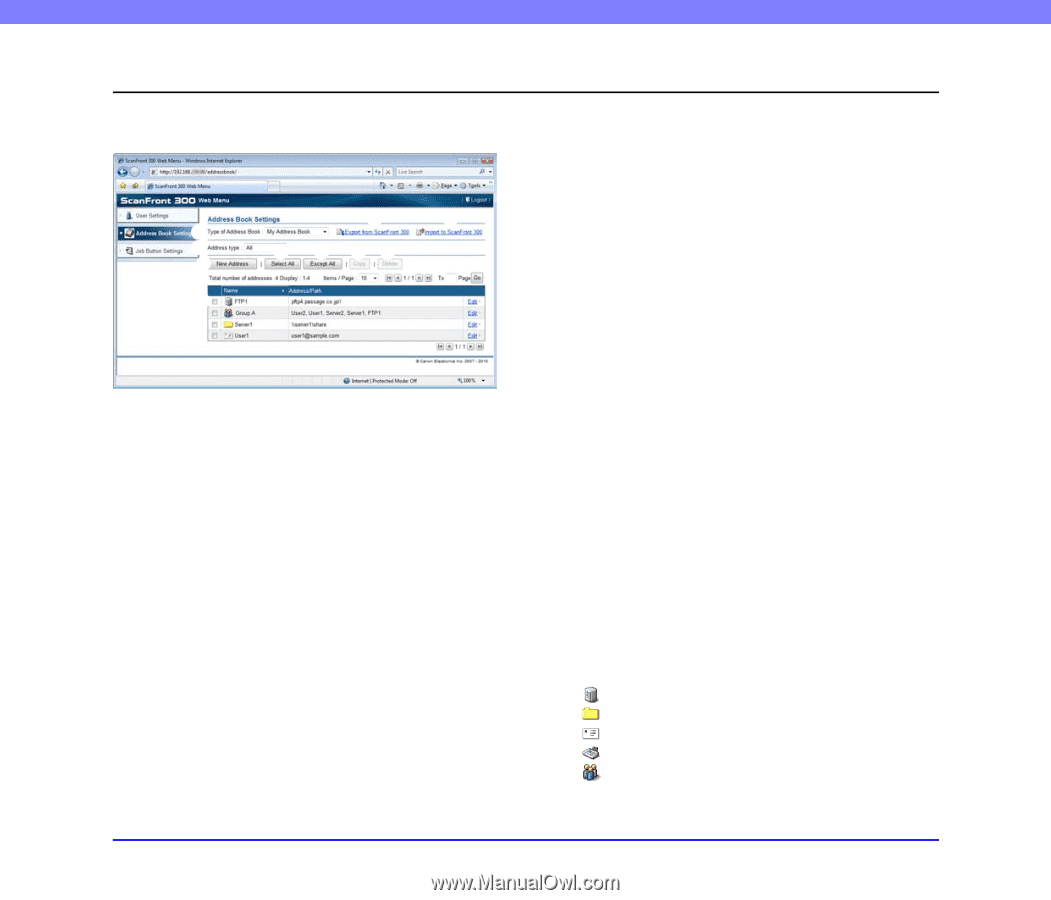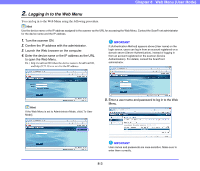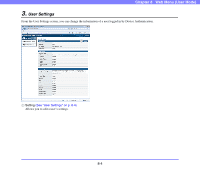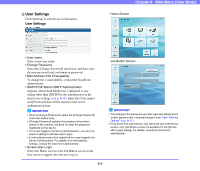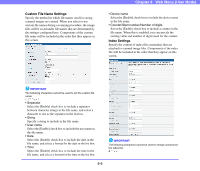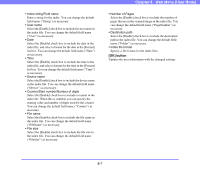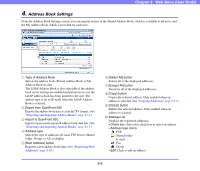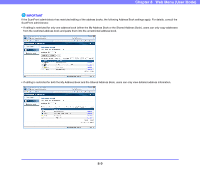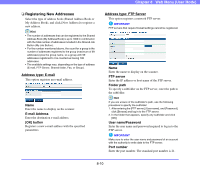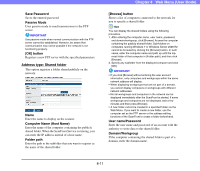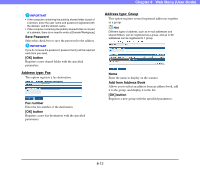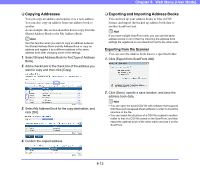Canon PC300 Instruction Manual - Page 145
Address Book Settings, Selects the type of addresses E-mail, FTP Server, Shared
 |
View all Canon PC300 manuals
Add to My Manuals
Save this manual to your list of manuals |
Page 145 highlights
Chapter 8 Web Menu (User Mode) 4. Address Book Settings From the Address Book Settings screen, you can register entries in the Shared Address Book, which is available to all users, and the My Address Book, which is provided for each user. b c a d f g hi e j a Type of Address Book Selects the address book (Shared Address Book or My Address Book) to edit. The LDAP Address Book is also selectable if the address book server settings are enabled and permission to use the LDAP address book has been granted to the user. The address type is set to [E-mail] when the LDAP Address Book is selected. b Export from ScanFront 300 Exports the address book data as a file in CSV format. (See "Exporting and Importing Address Books" on p. 8-13.) c Import to ScanFront 300 Imports a previously exported address book data file. (See "Exporting and Importing Address Books" on p. 8-13.) d Address type Selects the type of addresses (E-mail, FTP Server, Shared folder, Group, or All) to display. e [New Address] button Registers a new address book entry.(See "Registering New Addresses" on p. 8-10.) f [Select All] button Selects all of the displayed addresses. g [Except All] button Deselects all of the displayed addresses. h [Copy] button Copies the selected address. Only enabled when an address is selected. (See "Copying Addresses" on p. 8-13.) i [Delete] button Deletes the selected address. Only enabled when an address is selected. j Address List Displays the registered addresses. • Check box: Select this check box to select an address. • Address type (icon) : FTP : Shared folder : E-mail : Fax : Group • Edit: Click to edit an address. 8-8