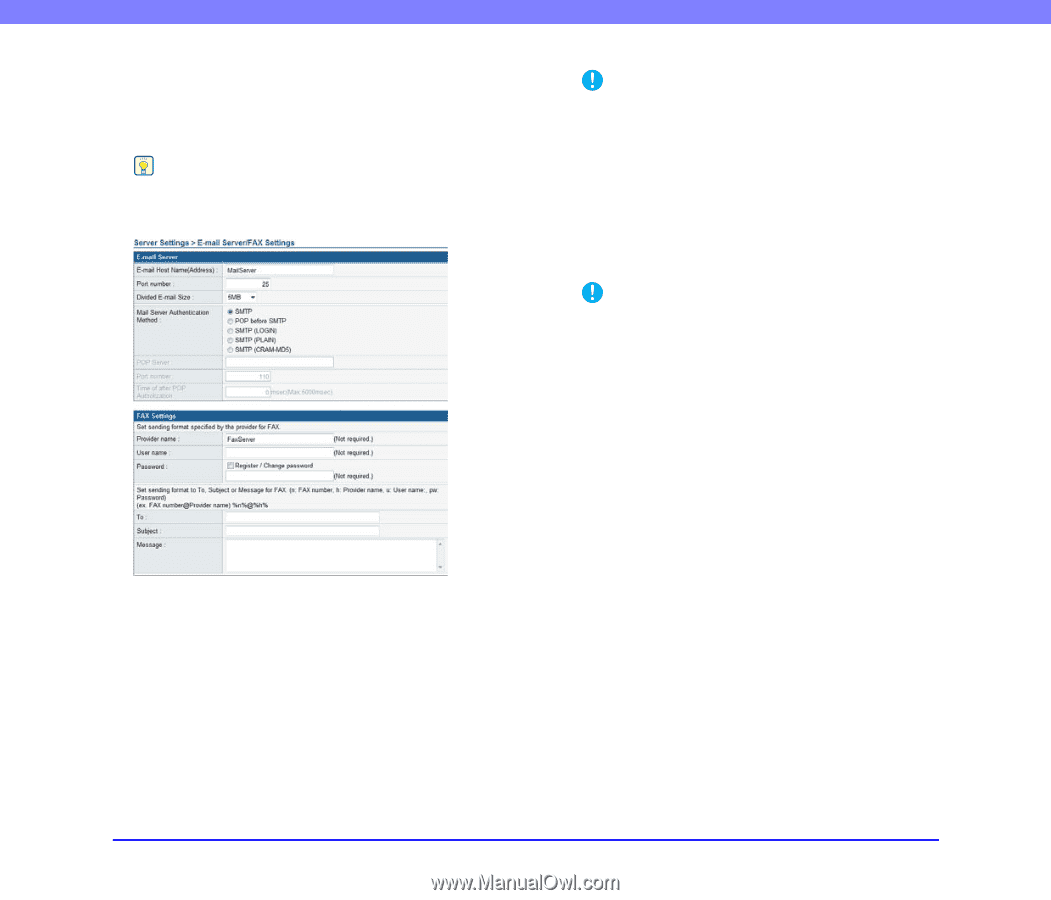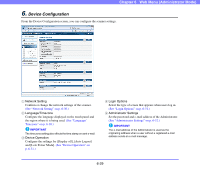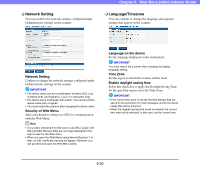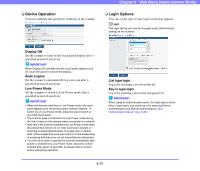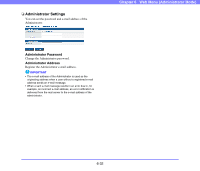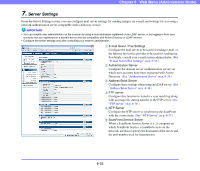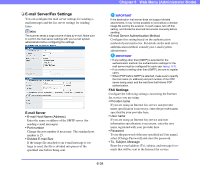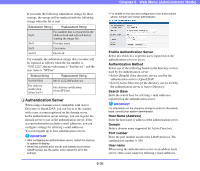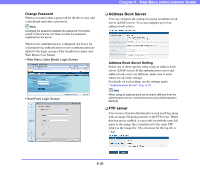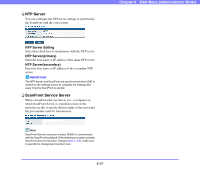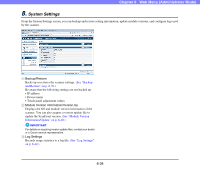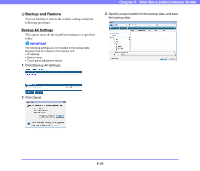Canon PC300 Instruction Manual - Page 121
E-mail Server/Fax Settings, E-mail Server, FAX Settings - 8 specifications
 |
View all Canon PC300 manuals
Add to My Manuals
Save this manual to your list of manuals |
Page 121 highlights
❏ E-mail Server/Fax Settings You can configure the mail server settings for sending email messages and the fax server settings for sending faxes. Hint The scanner sends a large volume of data by e-mail. Make sure to confirm the mail server settings with your e-mail system administrator before configuring the settings. E-mail Server • E-mail Host Name (Address) Enter the name or address of the SMTP server (for sending e-mail messages). • Port number Change the port number if necessary. The standard port number is 25. • Divided E-mail Size If the image file attached to an e-mail message is too large to send, the file is divided into pieces of the specified size before being sent. Chapter 6 Web Menu (Administrator Mode) IMPORTANT If the destination mail server does not support divided attachments, it may not be possible to reconstitute a divided image file sent by the scanner. In such cases, turn off this setting, and divide the scanned documents manually before sending. • E-mail Server Authentication Method Configure this setting based on the authentication method of your mail server. For details on the mail server authentication method, consult your e-mail system administrator. IMPORTANT • If any setting other than [SMTP] is selected for the authentication method, the authentication settings for the mail server must be configured for each user (see p. 6-7). • If you select a setting other than [SMTP], be sure to register users. • When [POP before SMTP] is selected, make sure to specify the host name (or address) and port number of the POP server being used, and the wait time that follows POP authentication. FAX Settings Configure the following settings concerning the Internet fax service you are using. • Provider name If you are using an Internet fax service and provider name specification is necessary, enter the provider name specified by your provider here. • User name If you are using an Internet fax service and user information specification is necessary, enter the user name registered with your provider here. • Password To use the password of the user specified in [User name], select [Change Password] and enter the password. • To, Subject, Message Enter the e-mail address (To), subject, and message for emails that will be sent to the Internet fax service. 6-34