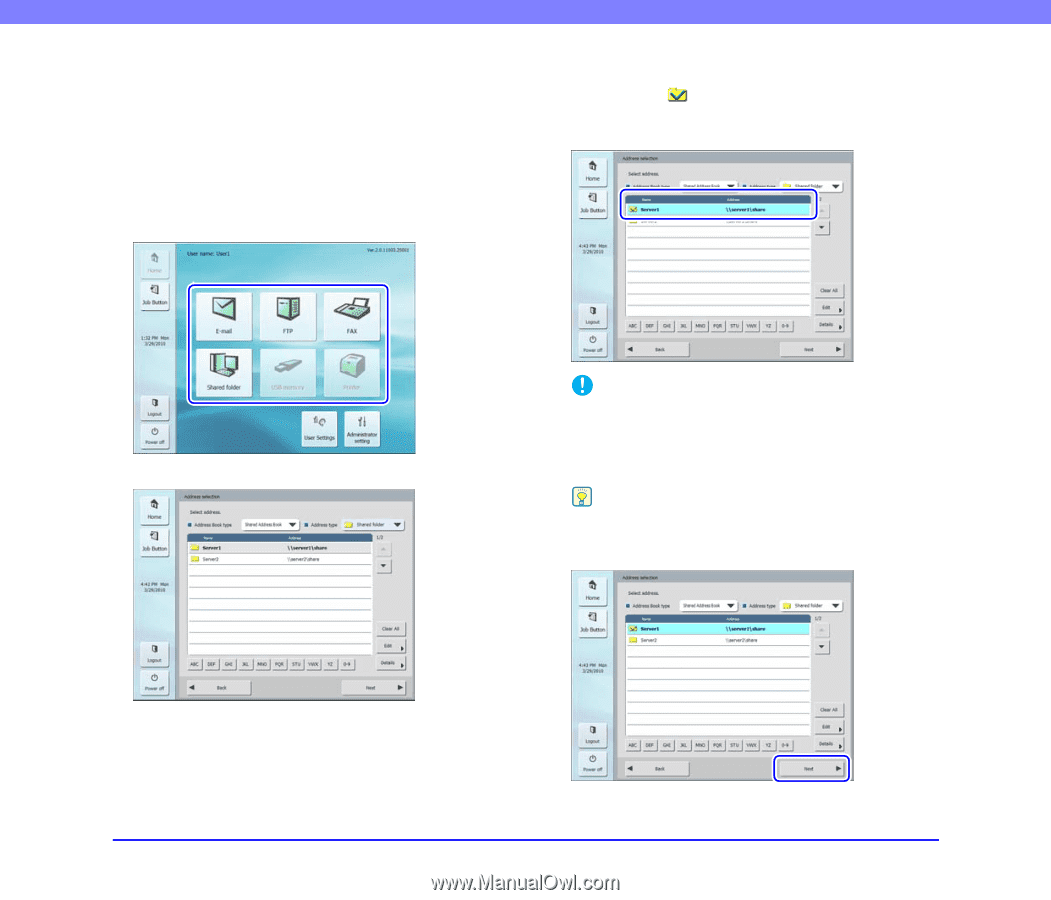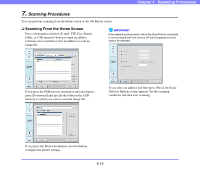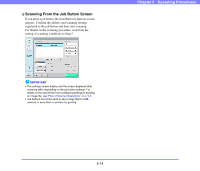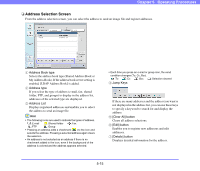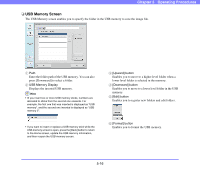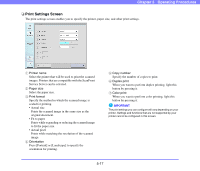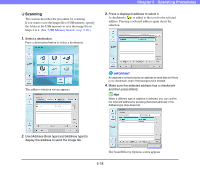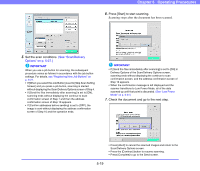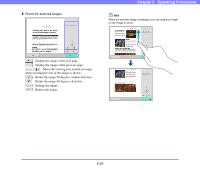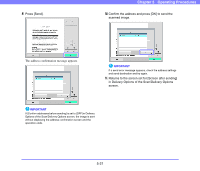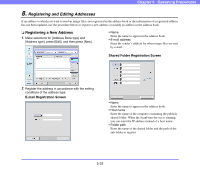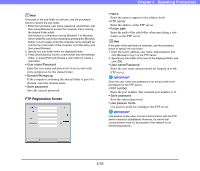Canon PC300 Instruction Manual - Page 70
Scanning, The Scan/Delivery Options screen appears.
 |
View all Canon PC300 manuals
Add to My Manuals
Save this manual to your list of manuals |
Page 70 highlights
❏ Scanning This section describes the procedure for scanning. If you want to save the image file to USB memory, specify the folder in the USB memory to save the image file in Steps 2 to 4. (See "USB Memory Screen" on p. 5-16.) 1. Select a destination. Press a destination button to select a destination. Chapter 5 Operating Procedures 3. Press a displayed address to select it. A checkmark ( ) is added to the icon for the selected address. Pressing a selected address again clears the selection. The address selection screen appears. IMPORTANT An address is not selected as an address to send data to if there is no checkmark, even if the background is shaded. 4. Make sure the selected address has a checkmark and then press [Next]. Hint When a different type of address is selected, you can confirm the selected address by pressing [Selected address] in the Address type drop-down list. 2. Use [Address Book type] and [Address type] to display the address to send the image file. The Scan/Delivery Options screen appears. 5-18