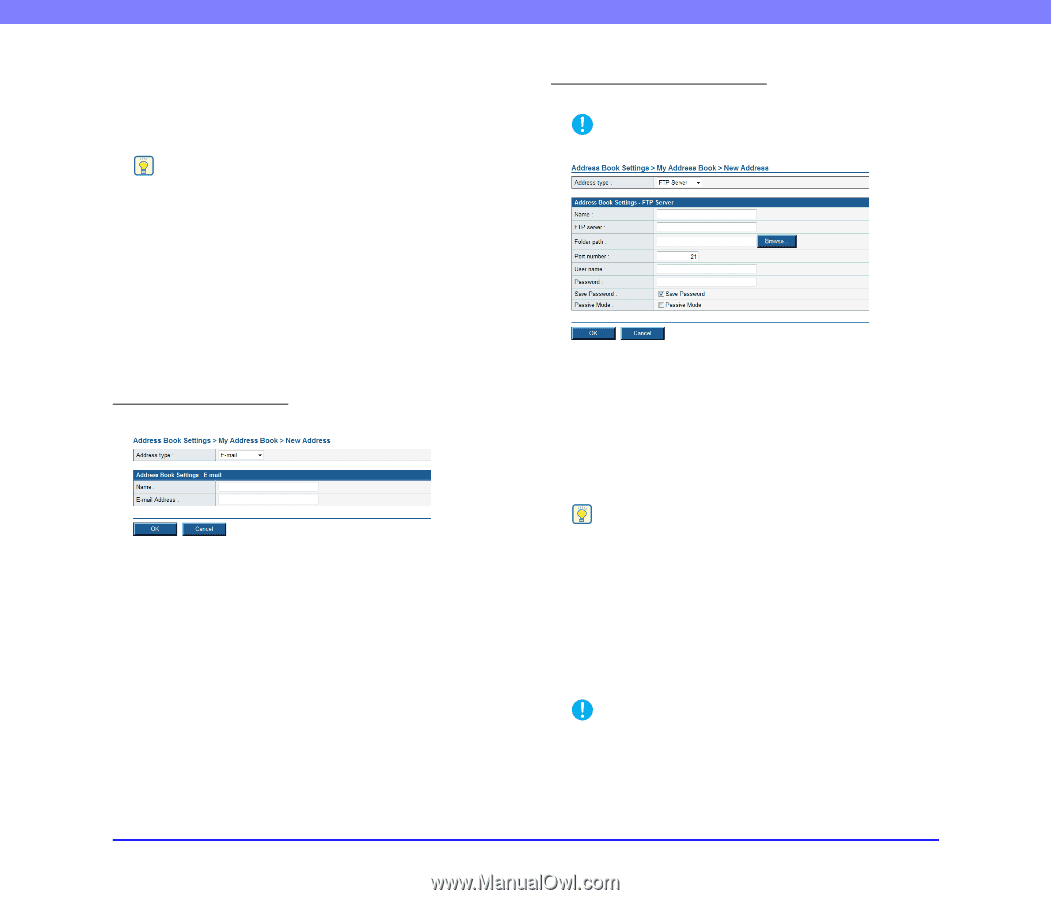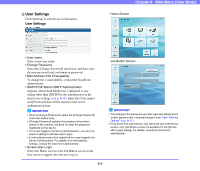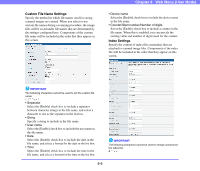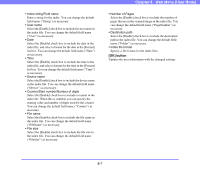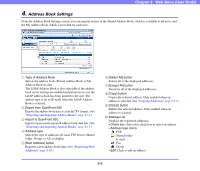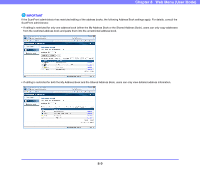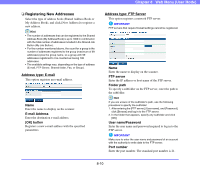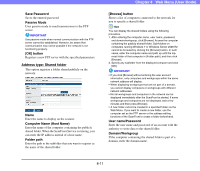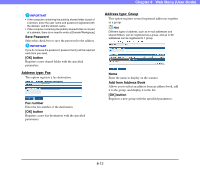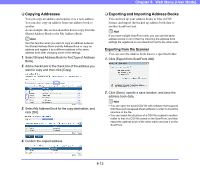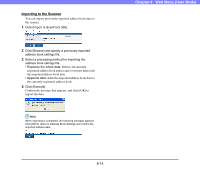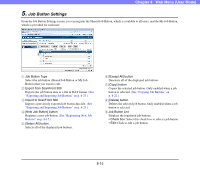Canon PC300 Instruction Manual - Page 147
Registering New Addresses, E-mail Address, OK] button, FTP server, Folder path, User name/Password
 |
View all Canon PC300 manuals
Add to My Manuals
Save this manual to your list of manuals |
Page 147 highlights
❏ Registering New Addresses Select the type of address book (Shared Address Book or My Address Book), and click [New Address] to register a new address. Hint • The number of addresses that can be registered to the Shared Address Book (My Address Book) is up to 1000 in combination with the total number of addresses included in the Shared Job Button (My Job Button). • For the number mentioned above, the count for a group is the number of addresses registered to the group (maximum of 99 addresses) plus the group name, so a group with 99 addresses registered to it is counted as having 100 addresses. • The available settings vary, depending on the type of address (E-mail, FTP Server, Shared folder, Fax, or Group). Address type: E-mail This option registers an e-mail address. Name Enter the name to display on the scanner. E-mail Address Enter the destination e-mail address. [OK] button Registers a new e-mail address with the specified parameters. Chapter 8 Web Menu (User Mode) Address type: FTP Server This option registers a network FTP server. IMPORTANT FTP servers that require firewall settings cannot be registered. Name Enter the name to display on the scanner. FTP server Enter the IP address or host name of the FTP server. Folder path To specify a subfolder on the FTP server, enter the path to the subfolder. Hint If you are unsure of the subfolder's path, use the following procedure to specify the subfolder: 1. After entering the [FTP server], [User name], and [Password], click [Browse] and log in to the FTP server. 2. In the folder that appears, specify any subfolder and click [OK]. User name/Password Enter the user name and password required to log in to the FTP server. IMPORTANT Make sure to enter the user name and password of an account with the authority to write data to the FTP server. Port number Enter the port number. The standard port number is 21. 8-10