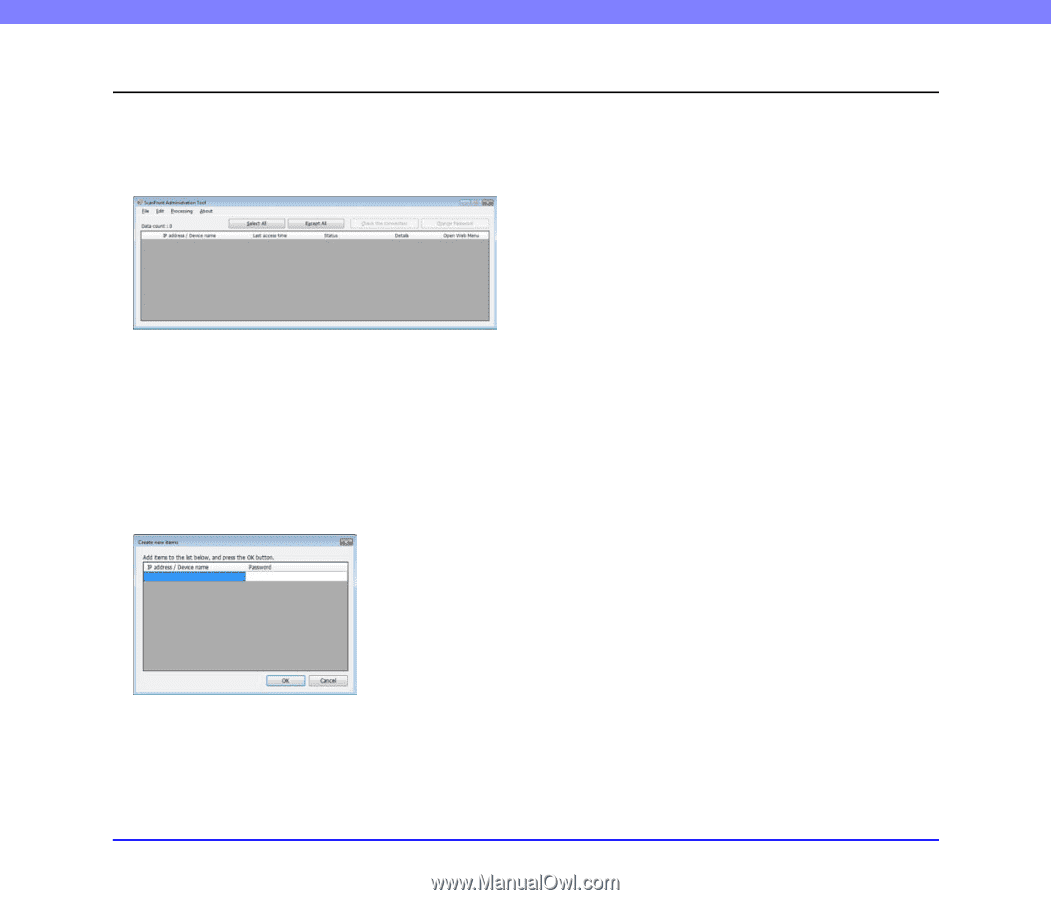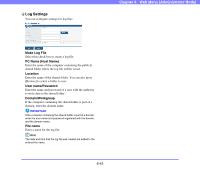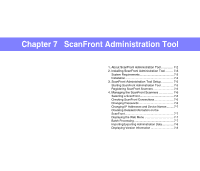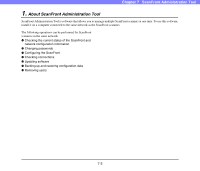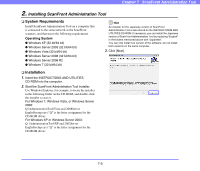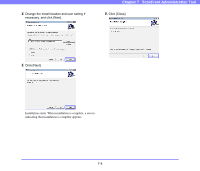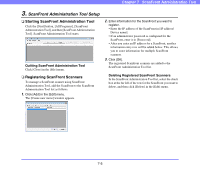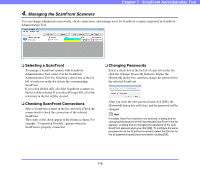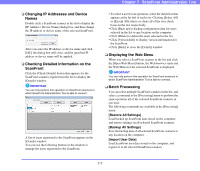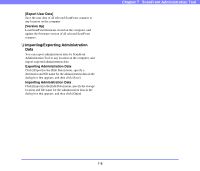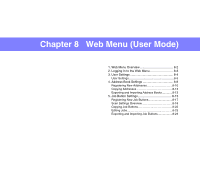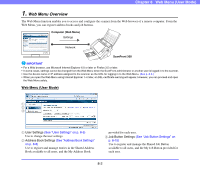Canon PC300 Instruction Manual - Page 134
ScanFront Administration Tool Setup, Starting ScanFront Administration Tool
 |
View all Canon PC300 manuals
Add to My Manuals
Save this manual to your list of manuals |
Page 134 highlights
Chapter 7 ScanFront Administration Tool 3. ScanFront Administration Tool Setup ❏ Starting ScanFront Administration Tool Click the [Start] button, [All Programs], [ScanFront Administration Tool], and then [ScanFront Administration Tool]. ScanFront Administration Tool starts. Quitting ScanFront Administration Tool Click [Close] in the [File] menu. ❏ Registering ScanFront Scanners To manage a ScanFront scanner using ScanFront Administration Tool, add the ScanFront to the ScanFront Administration Tool list as follows. 1. Click [Add] in the [Edit] menu. The [Create new items] window appears. 2. Enter information for the ScanFront you want to register. • Enter the IP address of the ScanFront in [IP address/ Device name]. • If an administrator password is configured for the ScanFront, enter it in [Password]. • After you enter an IP address for a ScanFront, another information entry row will be added below. This allows you to enter information for multiple ScanFront scanners. 3. Click [OK]. The registered ScanFront scanners are added to the ScanFront Administration Tool list. Deleting Registered ScanFront Scanners In the ScanFront Administration Tool list, select the check box at the far left of the row for the ScanFront you want to delete, and then click [Delete] in the [Edit] menu. 7-5