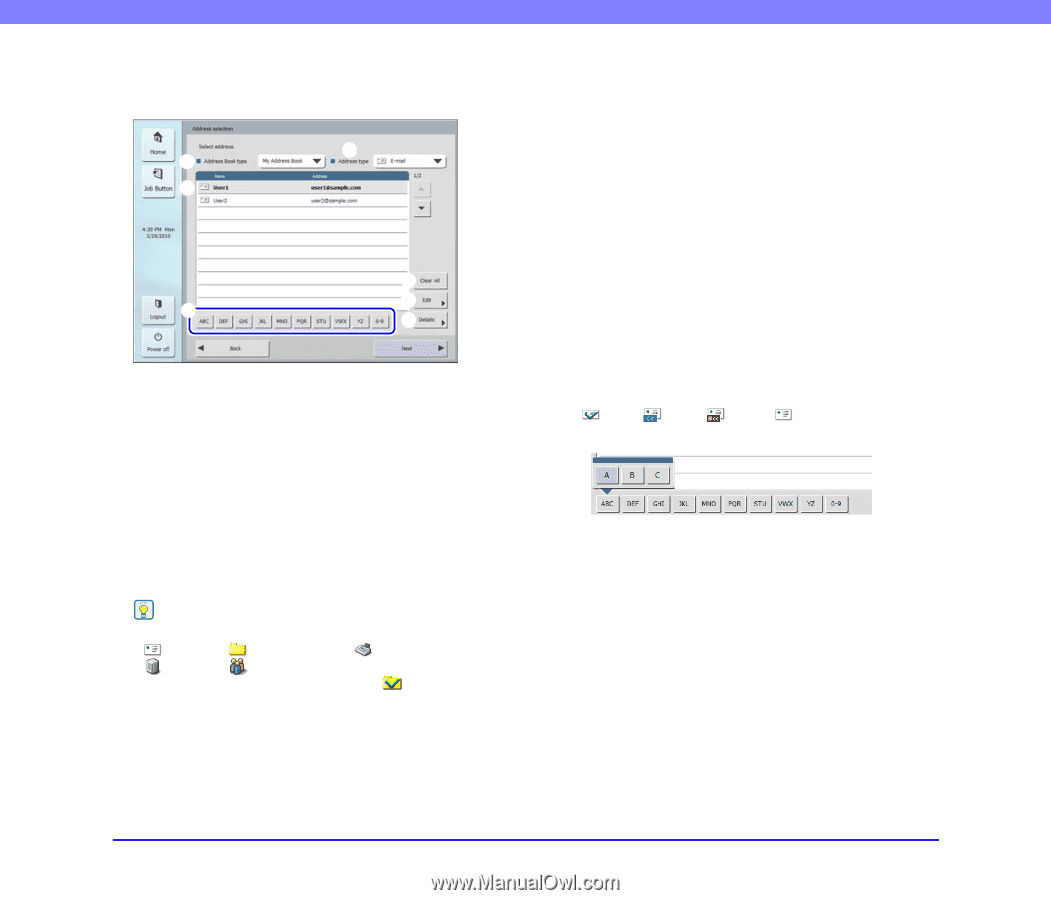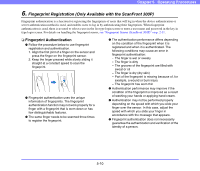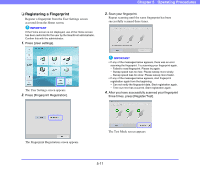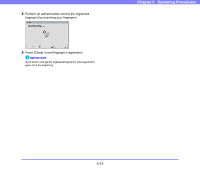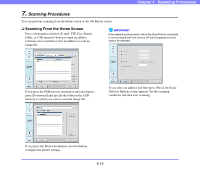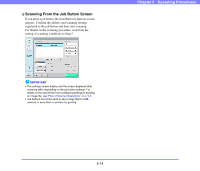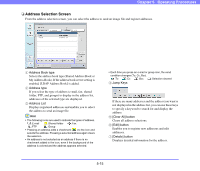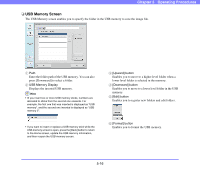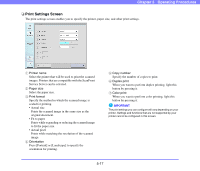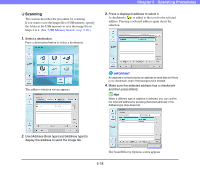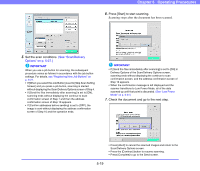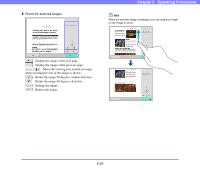Canon PC300 Instruction Manual - Page 67
Address Selection Screen, Address Book type, Address List, Jump Keys, Clear All] button, Edit] button
 |
View all Canon PC300 manuals
Add to My Manuals
Save this manual to your list of manuals |
Page 67 highlights
Chapter 5 Operating Procedures ❏ Address Selection Screen From the address selection screen, you can select the address to send an image file and register addresses. b a c e d f g a Address Book type Selects the address book type (Shared Address Book or My Address Book). If the address book server setting is enabled, [LDAP Address Book] is added. b Address type If you select the type of address (e-mail, fax, shared folder, FTP, and groups) to display in the address list, addresses of the selected type are displayed. c Address List Displays registered addresses and enables you to select the address to send an image file. Hint • The following icons are used to indicate the types of address. :E-mail :Shared folder :Fax :FTP :Group • Pressing an address adds a checkmark ( ) to the icon and selects the address. Pressing a selected address again clears the selection. • An address is not selected as an address if there is no checkmark added to the icon, even if the background of the address is colored and the address appears selected. • Each time you press an e-mail or group icon, the send condition changes (To, Cc, Bcc). :To :Cc :Bcc :Selection cleared d Jump Keys If there are many addresses and the address you want is not displayed in the address list, you can use these keys to specify a keyword to search for and display the address. e [Clear All] button Clears all address selections. f [Edit] button Enables you to register new addresses and edit addresses. g [Details] button Displays detailed information for the address. 5-15