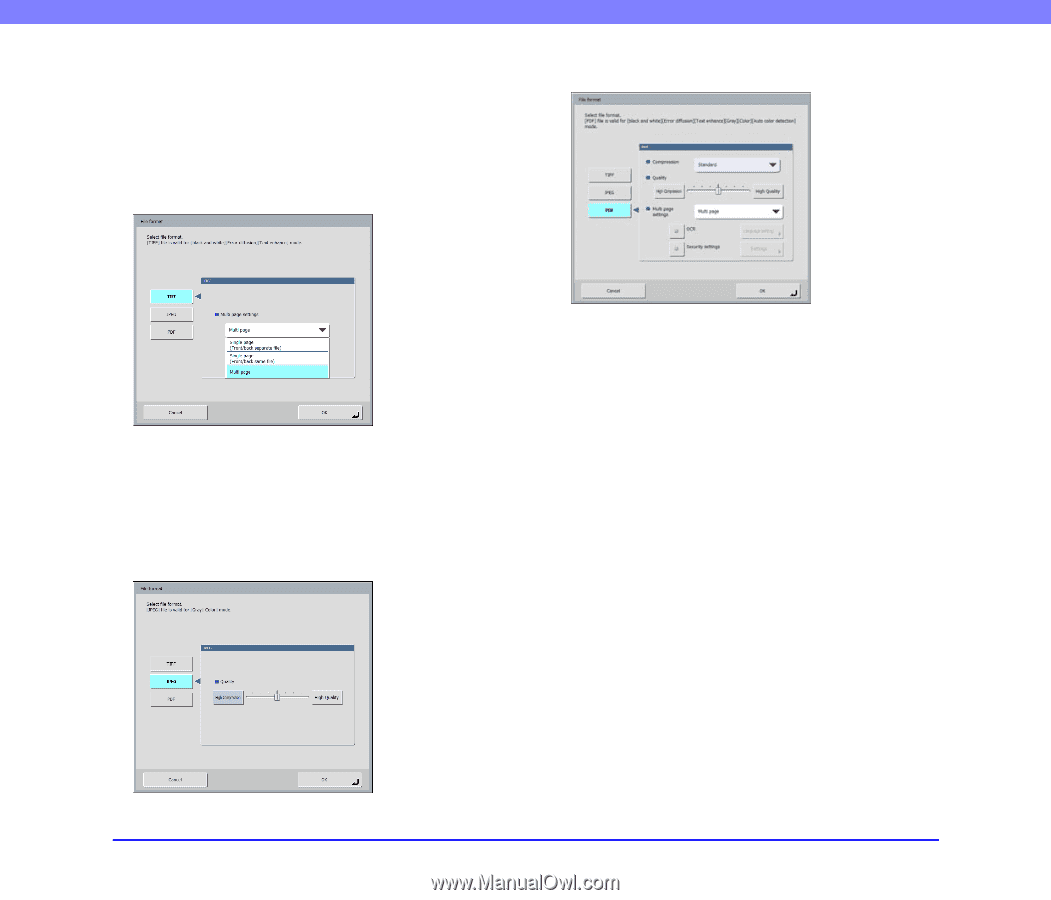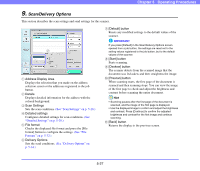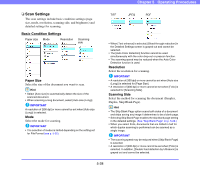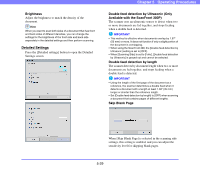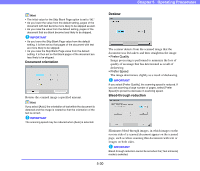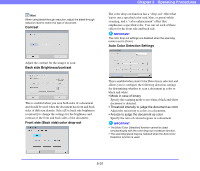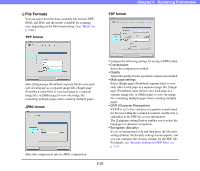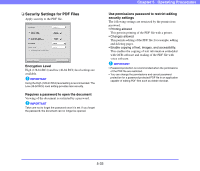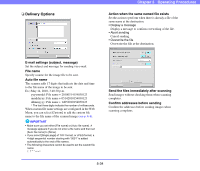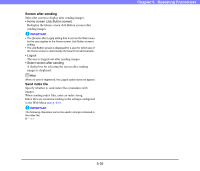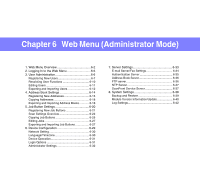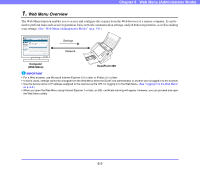Canon PC300 Instruction Manual - Page 84
File Formats, TIFF format
 |
View all Canon PC300 manuals
Add to My Manuals
Save this manual to your list of manuals |
Page 84 highlights
❏ File Formats You can select from the three available file formats TIFF, JPEG, and PDF, and the modes available for scanning vary, depending on the file format setting. (See "Mode" on p. 5-28.) TIFF format PDF format Chapter 5 Operating Procedures Select [Single page (Front/back separate file)] to save each side of each page as a separate image file, [Single page (Front/back same file)] to save each page as a separate image file, or [Multi page] to save one image file containing multiple pages when scanning multiple pages. JPEG format Select the compression rate for JPEG compression. Configure the following settings for saving in PDF format. • Compression Select the compression method. • Quality Adjust the quality for the specified compression method. • Multi page settings Select [Single page (Front/back separate file)] to save each side of each page as a separate image file, [Single page (Front/back same file)] to save each page as a separate image file, or [Multi page] to save one image file containing multiple pages when scanning multiple pages. • OCR (Character Recognition) If OCR is set to On, character recognition is performed for the text within the scanned document, and the text is embedded in the PDF file as text information. The [Language setting] button enables you to select the language for character recognition. • Encryption (Security) If you set encryption to On and then press the [Security settings] button, the Security settings screen appears, and you can configure the security settings for the PDF file. For details, see "Security Settings for PDF Files" on p. 5-33. 5-32