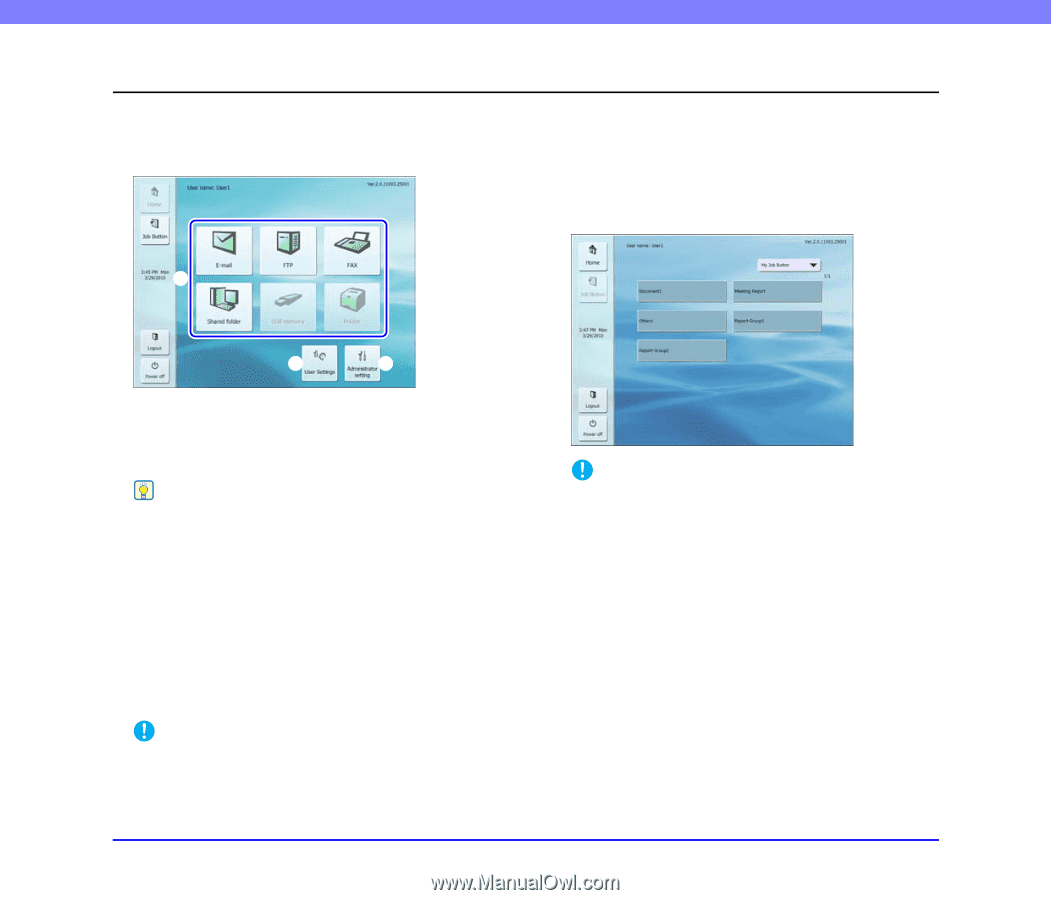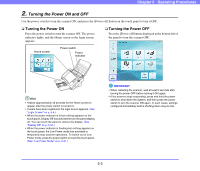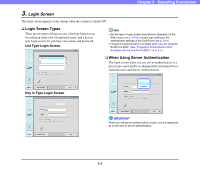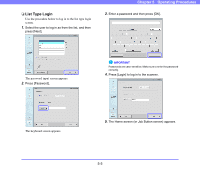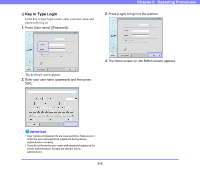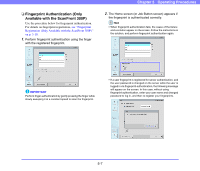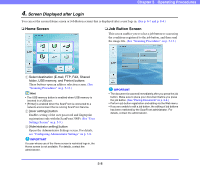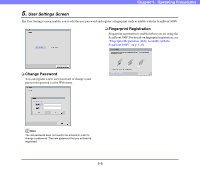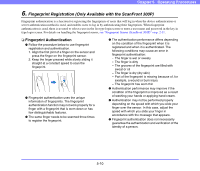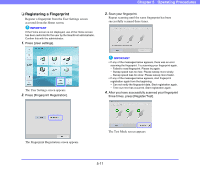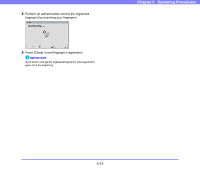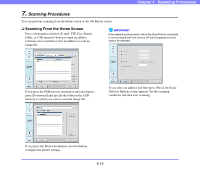Canon PC300 Instruction Manual - Page 60
Screen Displayed after Login, Home Screen, Job Button Screen
 |
View all Canon PC300 manuals
Add to My Manuals
Save this manual to your list of manuals |
Page 60 highlights
Chapter 5 Operating Procedures 4. Screen Displayed after Login You can set the screen (Home screen or Job Button screen) that is displayed after a user logs in. (See p. 6-7 and p. 8-4.) ❏ Home Screen ❏ Job Button Screen This screen enables you to select a job button to scan using the conditions registered to the job button, and then send the image file. (See "Scanning Procedures" on p. 5-13.) a b c a Select destination (E-mail, FTP, FAX, Shared folder, USB memory, and Printer) buttons These buttons open an address selection screen. (See "Scanning Procedures" on p. 5-13.) Hint • The USB memory button is enabled when USB memory is inserted in a USB port. • [Printer] is enabled when the ScanFront is connected to a network environment that is running ScanFront Service. b [User settings] button Enables setting of the user password and fingerprint registration (only with the ScanFront 300P). (See "User Settings Screen" on p. 5-9.) c [Administrator setting] button Opens the Administrator Settings screen. For details, see "Configuring Administrator Settings" on p. 3-8. IMPORTANT If a user whose use of the Home screen is restricted logs in, the Home screen is not available. For details, contact the administrator. IMPORTANT • The document is scanned immediately after you press the job button. Make sure to place your document before you press the job button. (See "Placing Documents" on p. 2-6.) • Perform job button registration and editing via the Web menu. • If you are unable to edit a job button, the editing of job buttons has been restricted by the ScanFront administrator. For details, contact the administrator. 5-8