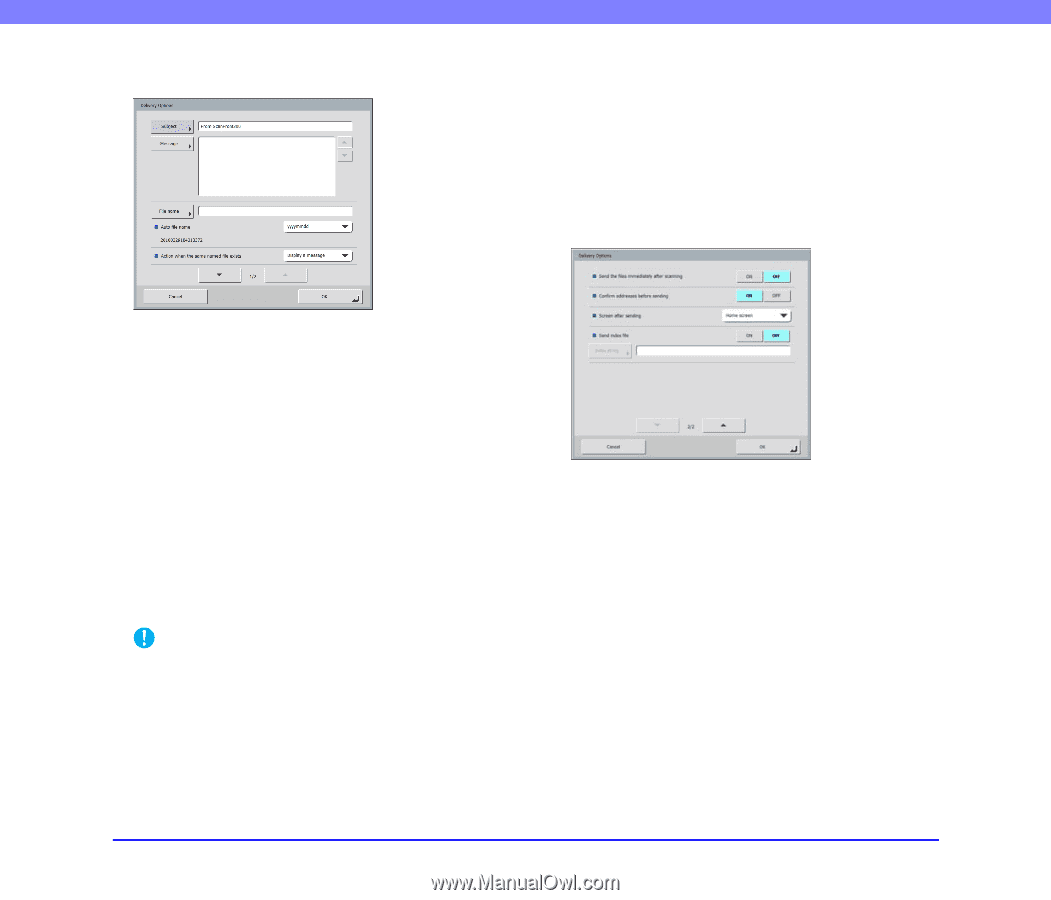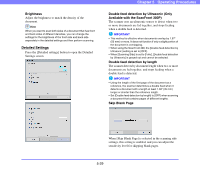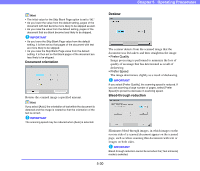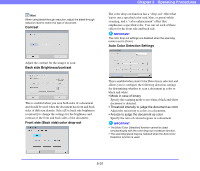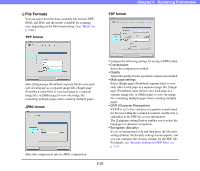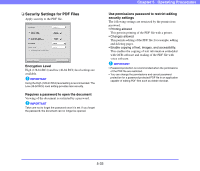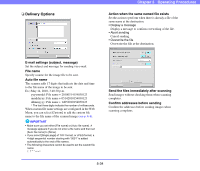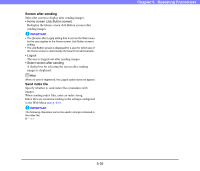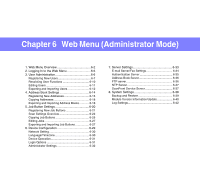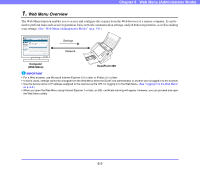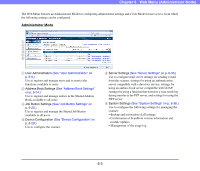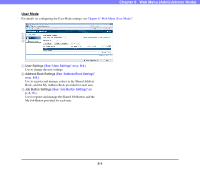Canon PC300 Instruction Manual - Page 86
Delivery Options, Action when the same named file exists
 |
View all Canon PC300 manuals
Add to My Manuals
Save this manual to your list of manuals |
Page 86 highlights
❏ Delivery Options Chapter 5 Operating Procedures Action when the same named file exists Set the action to perform when there is already a file of the same name at the destination. • Display a message Display a message to confirm overwriting of the file. • Abort sending Cancel sending. • Overwrite the file Overwrite the file at the destination. E-mail settings (subject, message) Set the subject and message for sending via e-mail. File name Specify a name for the image file to be sent. Auto file name The scanner adds 17 digits that indicate the date and time to the file name of the image to be sent. Ex.) May 14, 2010, 3:40:30 p.m. yyyymmdd: File name + 20100514154030123 mmddyyyy: File name + 05142010154030123 ddmmyyyy: File name + 14052010154030123 * The last three digits indicate the number of milliseconds. When custom file name settings are configured in the Web Menu, you can select [Custom] to add the custom file name to the file name of the scanned image (see p. 6-8). IMPORTANT • Make sure you set either [File name] or [Auto file name]. A message appears if you do not enter a file name and then set [Auto file name] to [None]. • If you select [Single page] of TIFF format, or JPEG format, a 4-digit sequential number starting with "0001" is added automatically to the end of file names. • The following characters cannot be used to set the custom file name Send the files immediately after scanning Send images without checking them when scanning completes. Confirm addresses before sending Confirm the addresses before sending images when scanning completes. 5-34