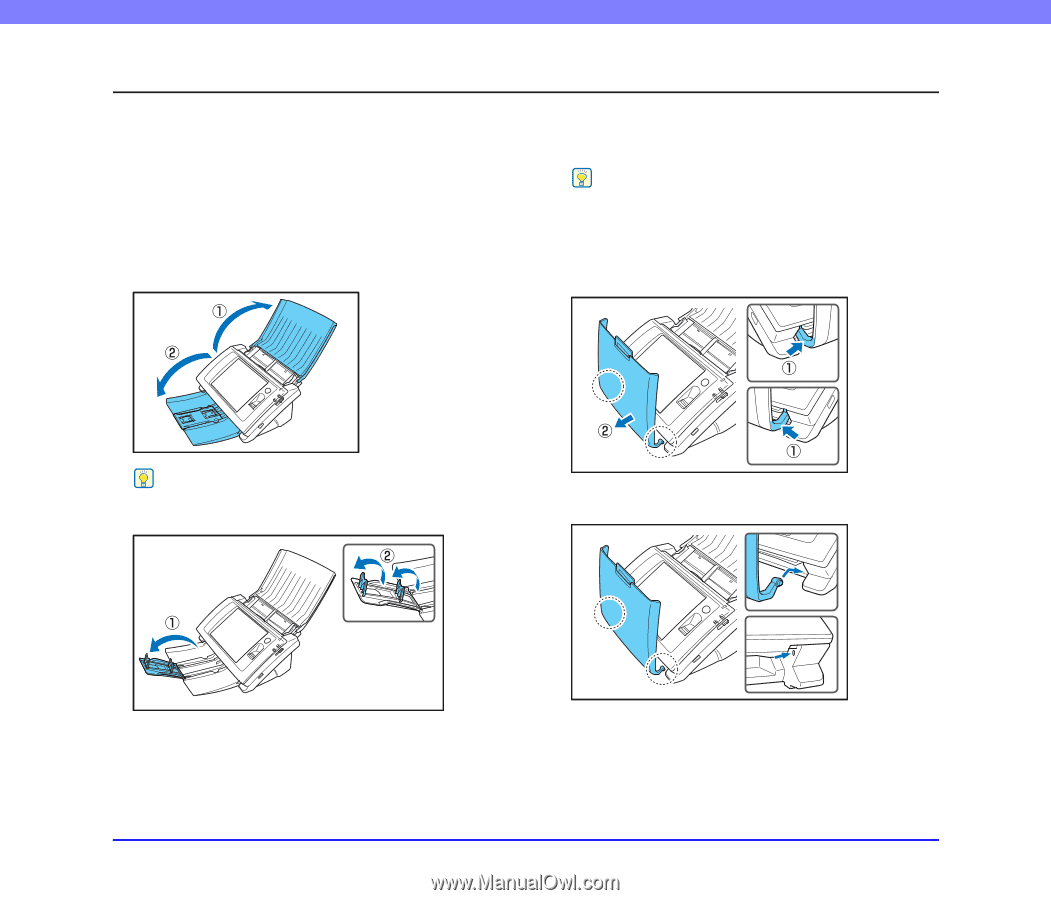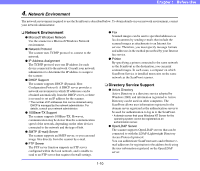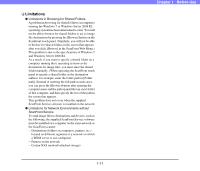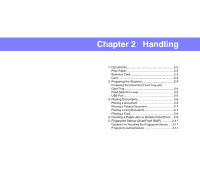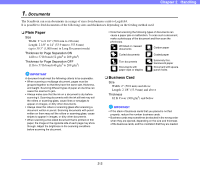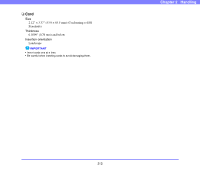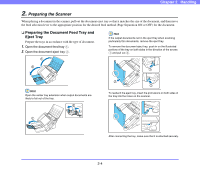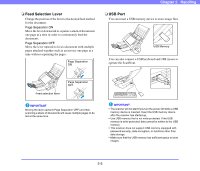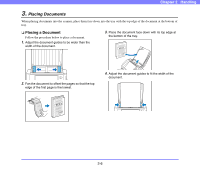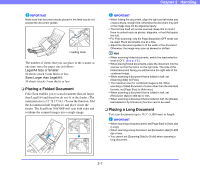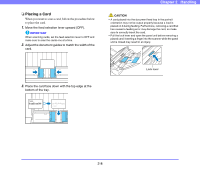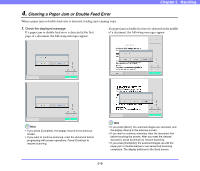Canon PC300 Instruction Manual - Page 26
Preparing the Scanner, Preparing the Document Feed Tray and Eject Tray, Eject Tray
 |
View all Canon PC300 manuals
Add to My Manuals
Save this manual to your list of manuals |
Page 26 highlights
Chapter 2 Handling 2. Preparing the Scanner When placing a document in the scanner, pull out the document eject tray so that it matches the size of the document, and then move the feed selection lever to the appropriate position for the desired feed method (Page Separation ON or OFF) for the document. ❏ Preparing the Document Feed Tray and Eject Tray Prepare the trays in accordance with the type of document. 1. Open the document feed tray a. 2. Open the document eject tray b. Hint If the output documents curl in the eject tray when scanning particularly thin documents, remove the eject tray. To remove the document eject tray, push in on the illustrated portions of the tray on both sides in the direction of the arrows a and pull out b. Hint Open the center tray extension when output documents are likely to fall out of the tray. To reattach the eject tray, insert the protrusions on both sides of the tray into the holes on the scanner. After connecting the tray, make sure that it is attached securely. 2-4