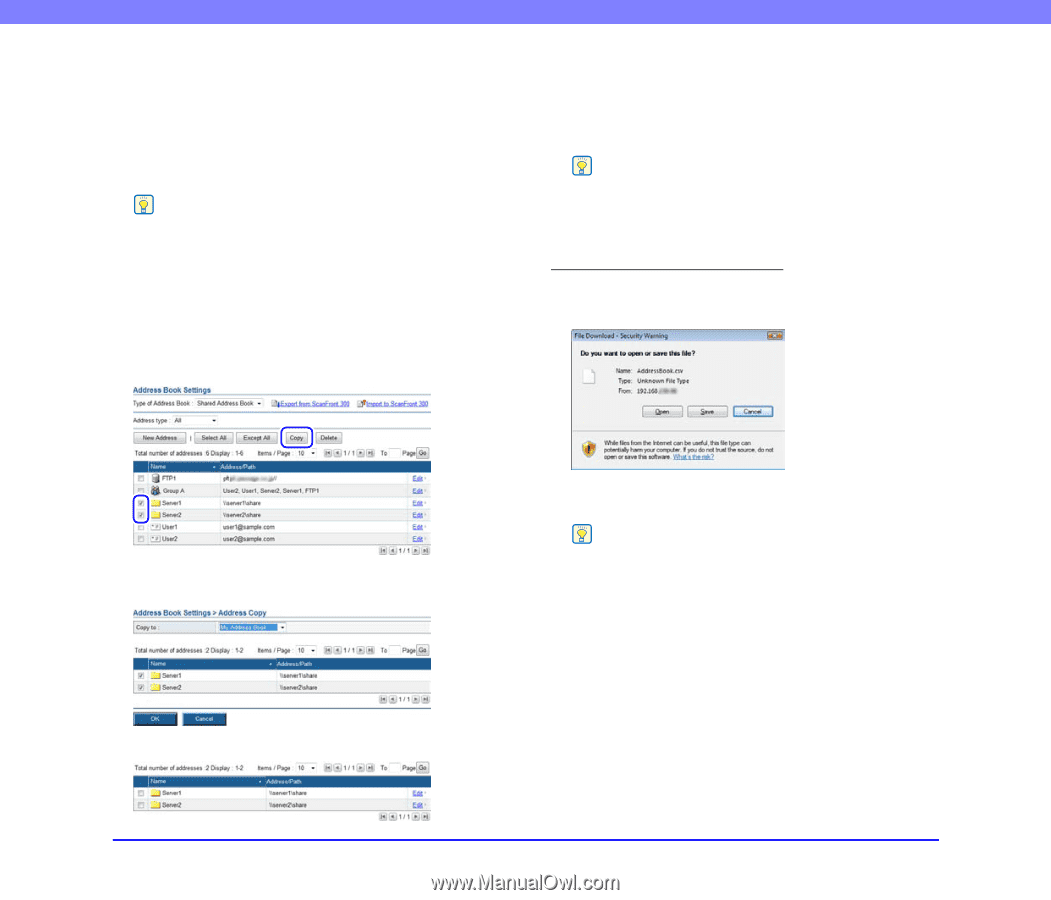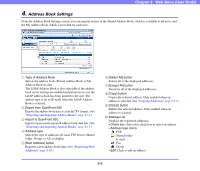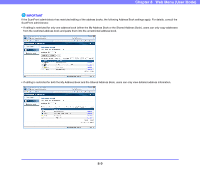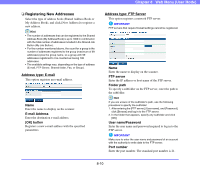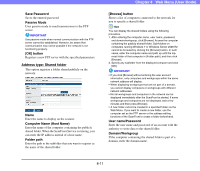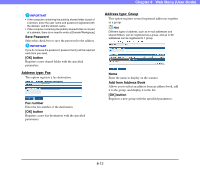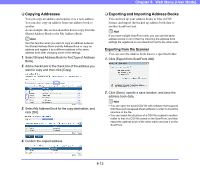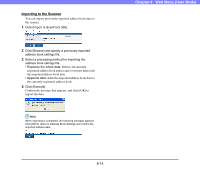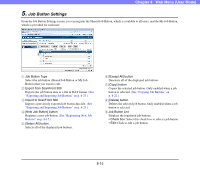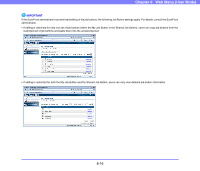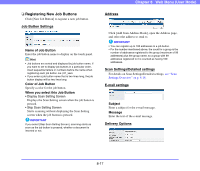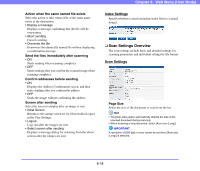Canon PC300 Instruction Manual - Page 150
Exporting from the Scanner, Shared Address Book to the My Address Book.
 |
View all Canon PC300 manuals
Add to My Manuals
Save this manual to your list of manuals |
Page 150 highlights
❏ Copying Addresses You can copy an address and register it as a new address. You can also copy an address from one address book to another. As an example, this section describes how to copy from the Shared Address Book to the My Address Book. Hint Use this function when you want to copy an address between the Shared Address Book and My Address Book or copy an address and register it as a different address in the same address book after changing some of the settings. 1. Select Shared Address Book for the [Type of Address Book]. 2. Add a checkmark to the check box of the address you want to copy and then click [Copy]. Chapter 8 Web Menu (User Mode) ❏ Exporting and Importing Address Books You can back up your address books as files in CSV format, and import the backed up address book data to another ScanFront unit. Hint If you have multiple ScanFront units, you can use the same address books on all of them by importing the address book settings file registered on one ScanFront unit to the other units. Exporting from the Scanner You can save the address book data to a specified folder. 1. Click [Export from ScanFront 300]. 3. Select My Address Book for the copy destination, and click [OK]. 2. Click [Save], specify a save location, and save the address book data. Hint • You can open the saved CSV file with software that supports CSV files such as spread sheet software in order to check the structure of the file. • You can match the structure of a CSV file created in another mailer to that of a CSV file saved on the ScanFront, and then import the address book of the other mailer and use it on the ScanFront. 4. Confirm the copied address. 8-13