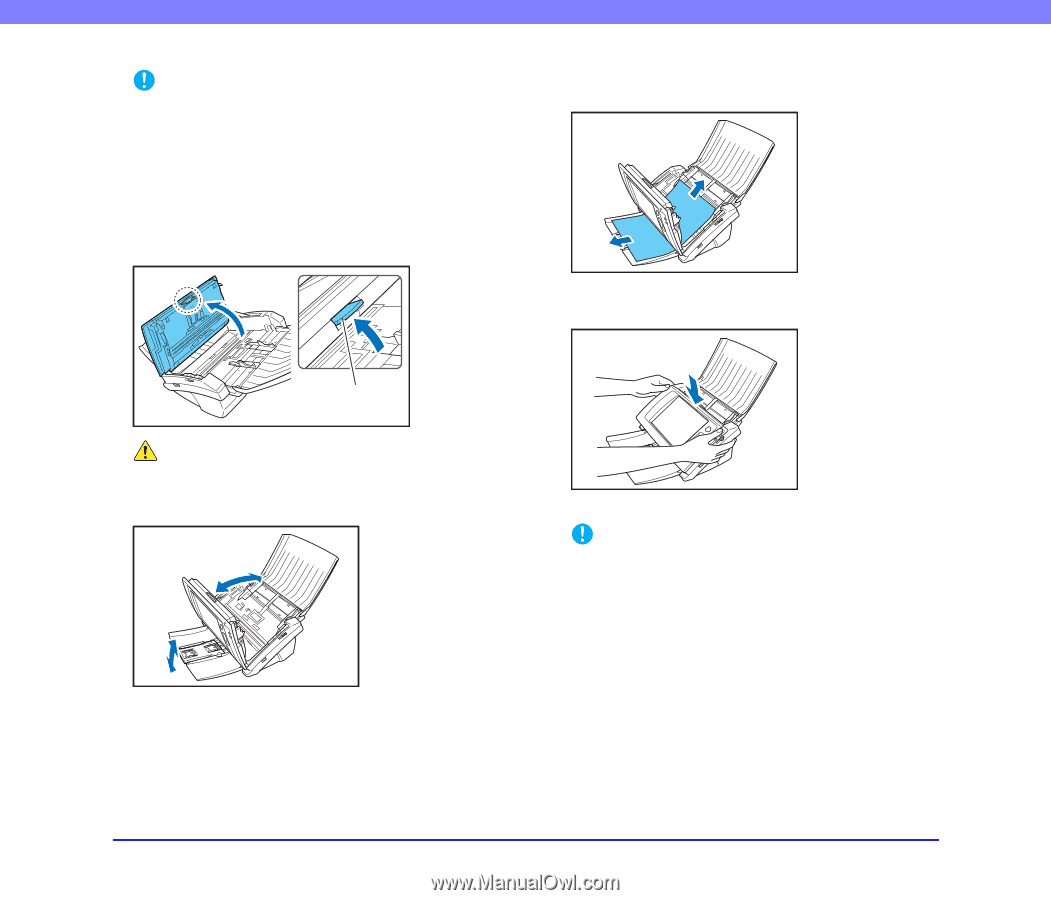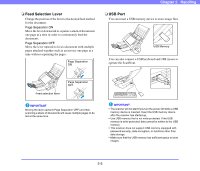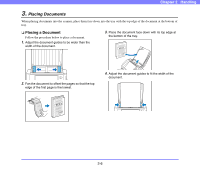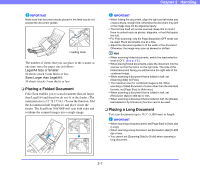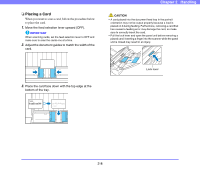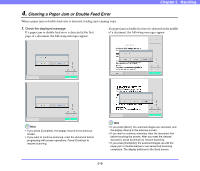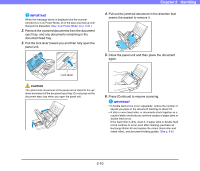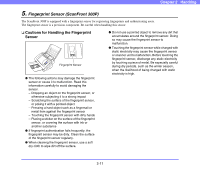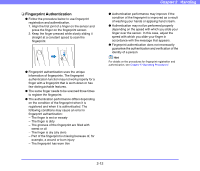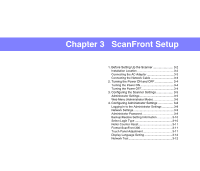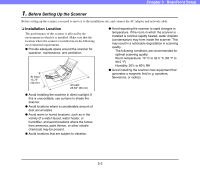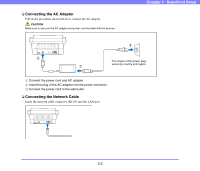Canon PC300 Instruction Manual - Page 32
panel unit., Pull out the jammed document in the direction
 |
View all Canon PC300 manuals
Add to My Manuals
Save this manual to your list of manuals |
Page 32 highlights
IMPORTANT When the message above is displayed and the scanner transitions to Low Power Mode, all of the data scanned up until that point is discarded. (See "Low Power Mode" on p. 6-31.) 2. Remove the scanned documents from the document eject tray, and any documents remaining in the document feed tray. 3. Pull the lock lever toward you and then fully open the panel unit. Chapter 2 Handling 4. Pull out the jammed document in the direction that seems the easiest to remove it. 5. Close the panel unit and then place the document again. Lock lever CAUTION The open/close movement of the panel unit is linked to the up/ down movement of the document eject tray. Do not press on the document eject tray when you open the panel unit. 6. Press [Continue] to resume scanning. IMPORTANT • If double feed errors occur repeatedly, reduce the number of sheets you place in the document feed tray to about 10. • A dirty or worn feed roller, or documents stuck together as a result of static electricity are common causes of paper jams or double feed errors. If the feed roller is dirty, clean it. If paper jams or double feed errors continue to occur even after cleaning, purchase an Exchange Roller Kit and replace the rollers (feed roller and retard roller), and document holding guides. (See p. 9-8.) 2-10