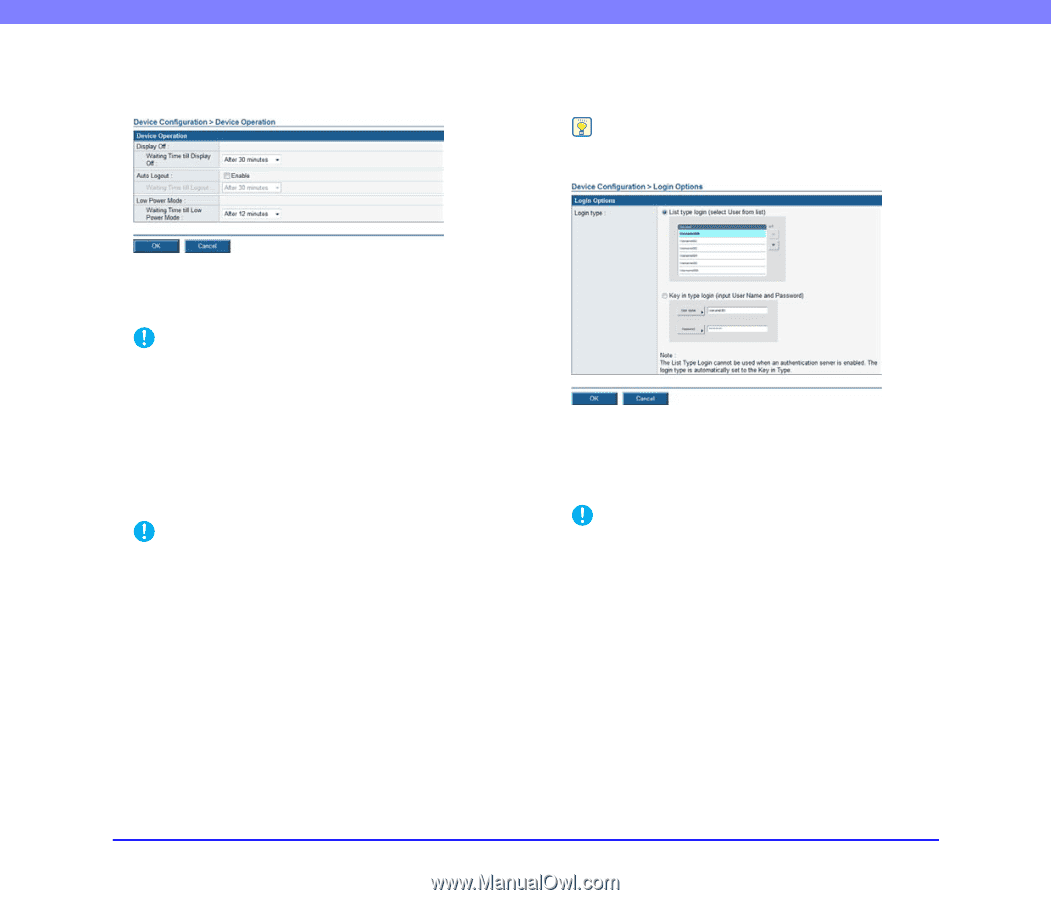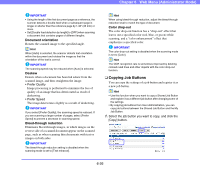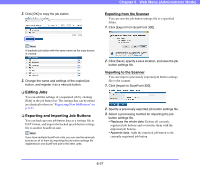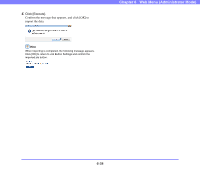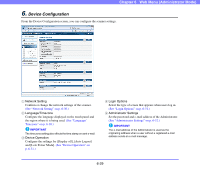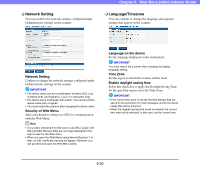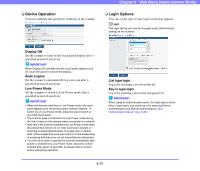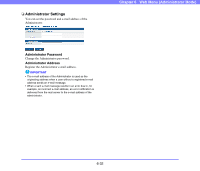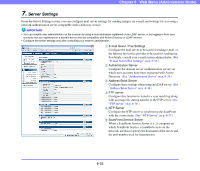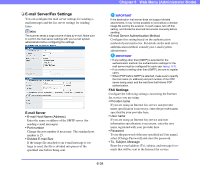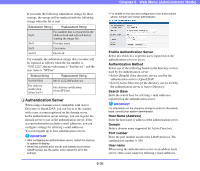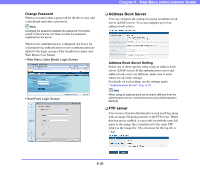Canon PC300 Instruction Manual - Page 118
Device Operation, Login Options, You can set the type of user login screen that appears.
 |
View all Canon PC300 manuals
Add to My Manuals
Save this manual to your list of manuals |
Page 118 highlights
Chapter 6 Web Menu (Administrator Mode) ❏ Device Operation You can configure the operation conditions of the scanner. ❏ Login Options You can set the type of user login screen that appears. Hint The login setting can also be changed under [Administrator setting] on the scanner. Display Off Set the scanner to turn off the touch panel display after a specified period of inactivity. IMPORTANT When Display Off activates and the touch panel display turns off, touch the panel to restore the display. Auto Logout Set the scanner to automatically log users out after a specified period of inactivity. Low Power Mode Set the scanner to switch to Low Power mode after a specified period of inactivity. IMPORTANT • When the scanner switches to Low Power mode, the touch panel display turns off and the power indicator flashes. To switch out of Low Power mode, press the power switch or touch the touch panel. • The scanner does not transition to Low Power mode during the flow of data on the network when connected to a network. • Note that if the scanner transitions to Low Power mode when the placed documents run out after scanning is started, or scanning is suspended because of a paper jam or double feed, all the images that were scanned prior to the suspending of scanning and that were not yet transmitted are discarded. • You will not be able to operate the scanner immediately after power is restored from Low Power mode. Operation will be enabled after about 15 seconds, so please wait a moment before attempting operation. List type login Log in by selecting a user from the list. Key in type login Log in by entering a user name and password. IMPORTANT When using an authentication server, the login type is set to [Key in type login], and users log in by selecting [Device Authentication] and [Server Authentication]. (See "Authentication Server" on p. 6-35.) 6-31