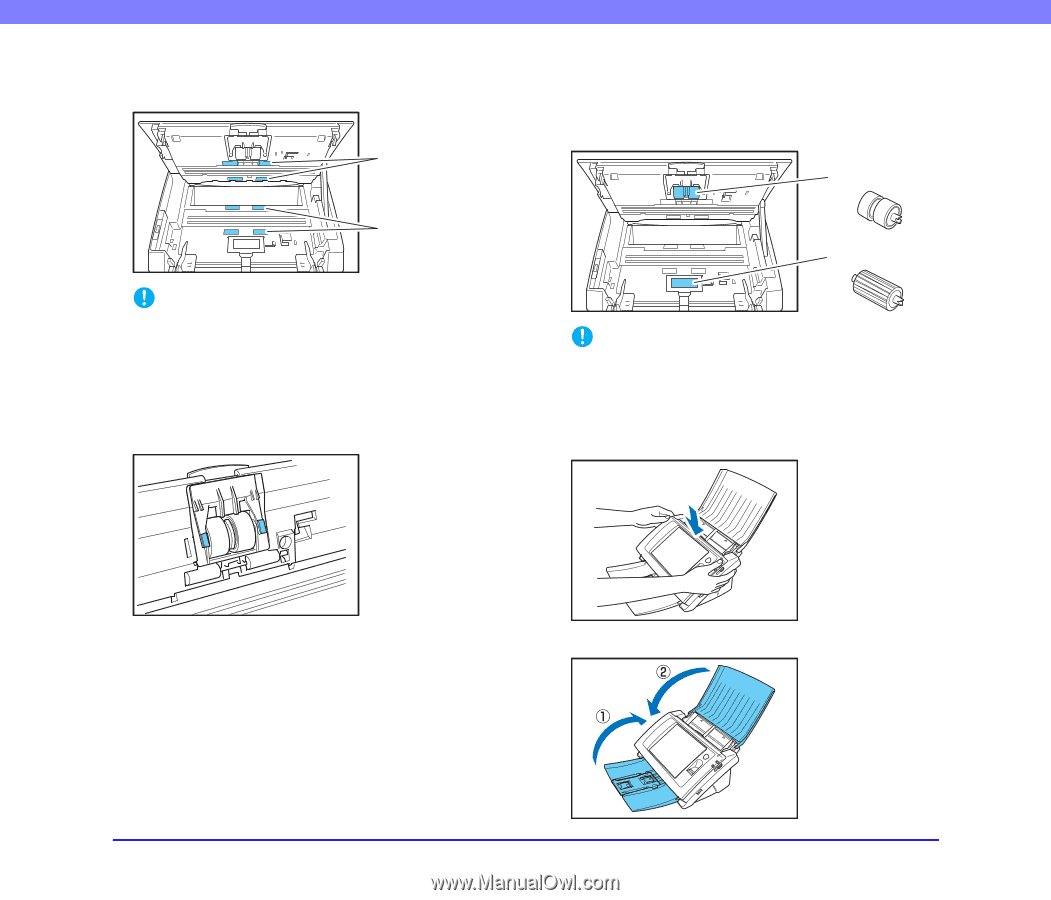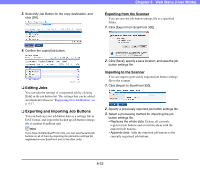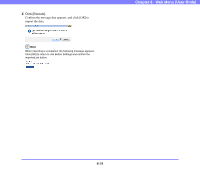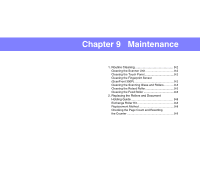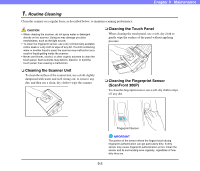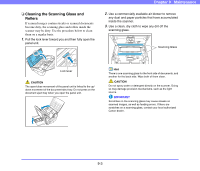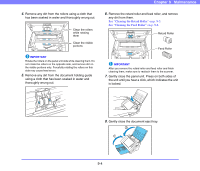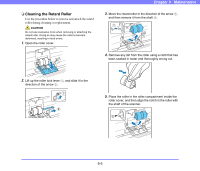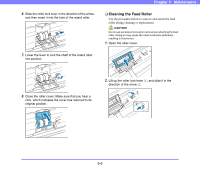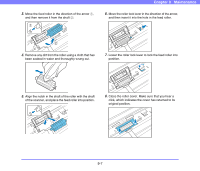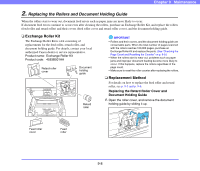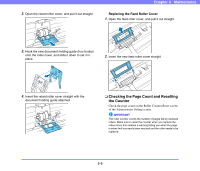Canon PC300 Instruction Manual - Page 165
any dirt from them., Remove the retard roller and feed roller, and remove
 |
View all Canon PC300 manuals
Add to My Manuals
Save this manual to your list of manuals |
Page 165 highlights
4. Remove any dirt from the rollers using a cloth that has been soaked in water and thoroughly wrung out. Clean the rollers while rotating them Clean the visible portions IMPORTANT Rotate the rollers on the panel unit side while cleaning them. Do not rotate the rollers on the opposite side, and remove dirt on the visible portions only. Forcefully rotating the rollers on this side may cause feed errors. 5. Remove any dirt from the document holding guide using a cloth that has been soaked in water and thoroughly wrung out. Chapter 9 Maintenance 6. Remove the retard roller and feed roller, and remove any dirt from them. See "Cleaning the Retard Roller" on p. 9-5. See "Cleaning the Feed Roller" on p. 9-6. Retard Roller Feed Roller IMPORTANT After you remove the retard roller and feed roller and finish cleaning them, make sure to reattach them to the scanner. 7. Gently close the panel unit. Press on both sides of the unit until you hear a click, which indicates the unit is locked. 8. Gently close the document eject tray. 9-4