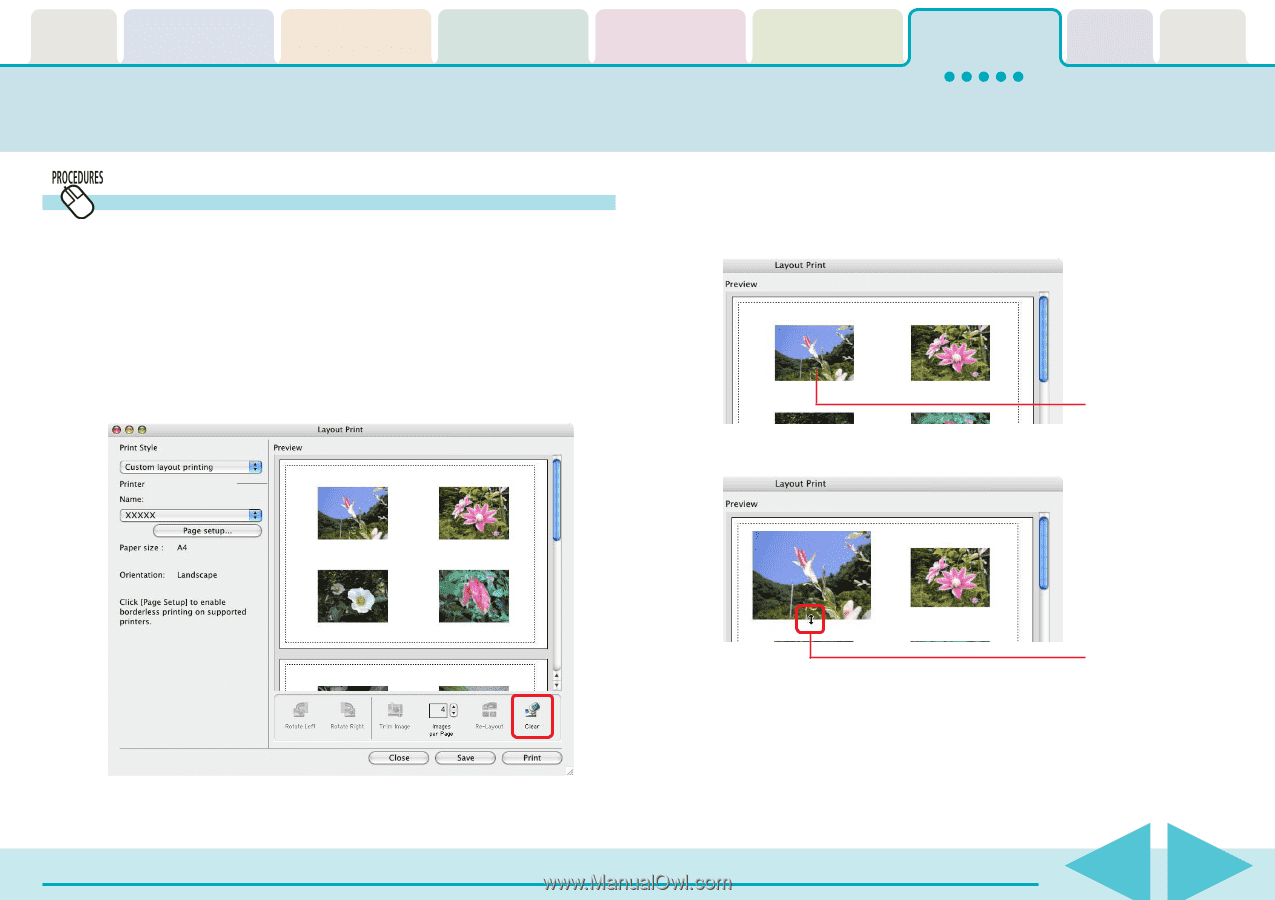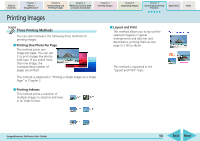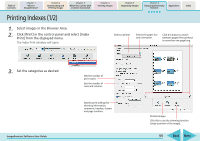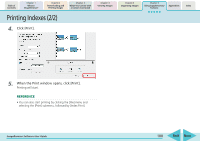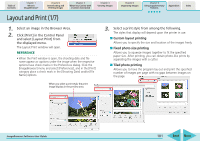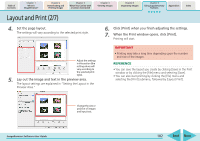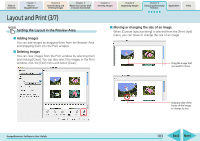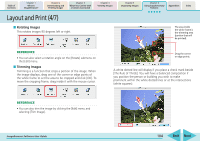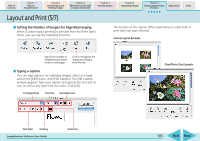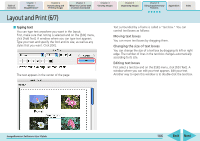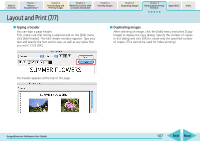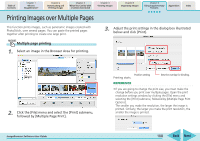Canon PowerShot SD700 IS ImageBrowser 5.6 Software User Guide - Page 103
Layout and Print 3/7
 |
View all Canon PowerShot SD700 IS manuals
Add to My Manuals
Save this manual to your list of manuals |
Page 103 highlights
Table of Contents Chapter 1 What is ImageBrowser? Chapter 2 Downloading and Printing Images Chapter 3 What You Can Do with a Camera Connected Chapter 4 Viewing Images Chapter 5 Organizing Images Chapter 6 Using Supplementary Features Appendices Index Layout and Print (3/7) Setting the Layout in the Preview Area ■ Adding Images You can add images by dragging them from the Browser Area and dropping them into the Print window. ■ Deleting Images You can clear images from the Print window by selecting them and clicking [Clear]. You can also select the images in the Print window, click the [Edit] menu and select [Clear]. ■ Moving or changing the size of an image When [Custom layout printing] is selected from the [Print Style] menu, you can move or change the size of an image. Drag the image that you want to move. ImageBrowser Software User Guide Drag any side of the frame of the image to change its size. 103 Back Next