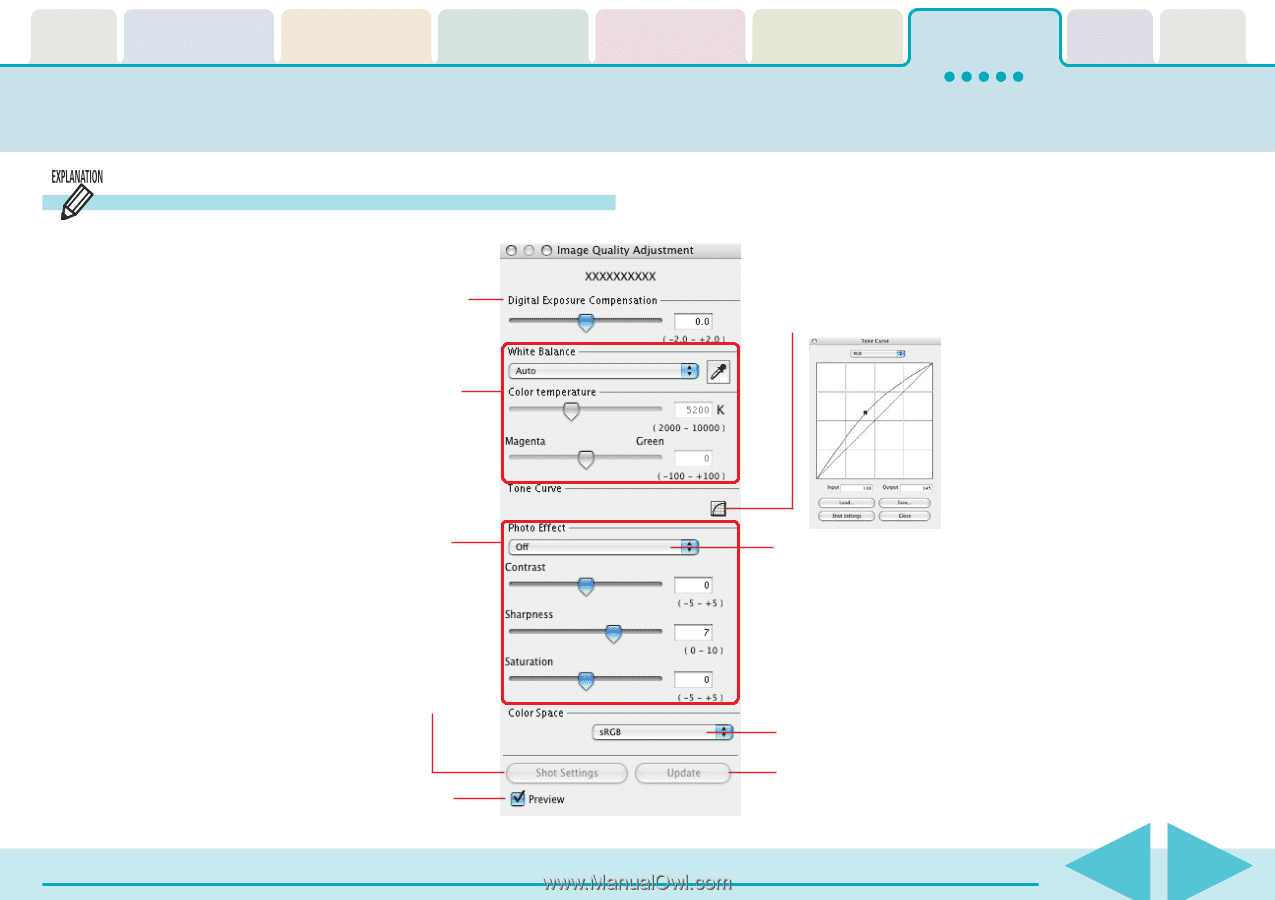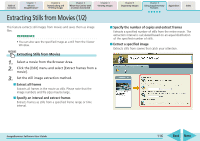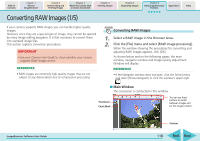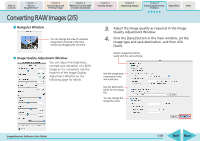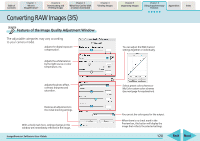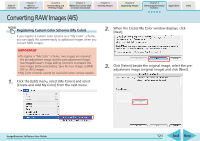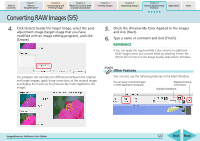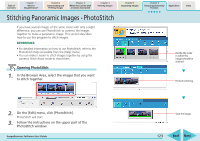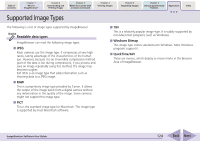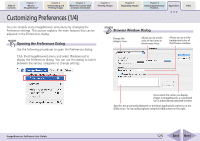Canon PowerShot SD700 IS ImageBrowser 5.6 Software User Guide - Page 120
Converting RAW Images 3/5
 |
View all Canon PowerShot SD700 IS manuals
Add to My Manuals
Save this manual to your list of manuals |
Page 120 highlights
Table of Contents Chapter 1 What is ImageBrowser? Chapter 2 Downloading and Printing Images Chapter 3 What You Can Do with a Camera Connected Chapter 4 Viewing Images Converting RAW Images (3/5) Chapter 5 Organizing Images Chapter 6 Using Supplementary Features Appendices Index Features of the Image Quality Adjustment Window The adjustable categories may vary according to your camera model. Adjusts the digital exposure compensation. You can adjust the RGB channel settings together or individually. Adjusts the white balance by the light source or color temperature, etc. Adjusts the photo effect, contrast, sharpness and saturation. Restores all adjustments to the initial shooting settings. With a check mark here, settings changes in this window are immediately reflected in the image. ImageBrowser Software User Guide Selects preset color schemes or My Color custom color schemes (see next page for explanation). You can set the color space for the output. When there is no check mark in the Preview box, this button will display the image that reflects the selected settings. 120 Back Next