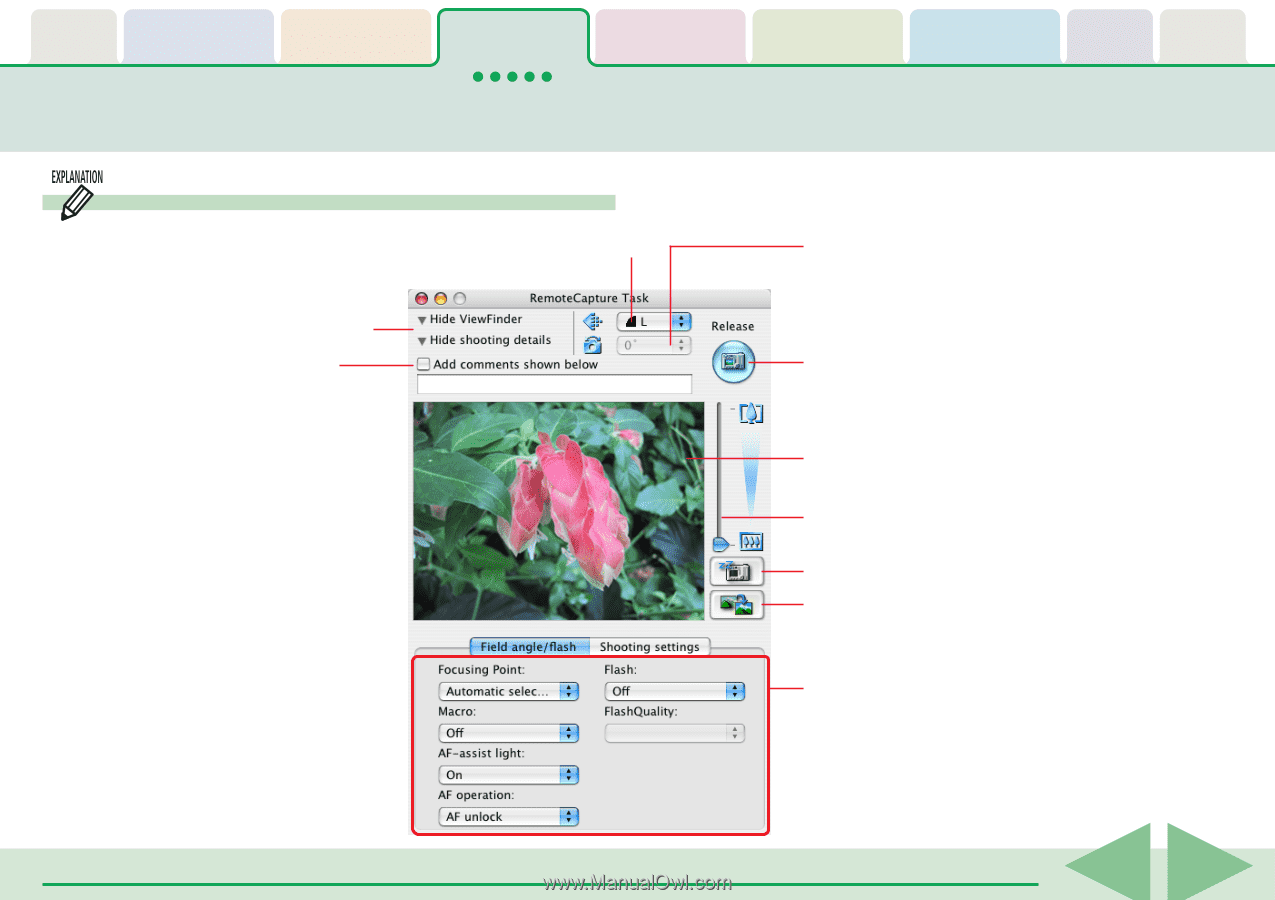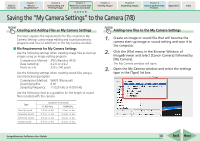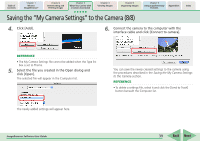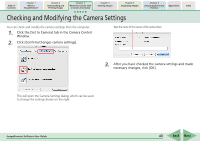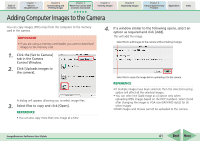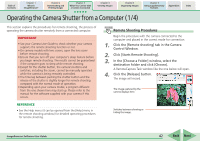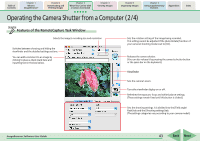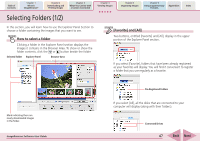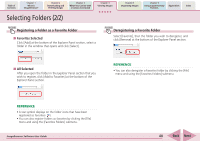Canon PowerShot SD700 IS ImageBrowser 5.6 Software User Guide - Page 43
Operating the Camera Shutter from a Computer 2/ 4
 |
View all Canon PowerShot SD700 IS manuals
Add to My Manuals
Save this manual to your list of manuals |
Page 43 highlights
Table of Contents Chapter 1 What is ImageBrowser? Chapter 2 Downloading and Printing Images Chapter 3 What You Can Do with a Camera Connected Chapter 4 Viewing Images Chapter 5 Organizing Images Chapter 6 Using Supplementary Features Appendices Index Operating the Camera Shutter from a Computer (2/4) Features of the RemoteCapture Task Window Selects the image's recording size and resolution Switches between showing and hiding the viewfinder and the detailed settings sections. You can add a comment to an image by clicking to place a check mark here and inputting text in the box below. Sets the rotation setting of the image being recorded. This setting cannot be adjusted if the [Auto Rotate] function of your camera's shooting mode is set to [On]. Releases the camera shutter. (You can also release it by pressing the camera's shutter button or the space bar on the keyboard.) Viewfinder Sets the camera's zoom. Turns the viewfinder display on or off. Refreshes the exposure, focus and white balance settings. (These settings remain fixed until this button is clicked.) Sets the shooting settings. It is divided into the [Field angle/ flash] tab and the [Shooting settings] tab. (The settings categories vary according to your camera model.) ImageBrowser Software User Guide 43 Back Next