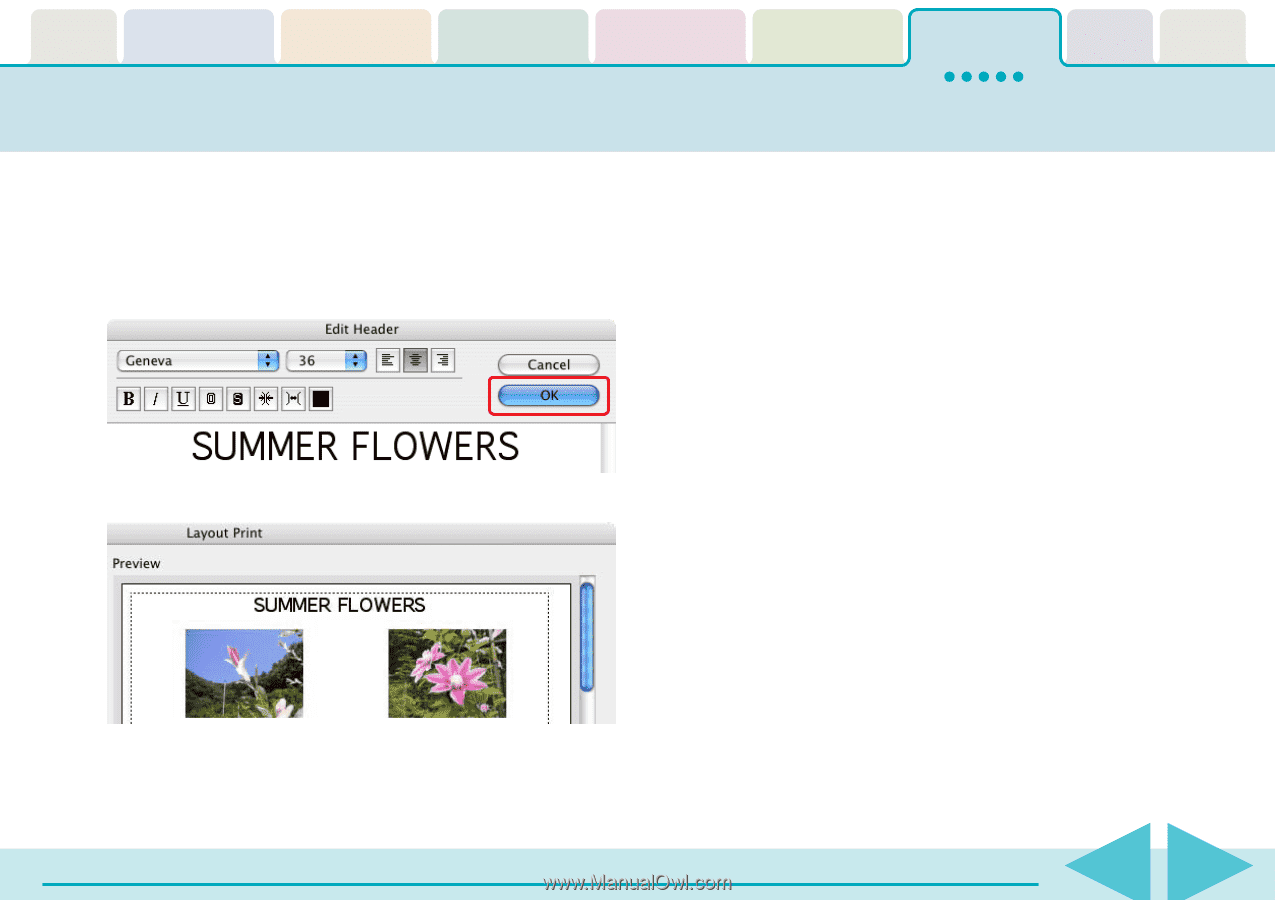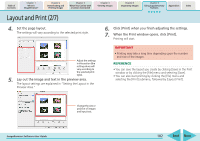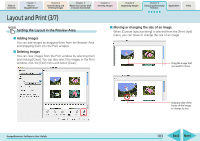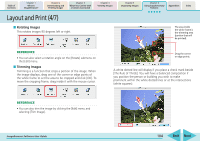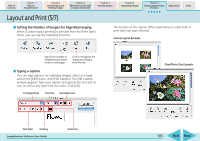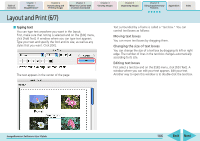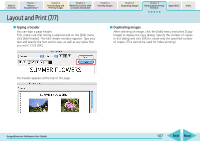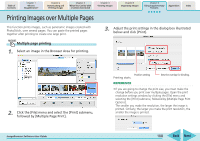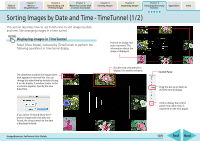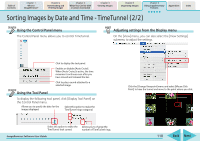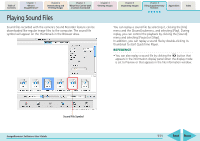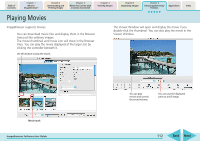Canon PowerShot SD700 IS ImageBrowser 5.6 Software User Guide - Page 107
Layout and Print 7/7
 |
View all Canon PowerShot SD700 IS manuals
Add to My Manuals
Save this manual to your list of manuals |
Page 107 highlights
Table of Contents Chapter 1 What is ImageBrowser? Chapter 2 Downloading and Printing Images Chapter 3 What You Can Do with a Camera Connected Chapter 4 Viewing Images Chapter 5 Organizing Images Chapter 6 Using Supplementary Features Appendices Index Layout and Print (7/7) ■ Typing a header You can type a page header. First, make sure that noting is selected and on the [Edit] menu, click [Edit Header]. The Edit Header window appears. Type your text and specify the font and its size, as well as any styles that you want. Click [OK]. ■ Duplicating images After selecting an image, click the [Edit] menu and select [Copy Image] to display the copy dialog. Specify the number of copies in this dialog and click [OK] to create only the specified number of copies. (This cannot be used for Index printing.) The header appears at the top of the page. ImageBrowser Software User Guide 107 Back Next