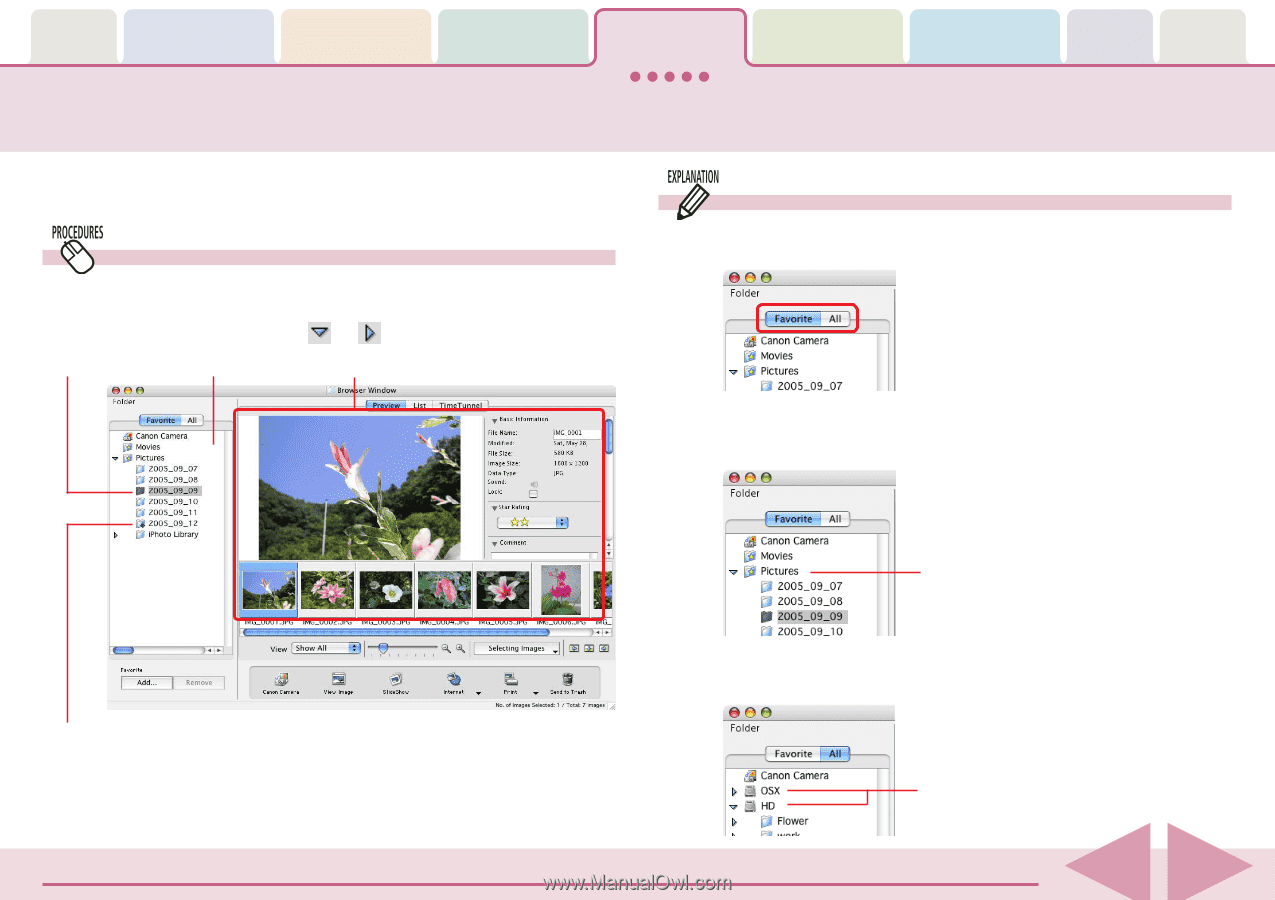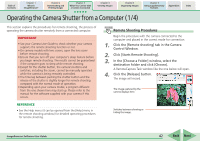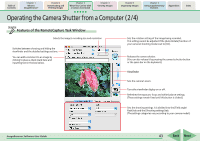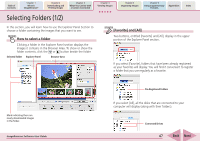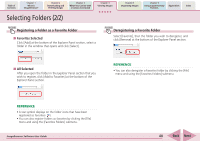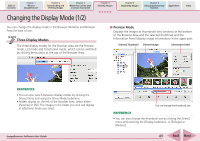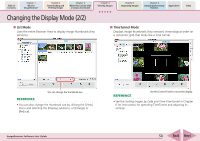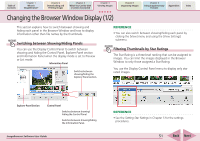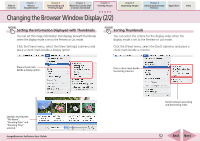Canon PowerShot SD700 IS ImageBrowser 5.6 Software User Guide - Page 47
Selecting Folders 1/2
 |
View all Canon PowerShot SD700 IS manuals
Add to My Manuals
Save this manual to your list of manuals |
Page 47 highlights
Table of Contents Chapter 1 What is ImageBrowser? Chapter 2 Downloading and Printing Images Chapter 3 What You Can Do with a Camera Connected Chapter 4 Viewing Images Chapter 5 Organizing Images Chapter 6 Using Supplementary Features Appendices Index Selecting Folders (1/2) In this section, you will learn how to use the Explorer Panel Section to choose a folder containing the images that you want to see. How to select a folder Clicking a folder in the Explorer Panel section displays the images it contains in the Browser Area. To show or show the folder contents, click the or button beside the folder Selected folder Explorer Panel Browser Area [Favorite] and [All] Two buttons, entitled [Favorite] and [All], display in the upper portion of the Explorer Panel section. If you select [Favorite], folders that have been already registered as your favorites will display. You will find it convenient to register a folder that you use regularly as a favorite. Mark indicating there are newly downloaded images in the folder. ImageBrowser Software User Guide Pre-Registered Folders If you select [All], all the disks that are connected to your computer will display (along with their folders). Connected Drives 47 Back Next