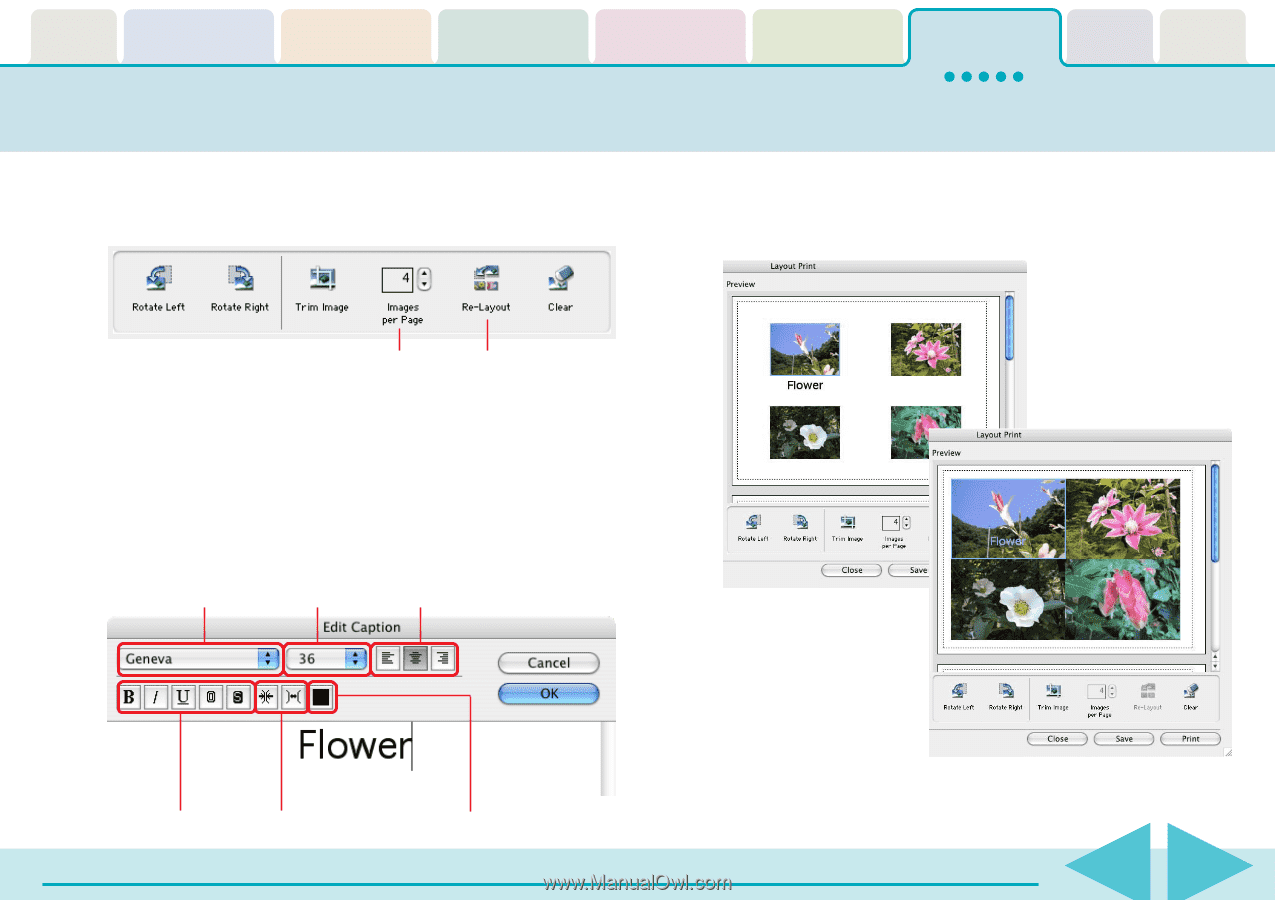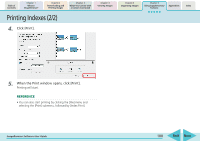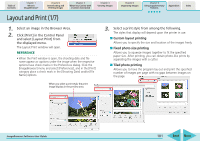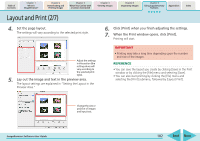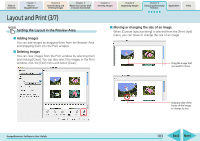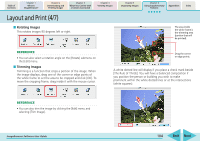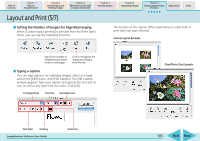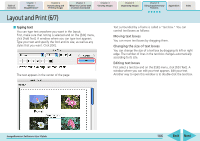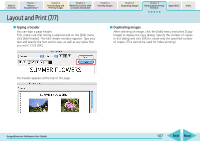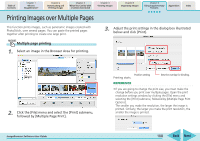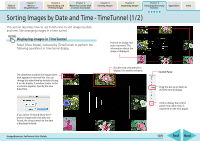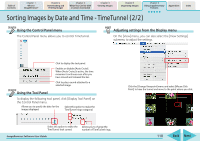Canon PowerShot SD700 IS ImageBrowser 5.6 Software User Guide - Page 105
Layout and Print 5/7
 |
View all Canon PowerShot SD700 IS manuals
Add to My Manuals
Save this manual to your list of manuals |
Page 105 highlights
Table of Contents Chapter 1 What is ImageBrowser? Chapter 2 Downloading and Printing Images Chapter 3 What You Can Do with a Camera Connected Chapter 4 Viewing Images Chapter 5 Organizing Images Chapter 6 Using Supplementary Features Appendices Index Layout and Print (5/7) ■ Setting the Number of Images Per Page/Rearranging When [Custom layout printing] is selected from the [Print Style] menu, you can use the following functions. The location of the caption differs depending on what kind of print style you have selected. Custom Layout Example Specify the number of images that you want to see on each page. Click to reorganize the images according to their file size. ■ Typing a caption You can type captions for individual images. Select an image and on the [Edit] menu, click [Edit Caption]. The Edit Caption window appears. Type your caption and specify the font and its size, as well as any styles that you want. Click [OK]. Font (typeface) Font Size Text Alignment Fixed Photo Size Example Font Style Tracking ImageBrowser Software User Guide Text Color 105 Back Next