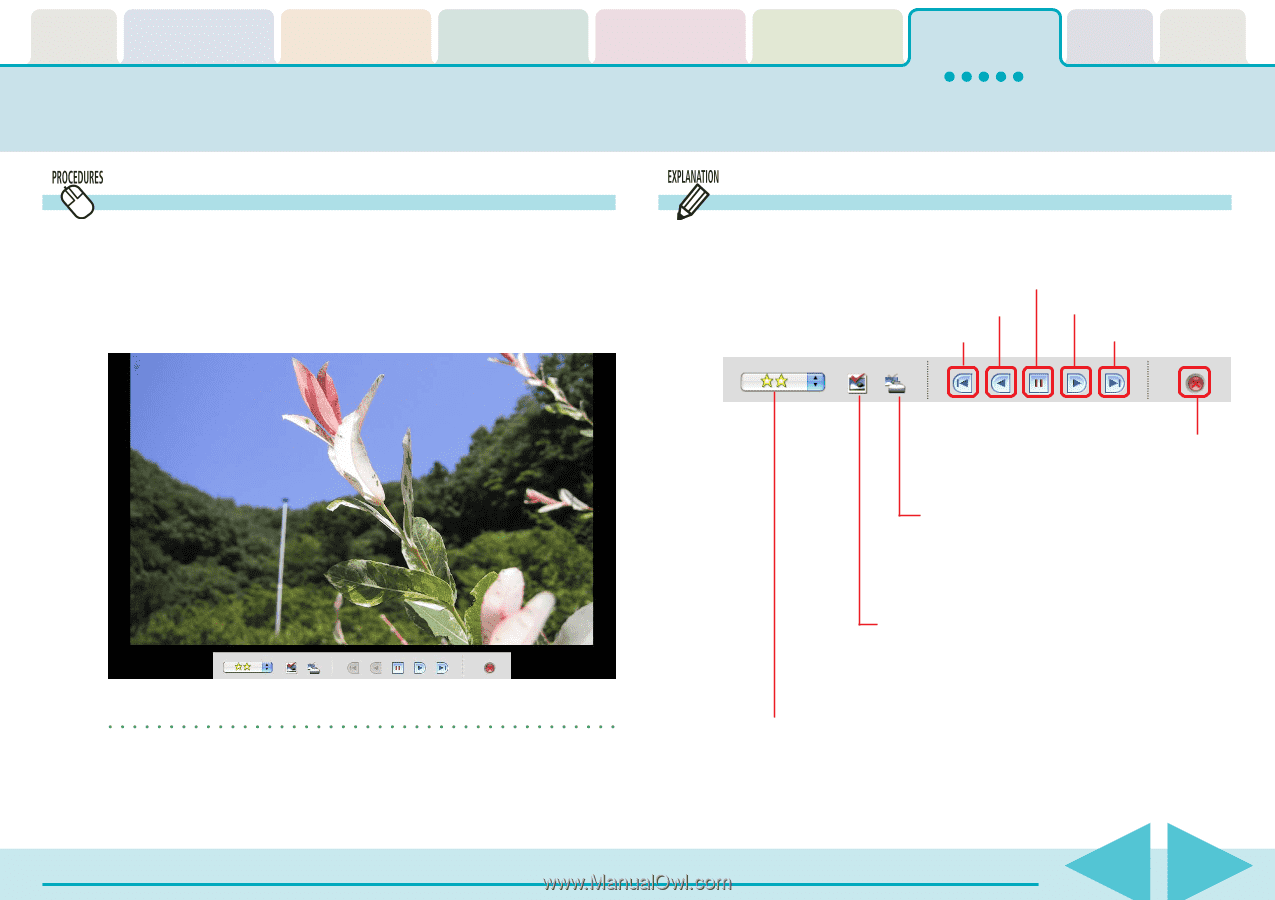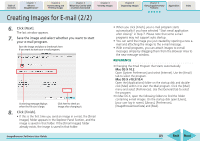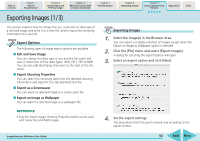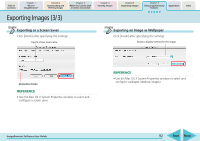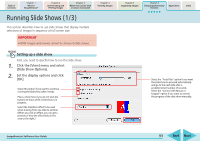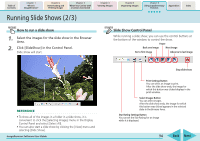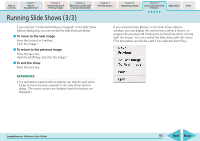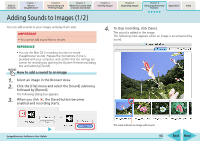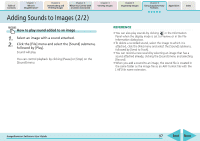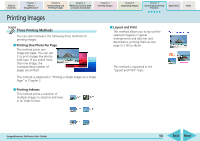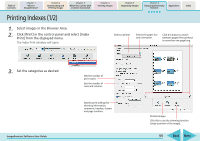Canon PowerShot SD700 IS ImageBrowser 5.6 Software User Guide - Page 94
Running Slide Shows 2/3
 |
View all Canon PowerShot SD700 IS manuals
Add to My Manuals
Save this manual to your list of manuals |
Page 94 highlights
Table of Contents Chapter 1 What is ImageBrowser? Chapter 2 Downloading and Printing Images Chapter 3 What You Can Do with a Camera Connected Chapter 4 Viewing Images Running Slide Shows (2/3) Chapter 5 Organizing Images Chapter 6 Using Supplementary Features Appendices Index How to run a slide show 1. Select the images for the slide show in the Browser Area. 2. Click [SlideShow] in the Control Panel. Slide show will start. Slide Show Control Panel While running a slide show, you can use the control buttons at the bottom of the window to control the show. Pause Back one image Next image Go to first image Advance to last image REFERENCE • To show all of the images in a folder in a slide show, it is convenient to click the [Selecting Images] menu in the Display Control Panel and select [Select All]. • You can also start a slide show by clicking the [View] menu and selecting [Slide Show]. ImageBrowser Software User Guide Stop slide show Print Settings Button You can select an image to print. After the slide show ends, the image for which this button was clicked displays in the print window. Select Images Button You can select images. After the slide show ends, the image for which this button was clicked appears in the selected state in the Browser Area. Star Rating Settings Button You can set the Star Rating for an image while it is displayed. 94 Back Next