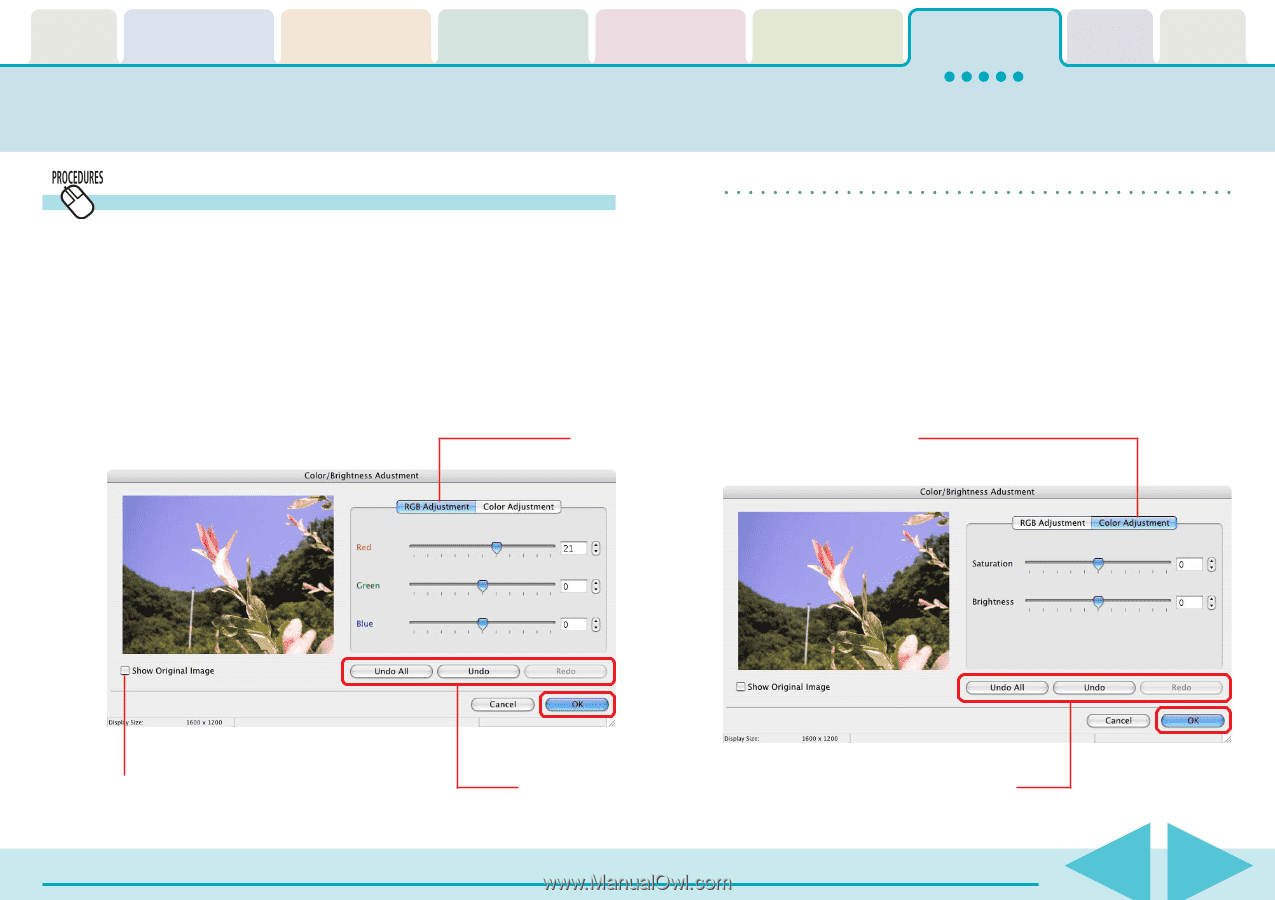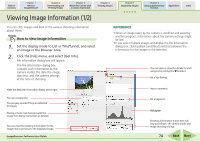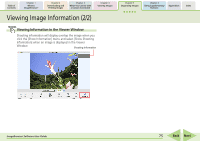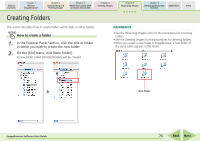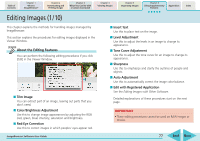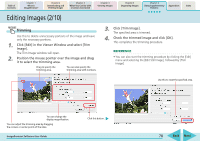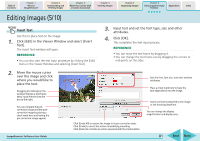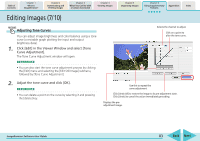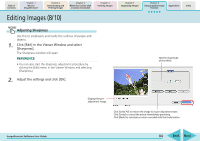Canon PowerShot SD700 IS ImageBrowser 5.6 Software User Guide - Page 79
Editing Images 3/10
 |
View all Canon PowerShot SD700 IS manuals
Add to My Manuals
Save this manual to your list of manuals |
Page 79 highlights
Table of Contents Chapter 1 What is ImageBrowser? Chapter 2 Downloading and Printing Images Chapter 3 What You Can Do with a Camera Connected Chapter 4 Viewing Images Chapter 5 Organizing Images Chapter 6 Using Supplementary Features Appendices Index Editing Images (3/10) Adjusting Color and Brightness Use this to adjust the RGB (red, green, blue) intensity, saturation and brightness of an image. 1. Click [Edit] in the Viewer Window and select [Color/ Brightness Adjustment]. The Color/Brightness Adjustment window will open. 2. Use the sliders to adjust the color attributes and then click [OK]. REFERENCE • You can also start the color/brightness adjustment procedure by clicking the [Edit] menu and selecting the [Edit Still Images] submenu, followed by [Color/Brightness Adjustment]. This button switches between adjustment dialogs. You can use this button to compare the preadjustment image and the post-adjustment image by placing a check mark here. ImageBrowser Software User Guide Clicking [Undo All] restores the image to the state before the adjustments. Clicking [Undo] reverses the action taken immediately prior. Clicking [Redo] restores the action cancelled by clicking Undo. 79 Back Next