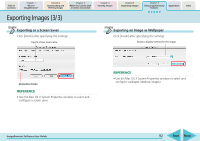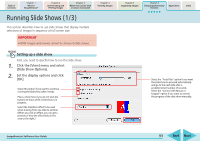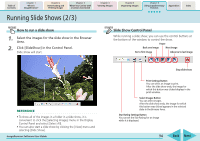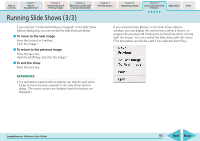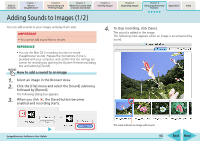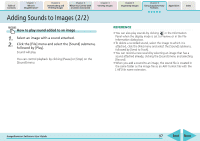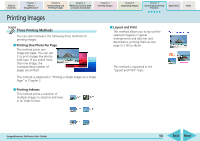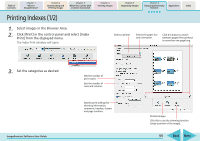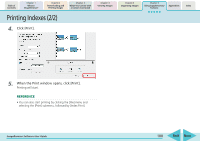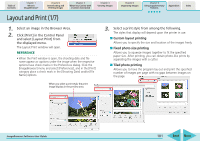Canon PowerShot SD700 IS ImageBrowser 5.6 Software User Guide - Page 96
Adding Sounds to Images 1/2
 |
View all Canon PowerShot SD700 IS manuals
Add to My Manuals
Save this manual to your list of manuals |
Page 96 highlights
Table of Contents Chapter 1 What is ImageBrowser? Chapter 2 Downloading and Printing Images Chapter 3 What You Can Do with a Camera Connected Chapter 4 Viewing Images Chapter 5 Organizing Images Chapter 6 Using Supplementary Features Appendices Index Adding Sounds to Images (1/2) You can add sounds to your images and play them later. IMPORTANT • You cannot add sound files to movies. REFERENCE • You use the Mac OS X recording function to record ImageBrowser sounds. Prepare the microphone if one is provided with your computer, and confirm that the settings are correct for recording by opening the [System Preferences] dialog box and selecting [Sound]. How to add a sound to an image 1. Select an image in the Browser Area. 2. Click the [File] menu and select the [Sound] submenu, followed by [Record]. The following dialog box appears. 3. When you click , the [Save] button becomes enabled and recording starts. 4. To stop recording, click [Save]. The sound is added to the image. The following mark appears when an image is accompanied by sound. ImageBrowser Software User Guide This mark indicates an image with sound. 96 Back Next