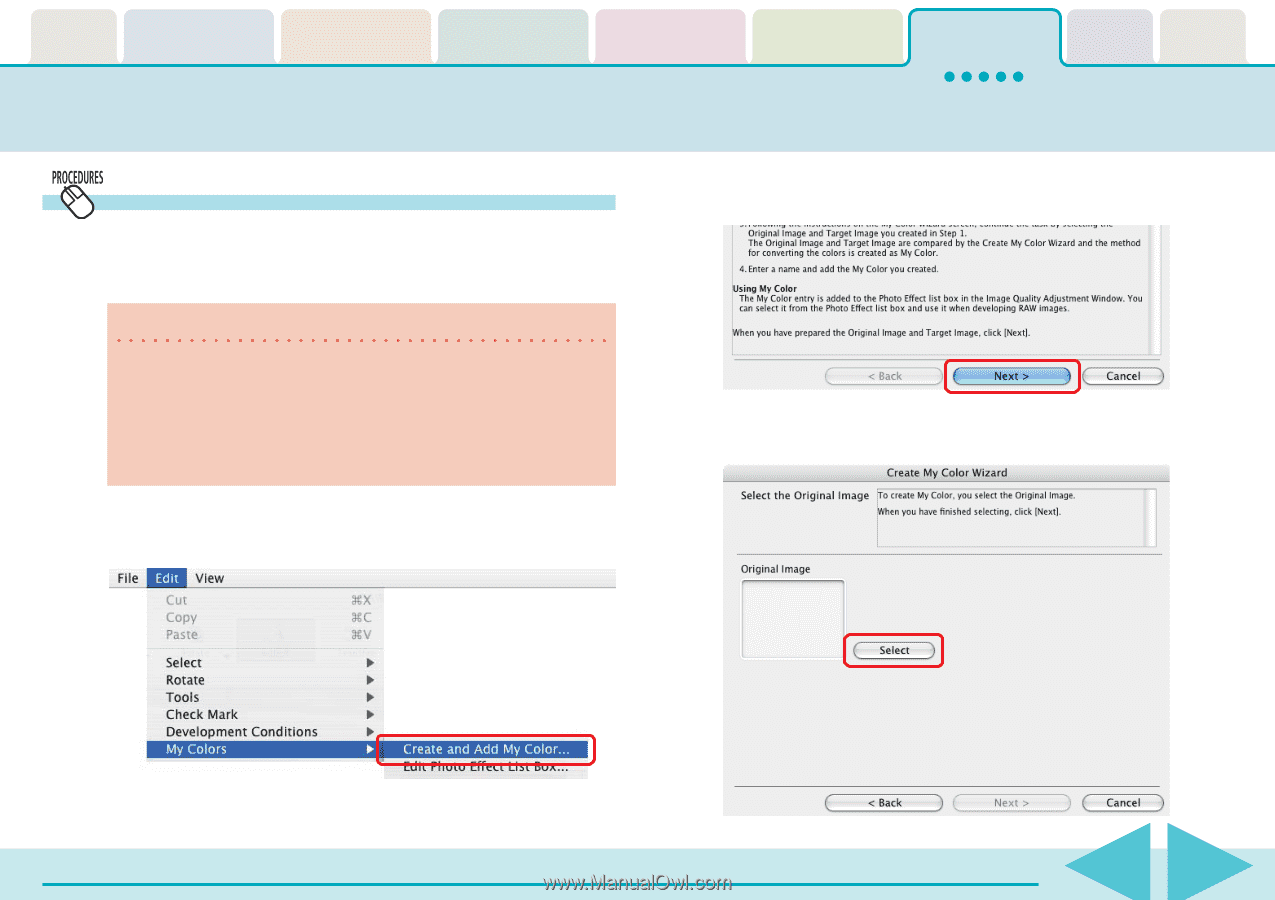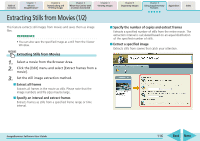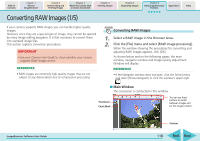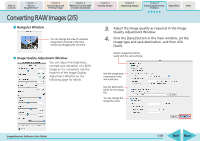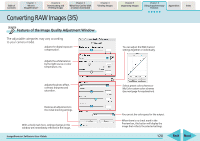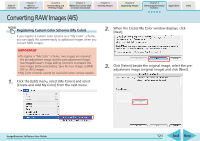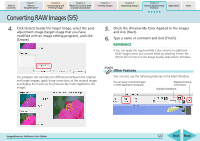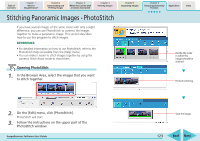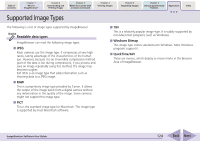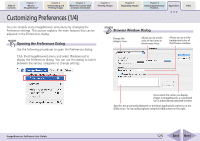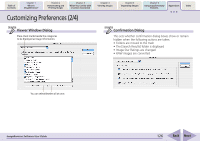Canon PowerShot SD700 IS ImageBrowser 5.6 Software User Guide - Page 121
Converting RAW Images 4/5
 |
View all Canon PowerShot SD700 IS manuals
Add to My Manuals
Save this manual to your list of manuals |
Page 121 highlights
Table of Contents Chapter 1 What is ImageBrowser? Chapter 2 Downloading and Printing Images Chapter 3 What You Can Do with a Camera Connected Chapter 4 Viewing Images Chapter 5 Organizing Images Chapter 6 Using Supplementary Features Appendices Index Converting RAW Images (4/5) Registering Custom Color Schemes (My Color) If you register a custom color scheme as a "My Color" scheme, you can apply this scheme easily to additional images when you convert RAW images. IMPORTANT • To register a "My Color" scheme, two images are required: the pre-adjustment image and the post-adjustment image. Use ImageBrowser's image editing functions to prepare the two images before proceeding. Save the two images as BMP, TIFF or JPEG images. • My Color schemes cannot be used with some camera models. 1. Click the [Edit] menu, select [My Colors] and select [Create and Add My Color] from the next menu. 2. When the Create My Color window displays, click [Next]. 3. Click [Select] beside the original image, select the preadjustment image (original image) and click [Next]. ImageBrowser Software User Guide 121 Back Next