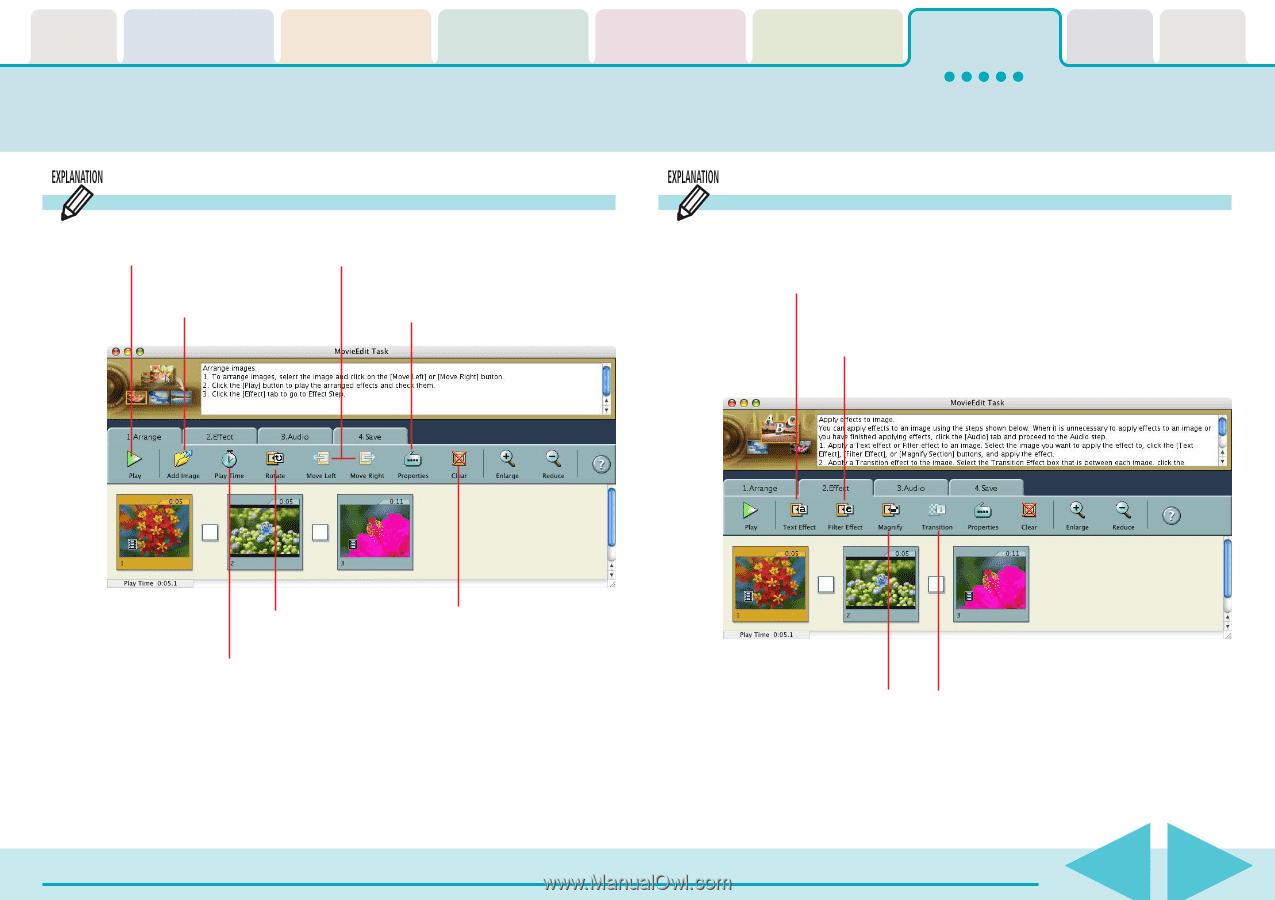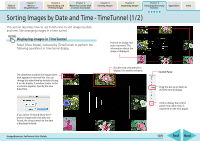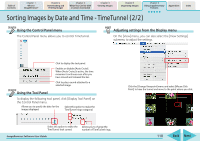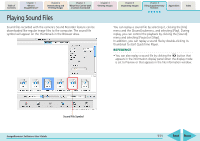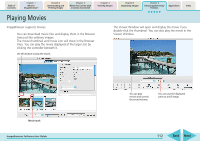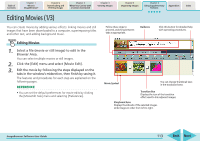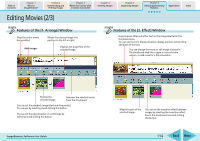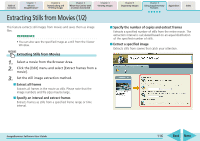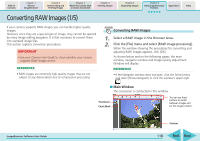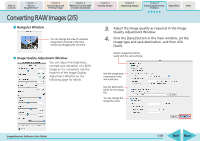Canon PowerShot SD700 IS ImageBrowser 5.6 Software User Guide - Page 114
Editing Movies 2/3
 |
View all Canon PowerShot SD700 IS manuals
Add to My Manuals
Save this manual to your list of manuals |
Page 114 highlights
Table of Contents Chapter 1 What is ImageBrowser? Chapter 2 Downloading and Printing Images Chapter 3 What You Can Do with a Camera Connected Chapter 4 Viewing Images Editing Movies (2/3) Chapter 5 Organizing Images Chapter 6 Using Supplementary Features Appendices Index Features of the [1. Arrange] Window Plays the entire movie being edited. Moves the selected image one position to the left or right. Adds images Displays the properties of the selected image. Features of the [2. Effect] Window Superimposes titles and other text on the image selected in the storyboard area. You can set the font, display duration, display position and scrolling attributes of the text. You can change the movie or still image selected in the storyboard area into a sepia or monochrome version, or add noise for a film simulation. Rotates the selected image. Removes the selected movie from the storyboard. You can set the playback range (start and stop points) for a movie by selecting it and clicking this button. You can set the play duration of a still image by selecting it and clicking this button. ImageBrowser Software User Guide Magnifies part of the selected image. You can set the transition effect between images by selecting the transition effect box in the storyboard area and clicking this button. 114 Back Next