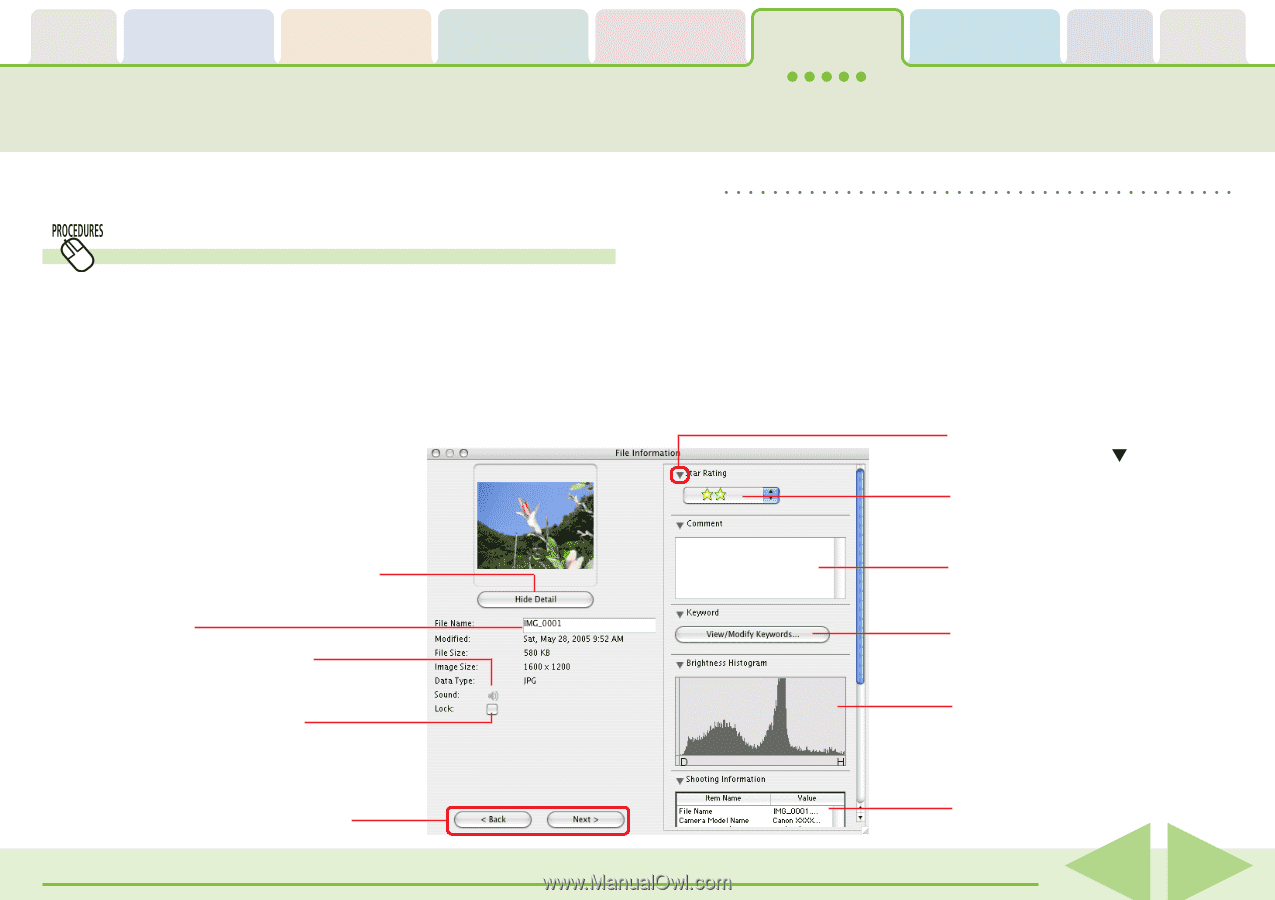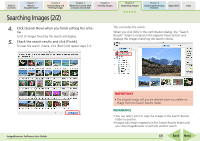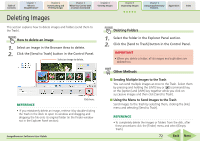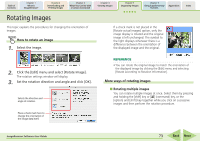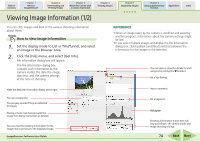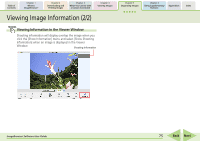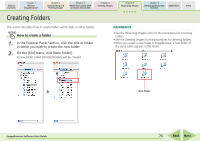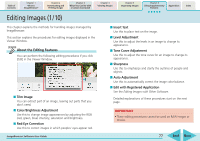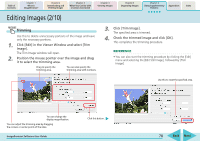Canon PowerShot SD700 IS ImageBrowser 5.6 Software User Guide - Page 74
Viewing Image Information 1/2
 |
View all Canon PowerShot SD700 IS manuals
Add to My Manuals
Save this manual to your list of manuals |
Page 74 highlights
Table of Contents Chapter 1 What is ImageBrowser? Chapter 2 Downloading and Printing Images Chapter 3 What You Can Do with a Camera Connected Chapter 4 Viewing Images Chapter 5 Organizing Images Chapter 6 Using Supplementary Features Appendices Index Viewing Image Information (1/2) You can click images and look at the various shooting information about them. How to view image information 1. Set the display mode to List or TimeTunnel, and select an image in the Browser Area. 2. Click the [File] menu, and select [Get Info]. File Information dialog box will appear. The File Information dialog box contains such information as the camera model, the date the image was shot, and the camera settings at the time of shooting. REFERENCE • When an image taken by the camera is modified and saved by another program, information about the camera settings might be lost. • If you select multiple images and display the File Information dialog box, clicking [Back] and [Next] switches between the information for the images in the selection. You can open or close the details for each category by clicking the beside it. Set a Star Rating. Hides the detailed information display at the right. You can rename files. You can play sounds if they are attached to images. Placing a check mark here prevents the image from being overwritten or deleted. You can view the shooting information for the image next or previous to the displayed image. ImageBrowser Software User Guide Input a comment. Set a keyword. Histogram Shooting information shown here will vary according to the camera model and image shooting settings. 74 Back Next