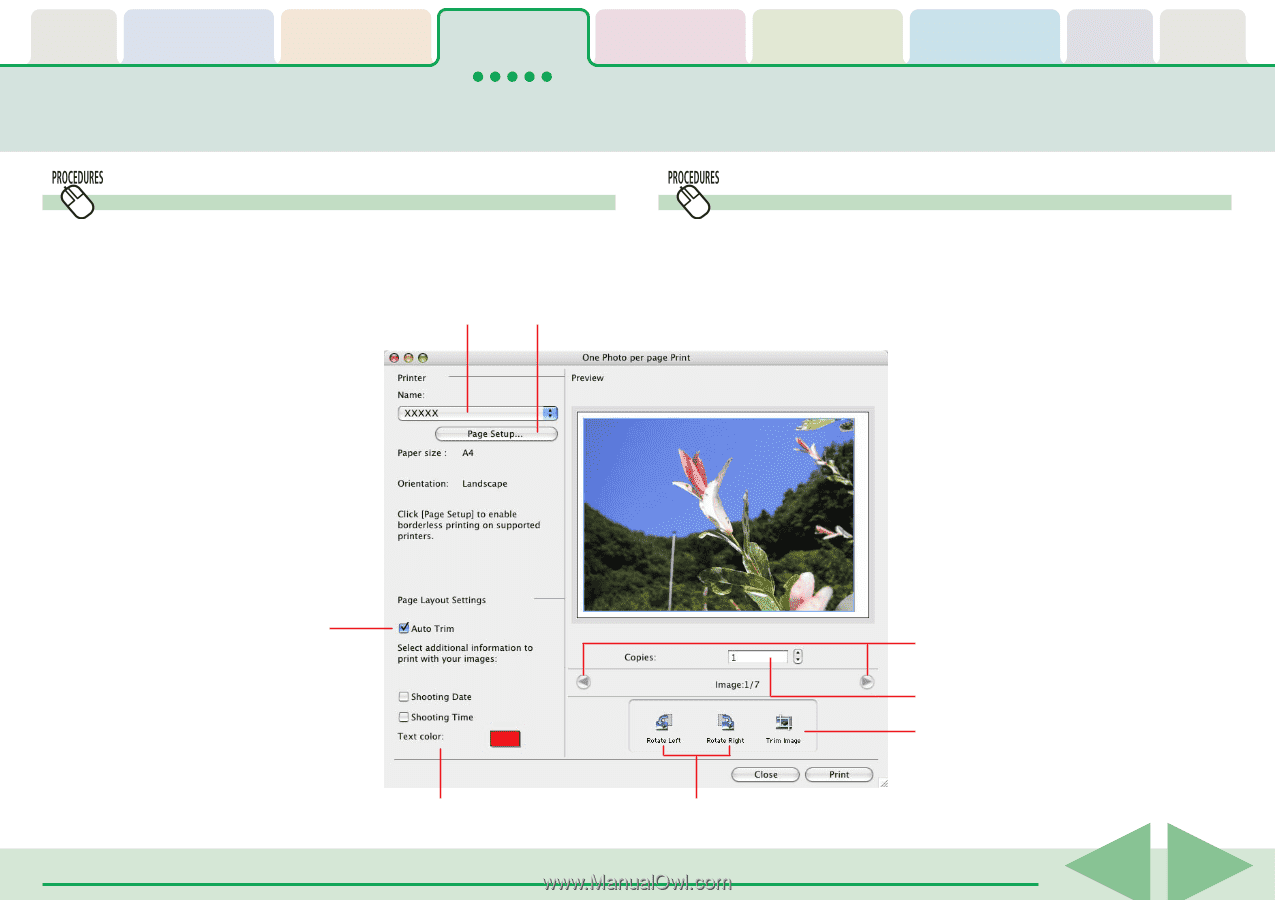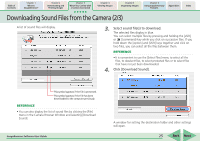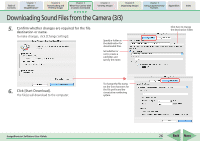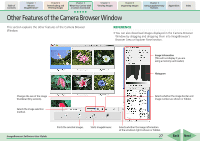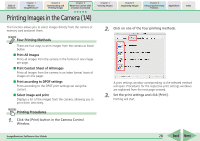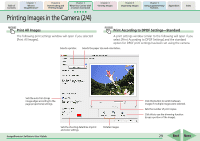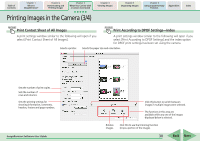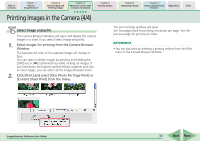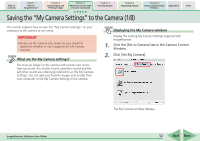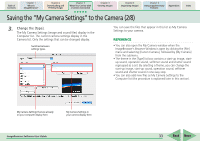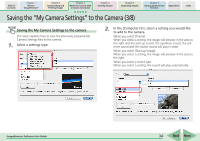Canon PowerShot SD700 IS ImageBrowser 5.6 Software User Guide - Page 29
Printing Images in the Camera 2/4
 |
View all Canon PowerShot SD700 IS manuals
Add to My Manuals
Save this manual to your list of manuals |
Page 29 highlights
Table of Contents Chapter 1 What is ImageBrowser? Chapter 2 Downloading and Printing Images Chapter 3 What You Can Do with a Camera Connected Chapter 4 Viewing Images Printing Images in the Camera (2/4) Chapter 5 Organizing Images Chapter 6 Using Supplementary Features Appendices Index Print All Images Print According to DPOF Settings-Standard The following print settings window will open if you selected [Print All Images]. A print settings window similar to the following will open if you select [Print According to DPOF Settings] and the standard option for DPOF print settings has been set using the camera. Selects a printer. Selects the paper size and orientation. Sets the auto trim (crops image edges according to the page proportions) settings. ImageBrowser Software User Guide Sets the shooting date/time imprint and color settings. Rotates images. Click this button to switch between images if multiple images were selected. Sets the number of print copies. Click this to use the trimming function (crops a portion of the image). 29 Back Next