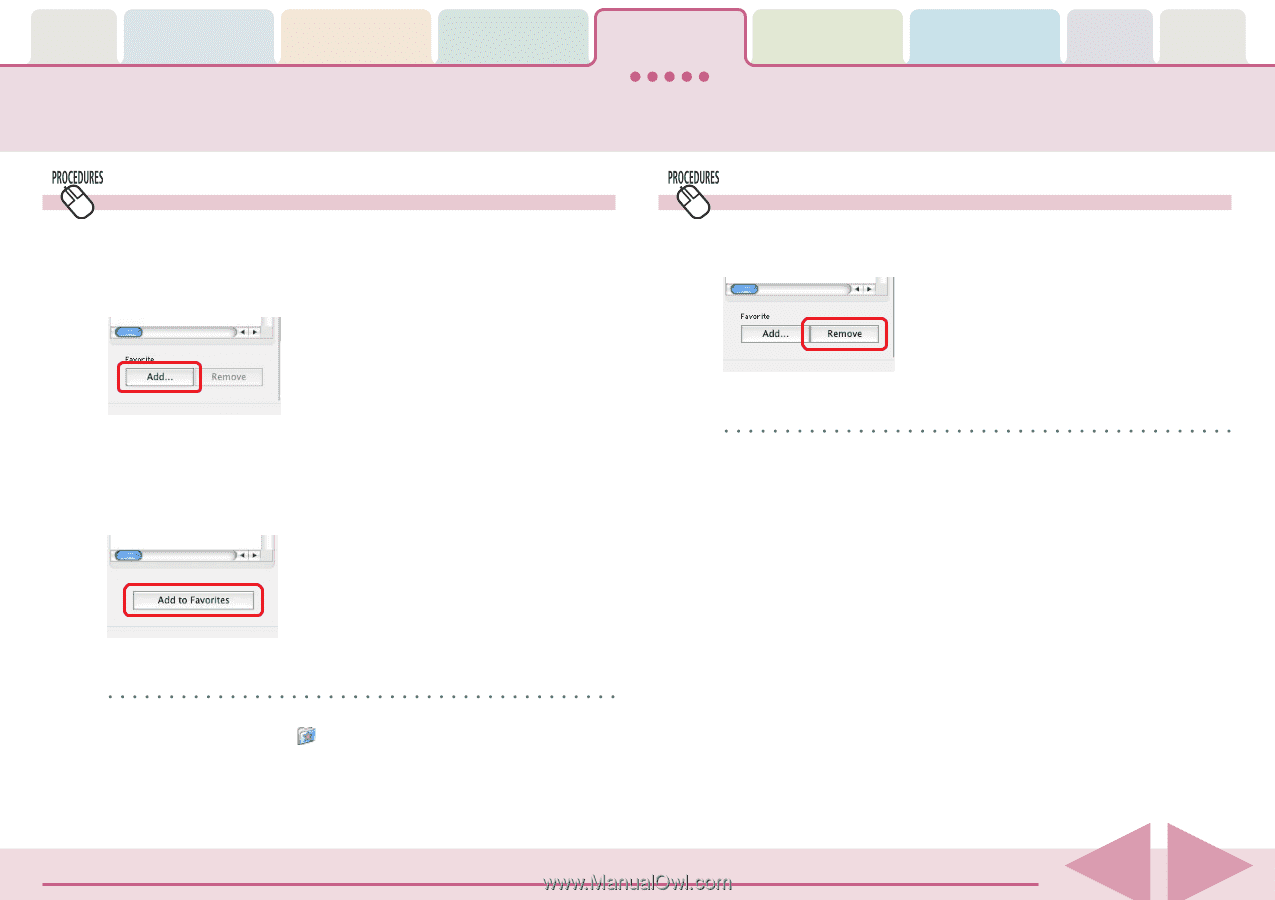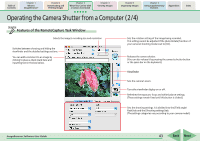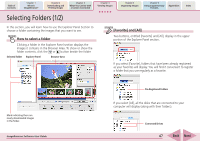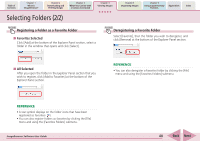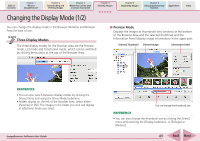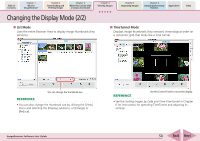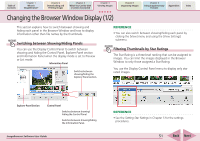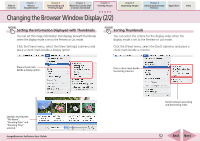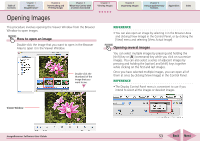Canon PowerShot SD700 IS ImageBrowser 5.6 Software User Guide - Page 48
Selecting Folders 2/2
 |
View all Canon PowerShot SD700 IS manuals
Add to My Manuals
Save this manual to your list of manuals |
Page 48 highlights
Table of Contents Chapter 1 What is ImageBrowser? Chapter 2 Downloading and Printing Images Chapter 3 What You Can Do with a Camera Connected Chapter 4 Viewing Images Selecting Folders (2/2) Chapter 5 Organizing Images Chapter 6 Using Supplementary Features Appendices Index Registering a Folder as a Favorite Folder ■ Favorites Selected Click [Add] at the bottom of the Explorer Panel section, select a folder in the window that opens and click [Select]. Deregistering a Favorite Folder Select [Favorite], then the folder you wish to deregister, and click [Remove] at the bottom of the Explorer Panel section. ■ All Selected After you open the folder in the Explorer Panel section that you wish to register, click [Add to Favorites] at the bottom of the Explorer Panel section. REFERENCE • You can also deregister a Favorites folder by clicking the [File] menu and using the [Favorites Folders] submenu. REFERENCE • A star symbol displays on the folder icons that have been registered as favorites ( ). • You can also register folders as favorites by clicking the [File] menu and using the [Favorites Folders] submenu. ImageBrowser Software User Guide 48 Back Next