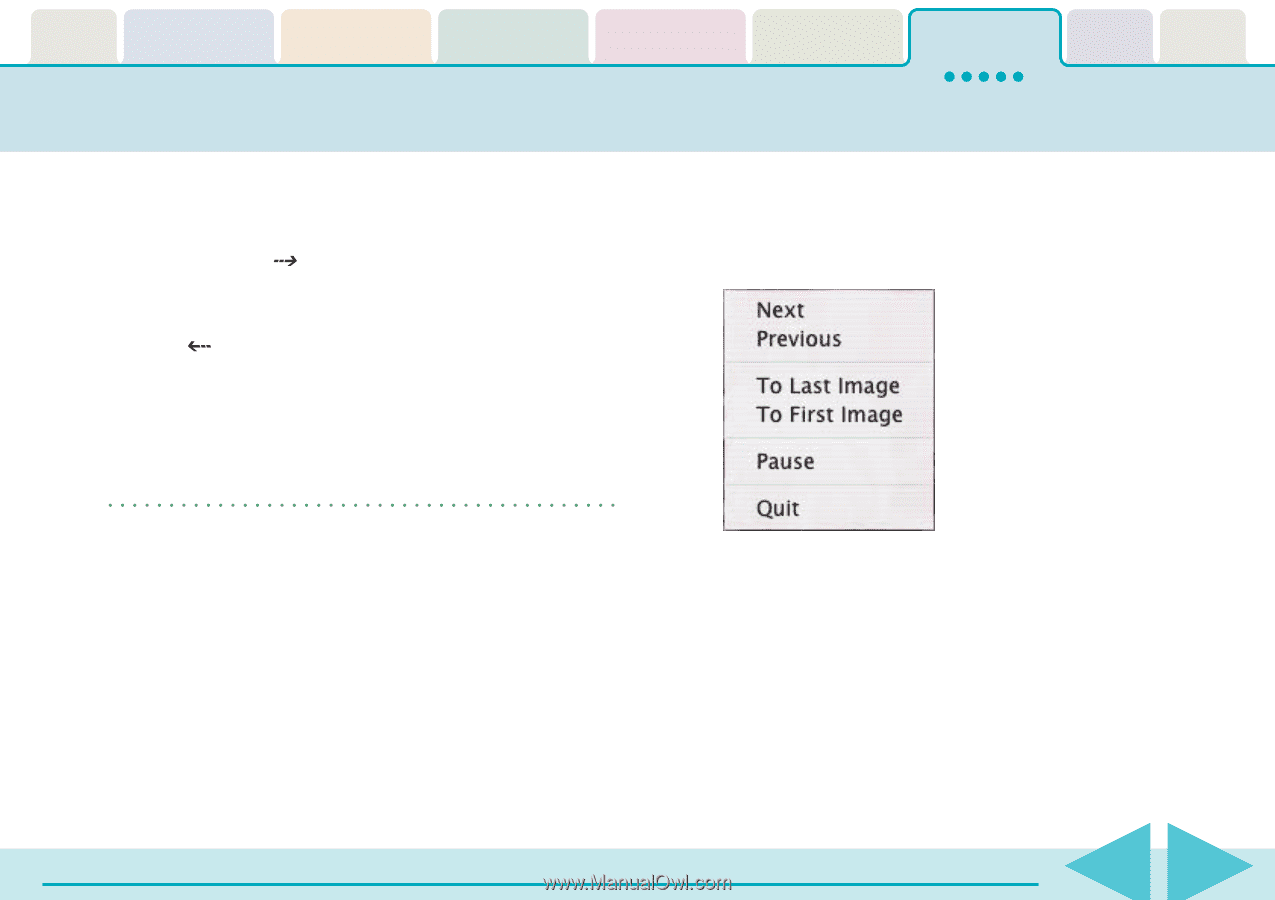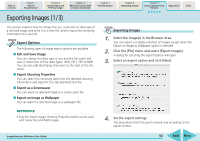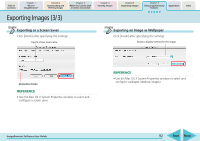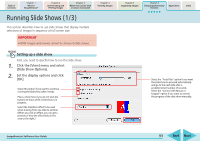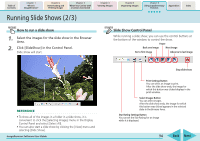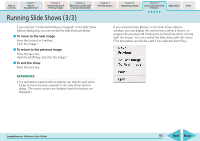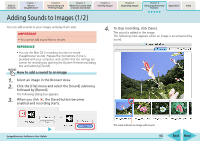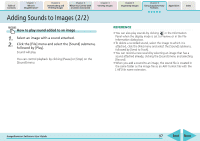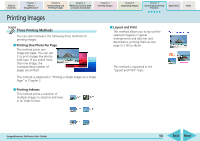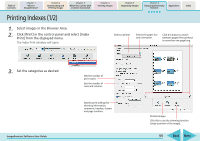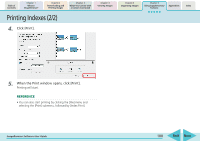Canon PowerShot SD700 IS ImageBrowser 5.6 Software User Guide - Page 95
Running Slide Shows 3/3
 |
View all Canon PowerShot SD700 IS manuals
Add to My Manuals
Save this manual to your list of manuals |
Page 95 highlights
Table of Contents Chapter 1 What is ImageBrowser? Chapter 2 Downloading and Printing Images Chapter 3 What You Can Do with a Camera Connected Chapter 4 Viewing Images Chapter 5 Organizing Images Chapter 6 Using Supplementary Features Appendices Index Running Slide Shows (3/3) If you selected "Control with Mouse or keypad" in the Slide Show Options dialog box, you can control the slide show as follows: ■ To move to the next image Press the [return] or [ ] key. Click the image.* ■ To return to the previous image Press the [ ] key. Hold the [shift] key and click the image.* ■ To end the show Press the [esc] key. If you selected Hides Buttons in the Slide Show Options window, you can display the control menu while a show is in progress by pressing and holding the [control] key while clicking with the mouse. You can control the slide show with this menu. (This procedure can also be used if you selected Auto Play.) REFERENCE • The operations marked with an asterisk can only be used when [Hides buttons] has been selected in the Slide Show Options dialog. (The mouse actions are disabled when the buttons are displayed.) ImageBrowser Software User Guide 95 Back Next