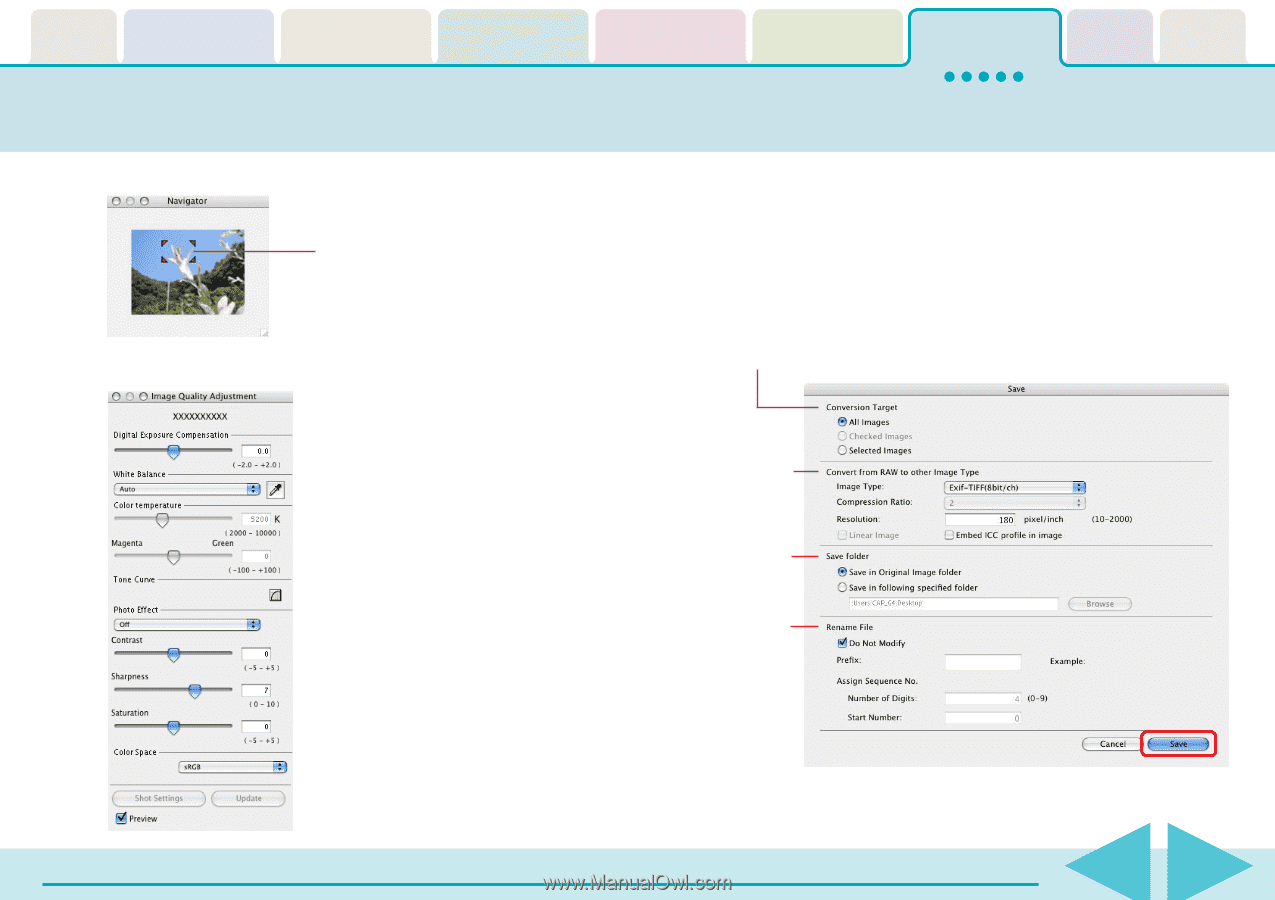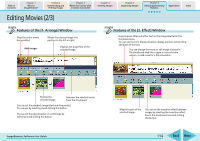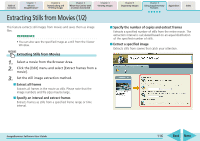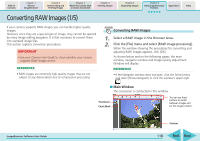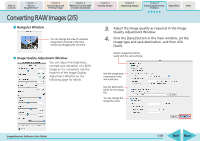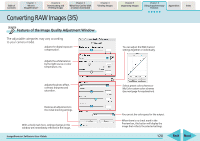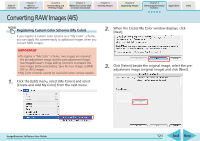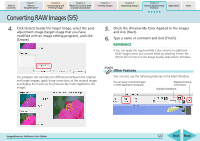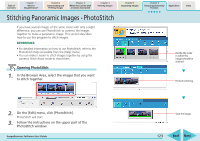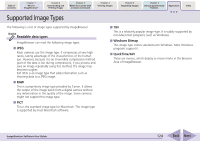Canon PowerShot SD700 IS ImageBrowser 5.6 Software User Guide - Page 119
Converting RAW Images 2/5
 |
View all Canon PowerShot SD700 IS manuals
Add to My Manuals
Save this manual to your list of manuals |
Page 119 highlights
Table of Contents Chapter 1 What is ImageBrowser? Chapter 2 Downloading and Printing Images Chapter 3 What You Can Do with a Camera Connected Chapter 4 Viewing Images Chapter 5 Organizing Images Chapter 6 Using Supplementary Features Appendices Index Converting RAW Images (2/5) ■ Navigator Window You can change the area of a preview image that is zoomed in the main window by dragging the red mark. ■ Image Quality Adjustment Window You can adjust the brightness, contrast and coloration of a RAW image as it is converted. See the Features of the Image Quality Adjustment Window on the following page for details. 3. Adjust the image quality as required in the Image Quality Adjustment Window. 4. Click the [Save] button in the main window, set the image type and save destination, and then click [Save]. Selects images that will be saved with the same settings. Sets the image type, compression ratio, and resolution. Sets the destination folder for the image file. You can change the image file name. ImageBrowser Software User Guide 119 Back Next