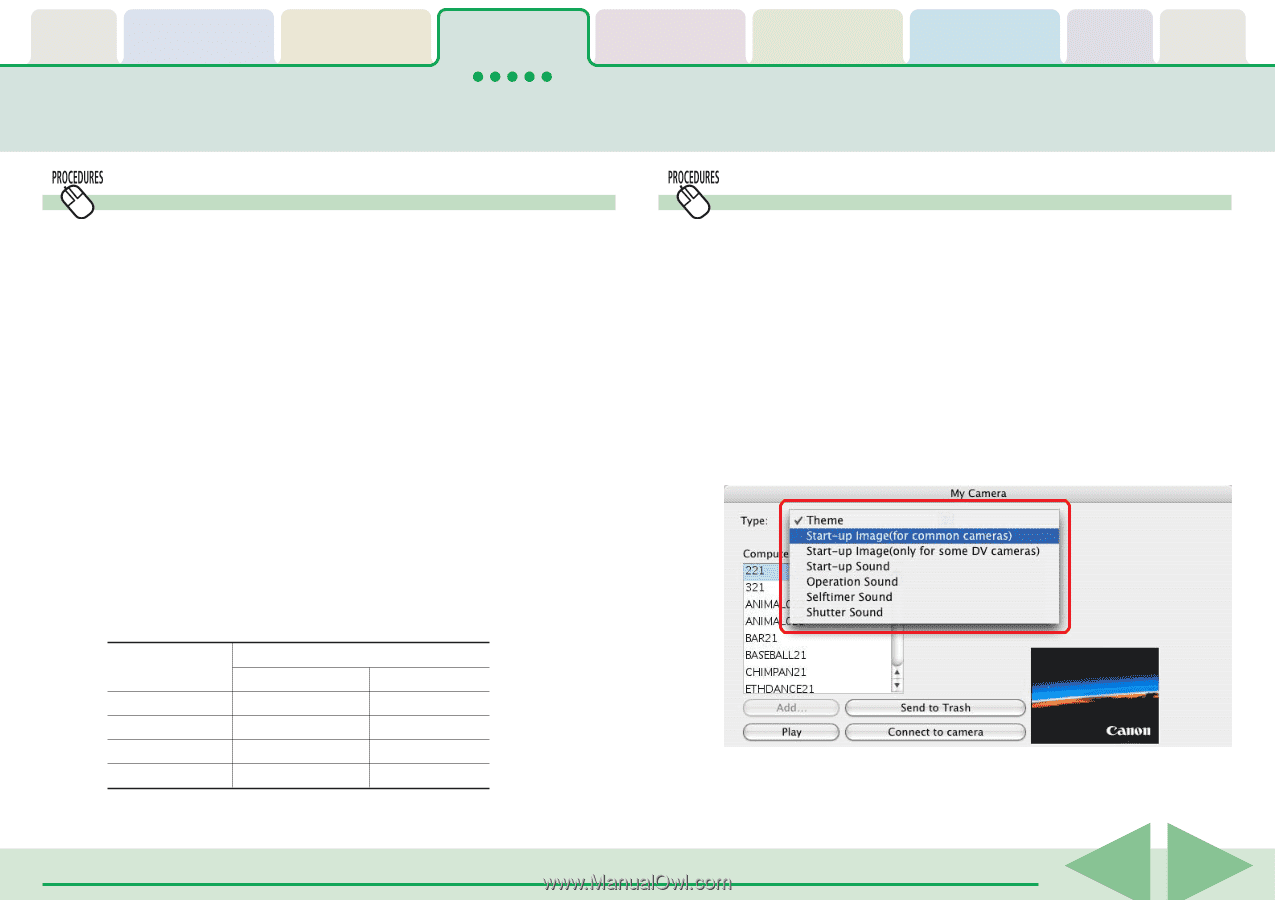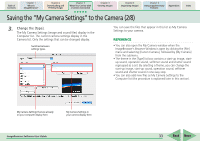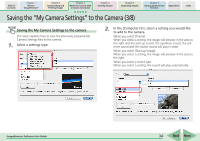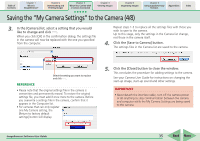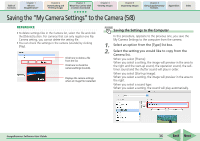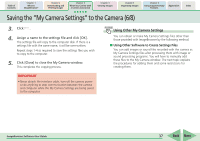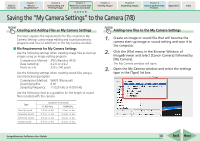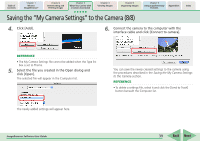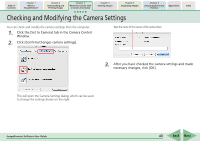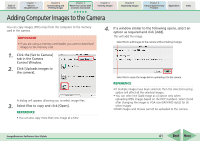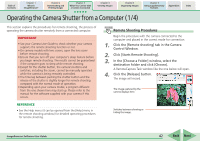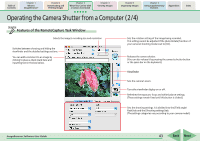Canon PowerShot SD700 IS ImageBrowser 5.6 Software User Guide - Page 38
Saving the My Camera Settings to the Camera 7/8
 |
View all Canon PowerShot SD700 IS manuals
Add to My Manuals
Save this manual to your list of manuals |
Page 38 highlights
Table of Contents Chapter 1 What is ImageBrowser? Chapter 2 Downloading and Printing Images Chapter 3 What You Can Do with a Camera Connected Chapter 4 Viewing Images Chapter 5 Organizing Images Chapter 6 Using Supplementary Features Appendices Index Saving the "My Camera Settings" to the Camera (7/8) Creating and Adding Files as My Camera Settings This topic explains the requirements for files created as My Camera Settings using image editing and sound processing programs and how to add them to the My Camera window. ■ File Requirements for My Camera Settings Use the following settings when creating image files as start-up images using an image editing program. Compression Method: JPEG (Baseline JPEG) Data Sampling: 4:2:0 or 4:2:2 Pixels (w x h): 320 x 240 pixels Use the following settings when creating sound files using a sound processing program. Compression Method: WAVE (Monaural) Quantifying Bits: 8 bit Sampling Frequency: 11.025 kHz or 8.000 kHz Use the following chart as a guideline for the length of sound files recorded with the camera. Type Start-Up Sound Operating Sound Self-Timer Sound Shutter Sound Duration in Seconds 11.025 kHz 8.000 kHz 1.0 sec. or less 1.2 sec. or less 0.3 sec. or less 0.4 sec. or less 2.0 sec. or less 2.0 sec. or less 0.3 sec. or less 0.4 sec. or less Adding new files to the My Camera Settings 1. Create an image or sound file that will become the camera start-up image or sound setting and save it to the computer. 2. Click the [File] menu in the Browser Window of ImageBrowser and select [Canon Camera] followed by [My Camera]. The My Camera window will open. 3. Open the My Camera window and select the settings type in the [Type] list box. ImageBrowser Software User Guide 38 Back Next