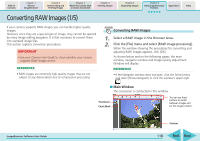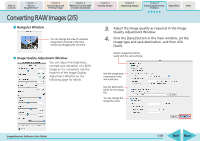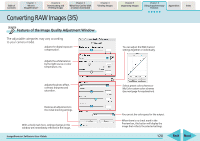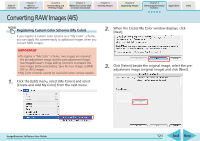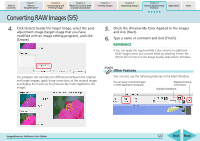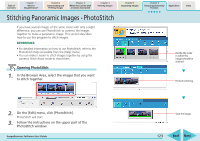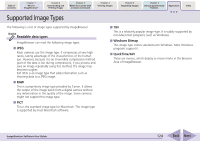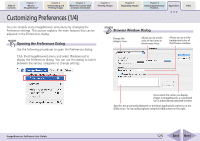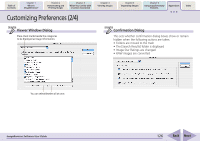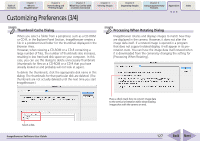Canon PowerShot SD700 IS ImageBrowser 5.6 Software User Guide - Page 123
Stitching Panoramic Images - PhotoStitch
 |
View all Canon PowerShot SD700 IS manuals
Add to My Manuals
Save this manual to your list of manuals |
Page 123 highlights
Table of Contents Chapter 1 What is ImageBrowser? Chapter 2 Downloading and Printing Images Chapter 3 What You Can Do with a Camera Connected Chapter 4 Viewing Images Chapter 5 Organizing Images Chapter 6 Using Supplementary Features Appendices Index Stitching Panoramic Images - PhotoStitch If you have several images of the same scene with only a slight difference, you can use PhotoStitch to connect the images together to make a panoramic image. This section describes how to use this program to stitch images. REFERENCE • For detailed information on how to use PhotoStitch, refer to the PhotoStitch Help (accessible from the [Help] menu). • You can make it easier to stitch images together by using the camera's Stitch Assist mode to shoot them. Opening PhotoStitch 1. In the Browser Area, select the images that you want to stitch together. Decide the order in which the images should be stitched. Perform stitching. 2. On the [Edit] menu, click [PhotoStitch]. PhotoStitch will start. 3. Follow the instructions on the upper part of the PhotoStitch window. ImageBrowser Software User Guide Save the image. 123 Back Next