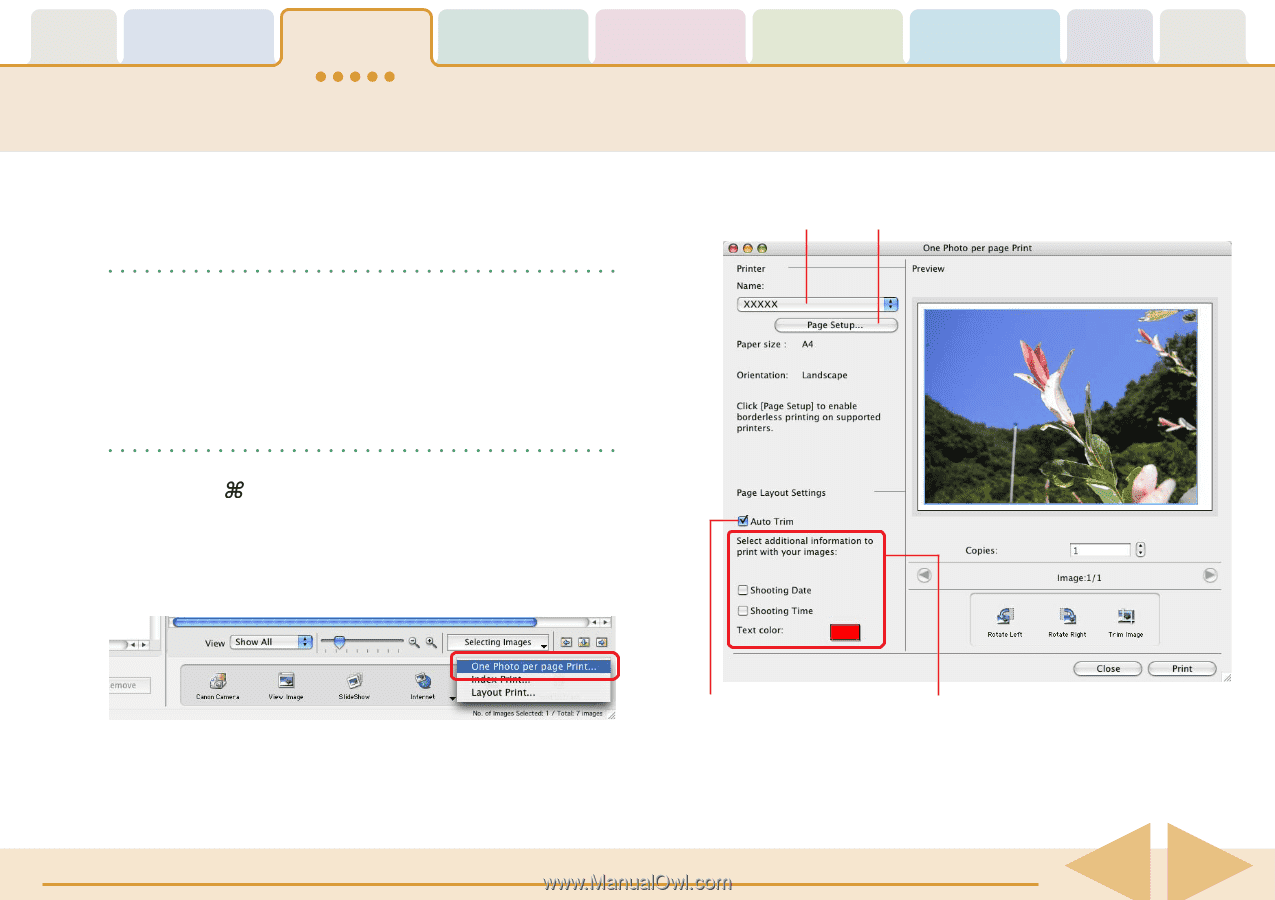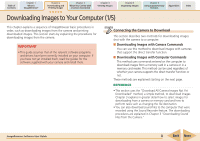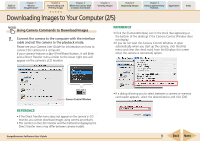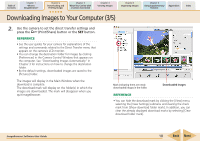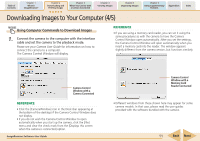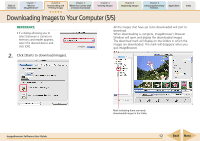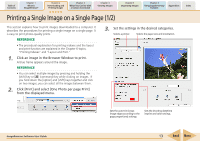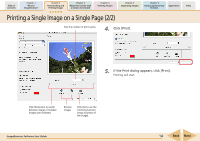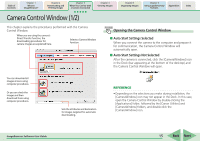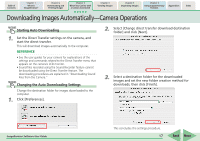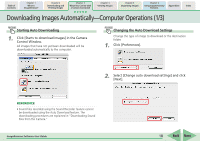Canon PowerShot SD700 IS ImageBrowser 5.6 Software User Guide - Page 13
Printing a Single Image on a Single
 |
View all Canon PowerShot SD700 IS manuals
Add to My Manuals
Save this manual to your list of manuals |
Page 13 highlights
Table of Contents Chapter 1 What is ImageBrowser? Chapter 2 Downloading and Printing Images Chapter 3 What You Can Do with a Camera Connected Chapter 4 Viewing Images Chapter 5 Organizing Images Chapter 6 Using Supplementary Features Appendices Index Printing a Single Image on a Single Page (1/2) This section explains how to print images downloaded to a computer. It describes the procedures for printing a single image on a single page. It is easy to print photo-quality prints. REFERENCE • The procedural explanation for printing indexes and the layout and print function are explained in the Chapter 6 topics, "Printing Indexes" and "Layout and Print." 1. Click an image in the Browser Window to print. A blue frame appears around the image. REFERENCE • You can select multiple images by pressing and holding the [shift] key or [ ] (command) key while clicking on images. If you hold down the [option] and [shift] keys together and click on two images, you can select all the images between them. 2. Click [Print] and select [One Photo per page Print] from the displayed menu. 3. Set the settings in the desired categories. Selects a printer. Selects the paper size and orientation. Sets the auto trim (crops image edges according to the page proportions) settings. Sets the shooting date/time imprint and color settings. ImageBrowser Software User Guide 13 Back Next