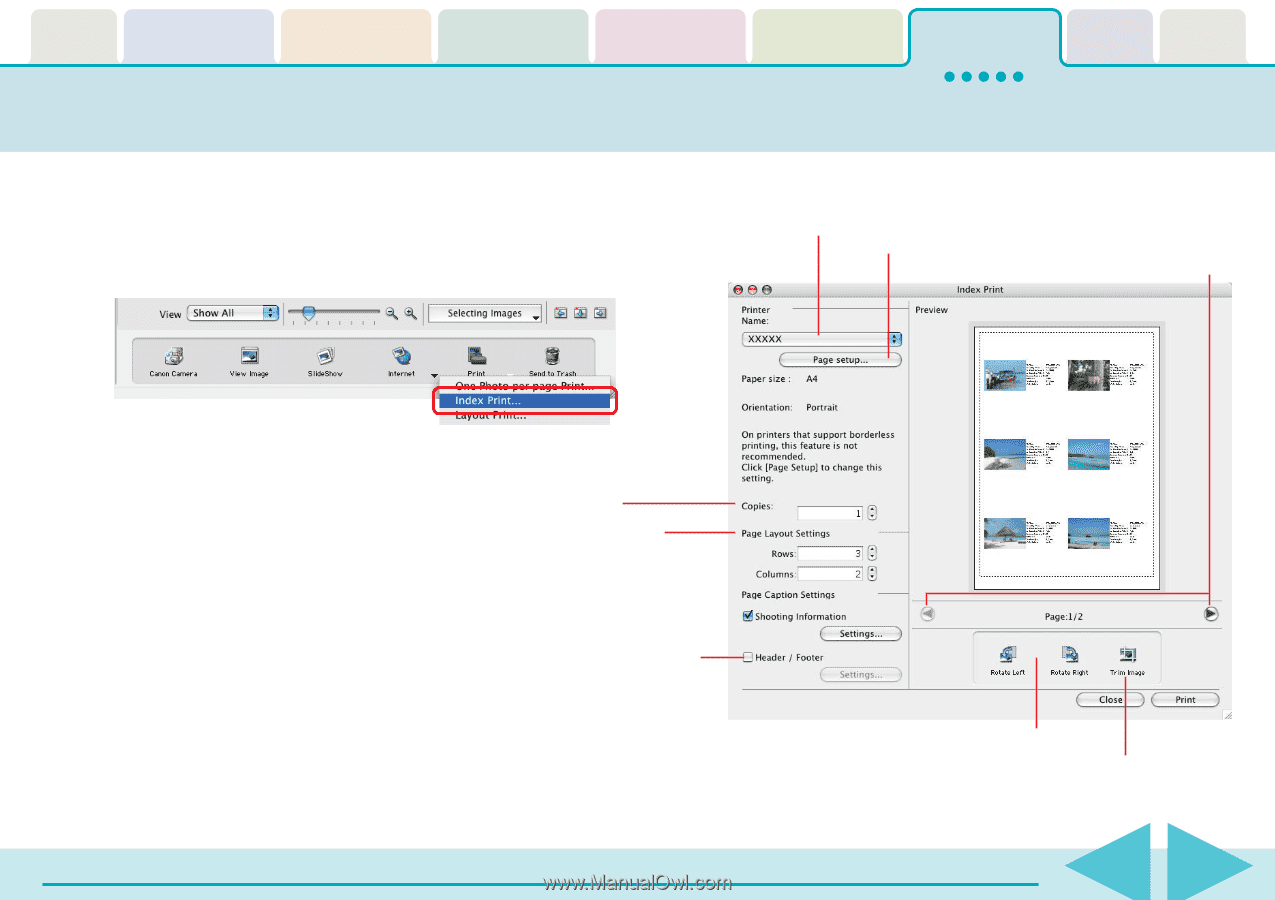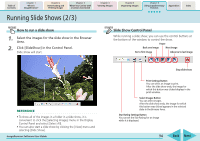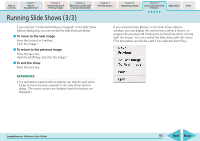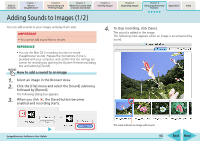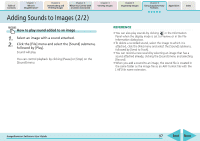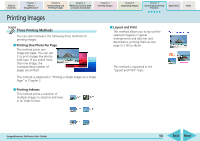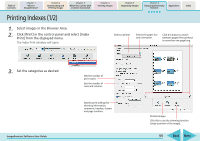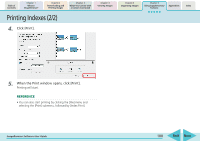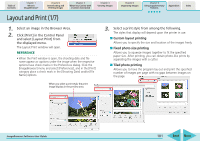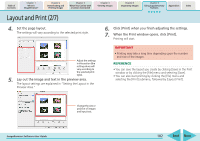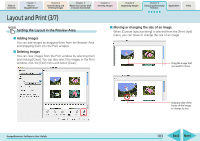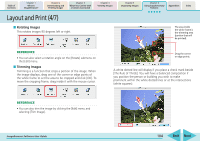Canon PowerShot SD700 IS ImageBrowser 5.6 Software User Guide - Page 99
Printing Indexes 1/2
 |
View all Canon PowerShot SD700 IS manuals
Add to My Manuals
Save this manual to your list of manuals |
Page 99 highlights
Table of Contents Chapter 1 What is ImageBrowser? Chapter 2 Downloading and Printing Images Chapter 3 What You Can Do with a Camera Connected Chapter 4 Viewing Images Chapter 5 Organizing Images Chapter 6 Using Supplementary Features Appendices Index Printing Indexes (1/2) 1. Select images in the Browser Area. 2. Click [Print] in the control panel and select [Index Print] from the displayed menu. The Index Print window will open. Selects a printer. Selects the paper size and orientation. Click this button to switch between pages if the printout is more than one page long. 3. Set the categories as desired. ImageBrowser Software User Guide Sets the number of print copies. Sets the number of rows and columns. Sets the print settings for shooting information, comments, headers, footers and page numbers. Rotates images. Click this to use the trimming function (crops a portion of the image). 99 Back Next