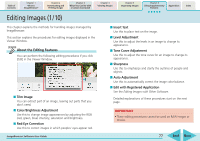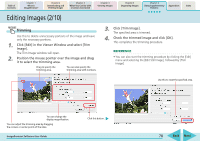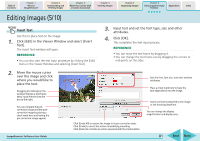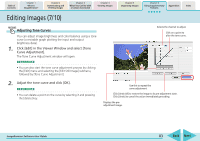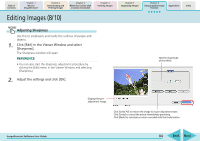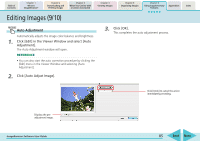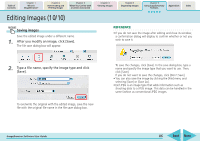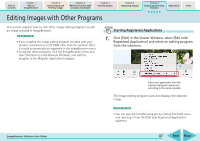Canon PowerShot SD700 IS ImageBrowser 5.6 Software User Guide - Page 82
Editing Images 6/10
 |
View all Canon PowerShot SD700 IS manuals
Add to My Manuals
Save this manual to your list of manuals |
Page 82 highlights
Table of Contents Chapter 1 What is ImageBrowser? Chapter 2 Downloading and Printing Images Chapter 3 What You Can Do with a Camera Connected Chapter 4 Viewing Images Chapter 5 Organizing Images Chapter 6 Using Supplementary Features Appendices Index Editing Images (6/10) Adjusting Levels You can adjust an image's highlights (brightest portions), shadows (darkest portions) and mid-tones while viewing its histogram. 1. Click [Edit] in the Viewer Window and select [Level Adjustment]. The Level Adjustment window will open. REFERENCE • You can also start the levels correction process by clicking the [Edit] menu and selecting the [Edit Still Image] submenu, followed by [Level Adjustment]. 2. Adjust the levels and click [OK]. Selects the channel to adjust. Auto adjusts the levels. Histogram Use this to repeat the same adjustment. Adjusts the post-adjustment shadow and highlight levels. Click [Undo All] to restore the image to its pre-adjustment state. Click [Undo] to cancel the action immediately preceding. Click [Redo] to reinstate an action canceled with the Undo button. Adjusts the image shadows (darkest portions), mid-tones and highlights (brightest portions). ImageBrowser Software User Guide 82 Back Next