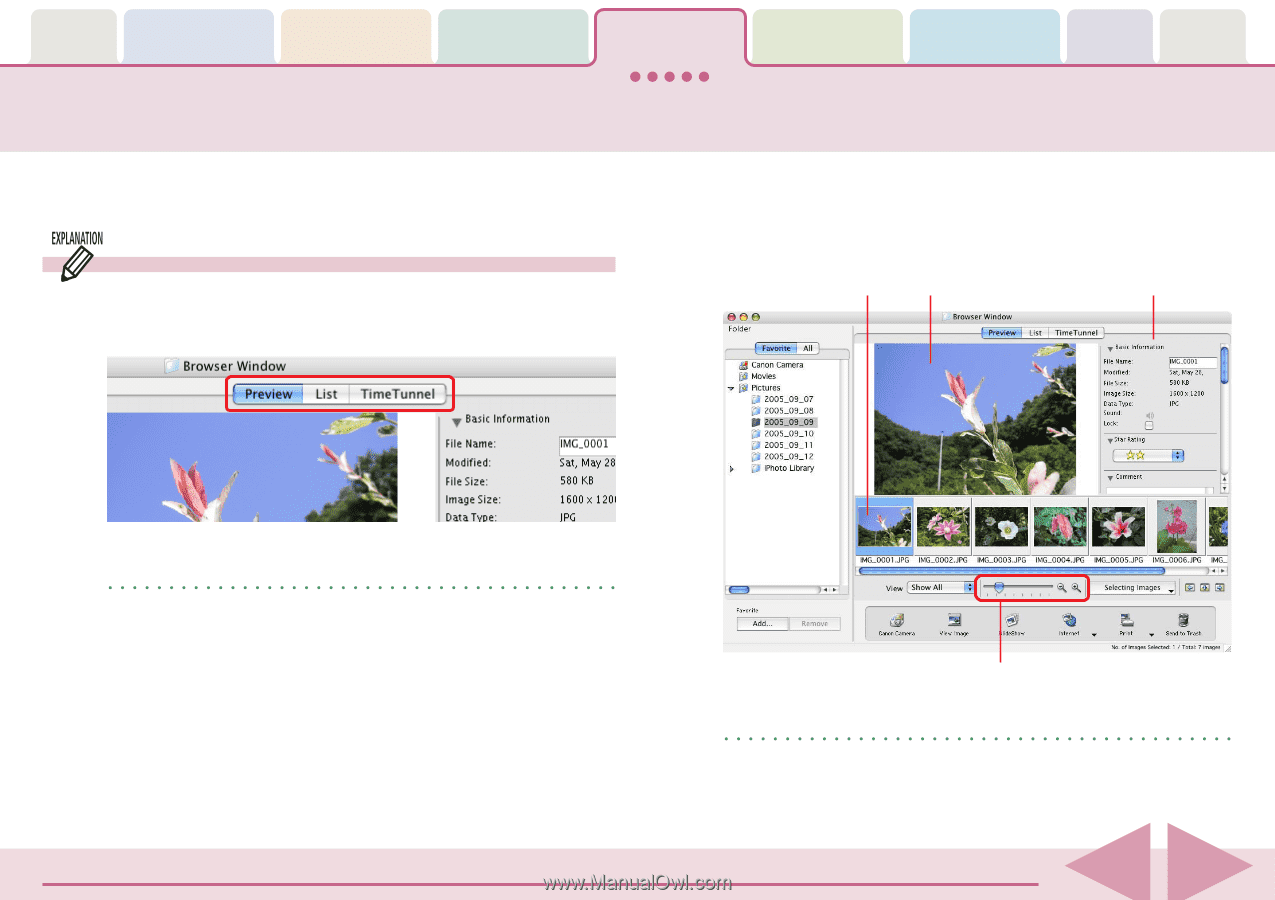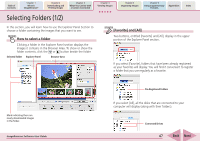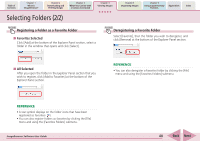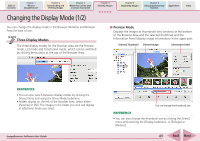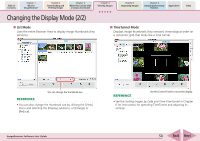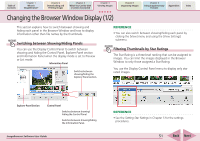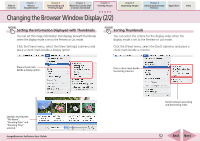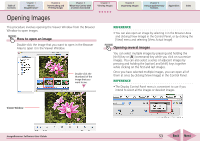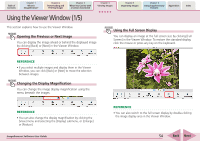Canon PowerShot SD700 IS ImageBrowser 5.6 Software User Guide - Page 49
Changing the Display Mode 1/2
 |
View all Canon PowerShot SD700 IS manuals
Add to My Manuals
Save this manual to your list of manuals |
Page 49 highlights
Table of Contents Chapter 1 What is ImageBrowser? Chapter 2 Downloading and Printing Images Chapter 3 What You Can Do with a Camera Connected Chapter 4 Viewing Images Chapter 5 Organizing Images Chapter 6 Using Supplementary Features Appendices Index Changing the Display Mode (1/2) You can change the display mode in the Browser Window and Browser Area for ease of use. Three Display Modes The three display modes for the Browser Area are the Preview mode, List mode and TimeTunnel mode, which can be switched by clicking the buttons at the top of the Browser Area. ■ Preview Mode Displays the images as thumbnails (tiny versions) at the bottom of the Browser Area and the selected thumbnail and the Information Panel (display image information) in the upper part. Selected Thumbnail Selected Image Information Panel REFERENCE • You can also switch between display modes by clicking the [View] menu and using the [View Mode] submenu. • Folders display on the left of the Browser Area. Select either [Favorite] or [All]. The images in the folder you click will display in whichever mode you select. ImageBrowser Software User Guide You can change the thumbnail size. REFERENCE • You can also change the thumbnail size by clicking the [View] menu and selecting the [Display] submenu, or [Enlarge] or [Reduce]. 49 Back Next