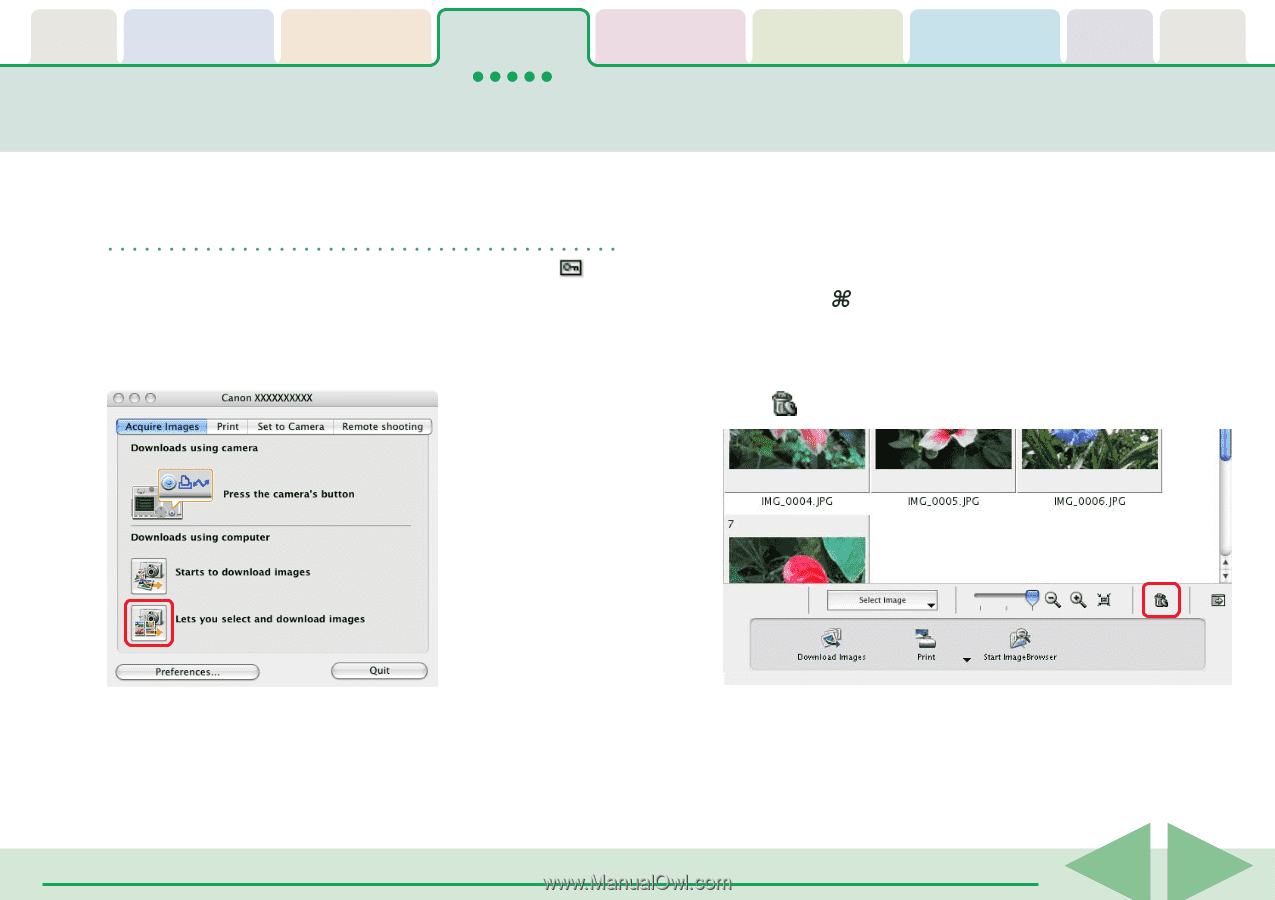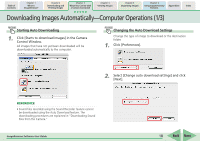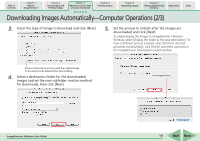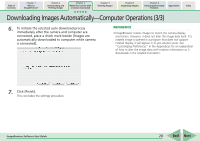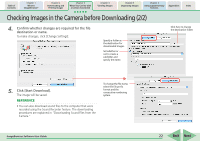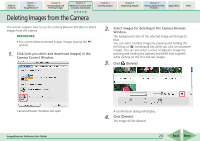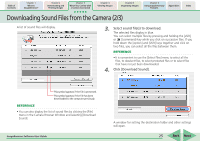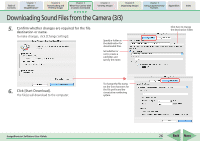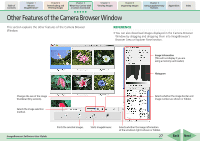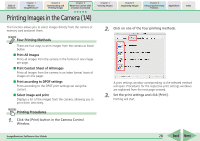Canon PowerShot SD700 IS ImageBrowser 5.6 Software User Guide - Page 23
Deleting Images from the Camera
 |
View all Canon PowerShot SD700 IS manuals
Add to My Manuals
Save this manual to your list of manuals |
Page 23 highlights
Table of Contents Chapter 1 What is ImageBrowser? Chapter 2 Downloading and Printing Images Chapter 3 What You Can Do with a Camera Connected Chapter 4 Viewing Images Chapter 5 Organizing Images Chapter 6 Using Supplementary Features Appendices Index Deleting Images from the Camera This section explains how to use the Camera Browser Window to delete images from the camera. REFERENCE • You cannot delete protected images (images bearing the symbol). 1. Click [Lets you select and download images] in the Camera Control Window. 2. Select images for deleting in the Camera Browser Window. The background color of the selected image will change to blue. You can select multiple images by pressing and holding the [shift] key or [ ] (command) key while you click on successive images. You can also select a series of adjacent images by pressing and holding the [option] and [shift] keys together while clicking on the first and last images. 3. Click (Delete). Camera Browser Window will open. ImageBrowser Software User Guide A confirmation dialog will display. 4. Click [Delete]. The image will be deleted. 23 Back Next