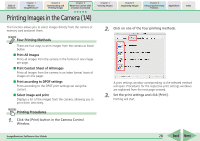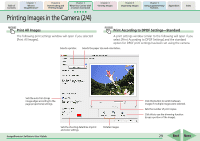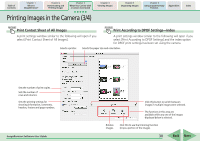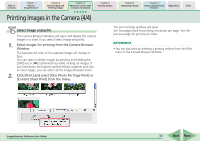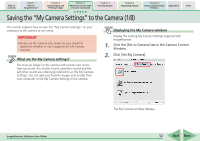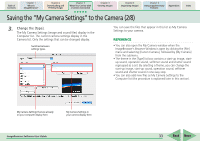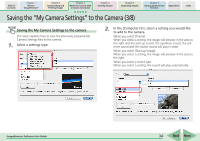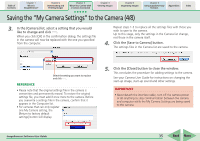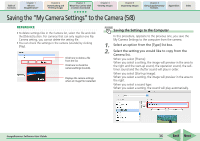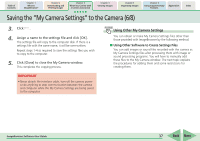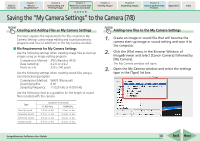Canon PowerShot SD700 IS ImageBrowser 5.6 Software User Guide - Page 33
Saving the My Camera Settings to the Camera 2/8
 |
View all Canon PowerShot SD700 IS manuals
Add to My Manuals
Save this manual to your list of manuals |
Page 33 highlights
Table of Contents Chapter 1 What is ImageBrowser? Chapter 2 Downloading and Printing Images Chapter 3 What You Can Do with a Camera Connected Chapter 4 Viewing Images Chapter 5 Organizing Images Chapter 6 Using Supplementary Features Appendices Index Saving the "My Camera Settings" to the Camera (2/8) 3. Change the [Type]. The My Camera Settings (image and sound files) display in the Computer list. The current camera settings display in the Camera list. Only the settings that can be changed display. Switches between settings types. You can save the files that appear in this list as My Camera Settings to your camera. REFERENCE • You can also open the My Camera window when the ImageBrowser's Browser Window is open by clicking the [File] menu and selecting [Canon Camera], followed by [My Camera] from the submenu. • The theme in the [Type] list box contains a start-up image, startup sound, operation sound, selftimer sound and shutter sound regrouped as a set. By selecting a theme, you can change the start-up image, start-up sound, operation sound, selftimer sound and shutter sound in one easy step. • You can also add new files as My Camera Settings to the Computer list (the procedure is explained later in this section). My Camera Settings that are already on your computer display here. My Camera Settings in your camera display here. ImageBrowser Software User Guide 33 Back Next