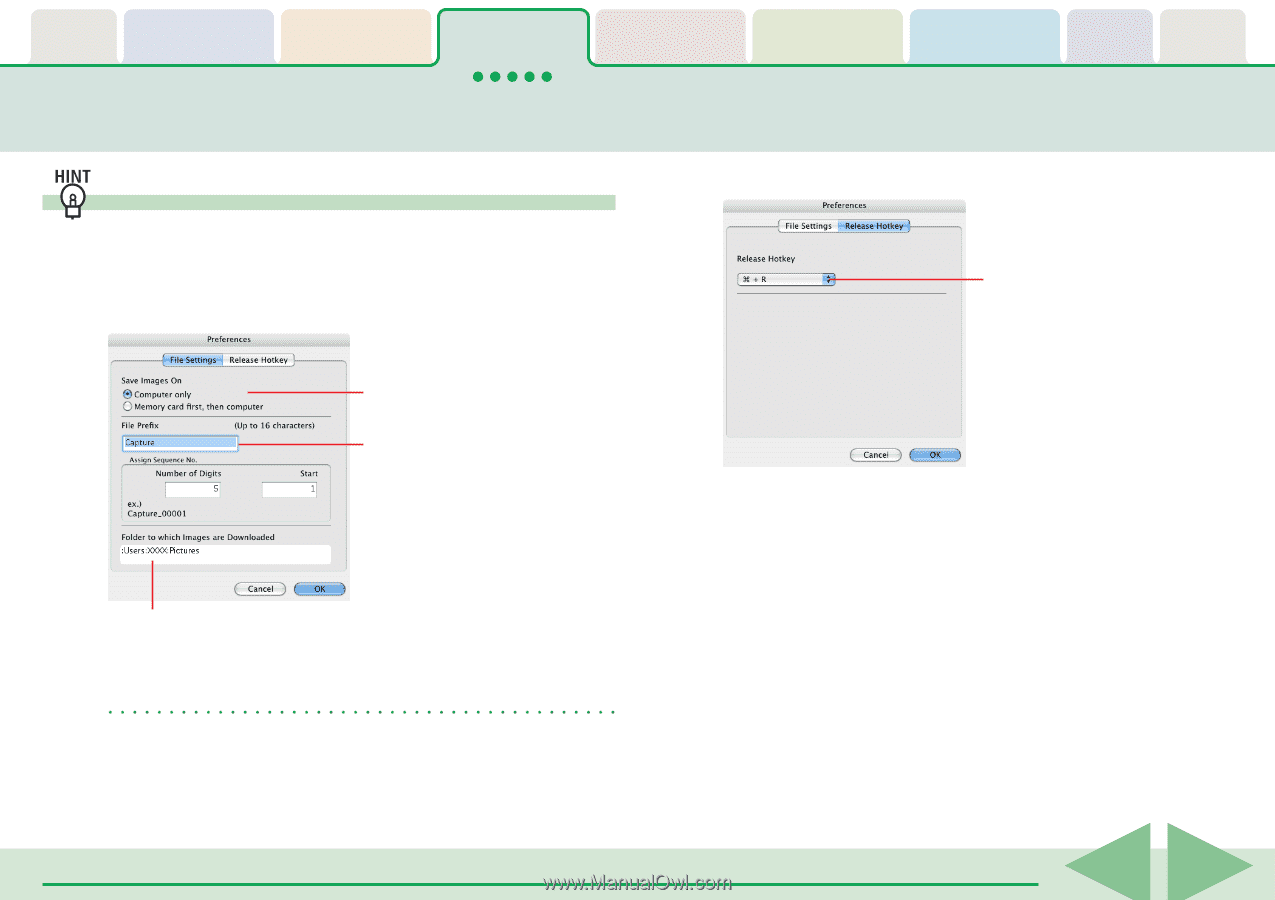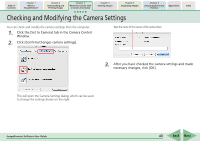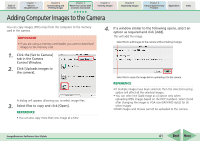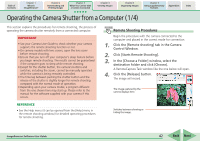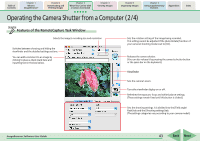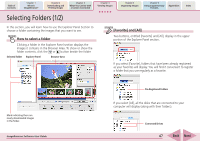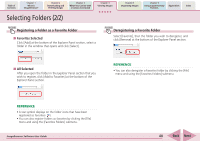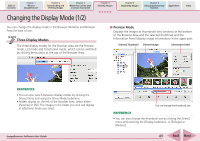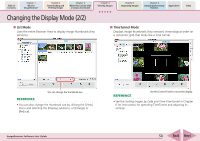Canon PowerShot SD700 IS ImageBrowser 5.6 Software User Guide - Page 45
Operating the Camera Shutter from a Computer 4/ 4
 |
View all Canon PowerShot SD700 IS manuals
Add to My Manuals
Save this manual to your list of manuals |
Page 45 highlights
Table of Contents Chapter 1 What is ImageBrowser? Chapter 2 Downloading and Printing Images Chapter 3 What You Can Do with a Camera Connected Chapter 4 Viewing Images Chapter 5 Organizing Images Chapter 6 Using Supplementary Features Appendices Index Operating the Camera Shutter from a Computer (4/4) Remote Shooting Default Settings You can display the default settings for remote shooting by clicking the [RemoteCapture Task] menu and selecting [Preferences]. ■ [File Settings] Tab ■ [Release Hotkey] Tab You can release the shutter using the key specified here. Sets whether images are saved only to the computer, or also to the camera's memory card. Sets the root file name for saved images. For example, if you type "Capture," file names are automatically assigned in ascending order starting from "Capture_00001.jpg". You can also change the number of assigned digits and the starting number. Folder to which recorded images are saved (Folder selected in Step 3 of "Remote Shooting Procedures.") REFERENCE • If you select [Computer only] in the [Save Images On] category, you can record images when the memory card in the camera is full and will not accept more images or when it is not present. ImageBrowser Software User Guide 45 Back Next