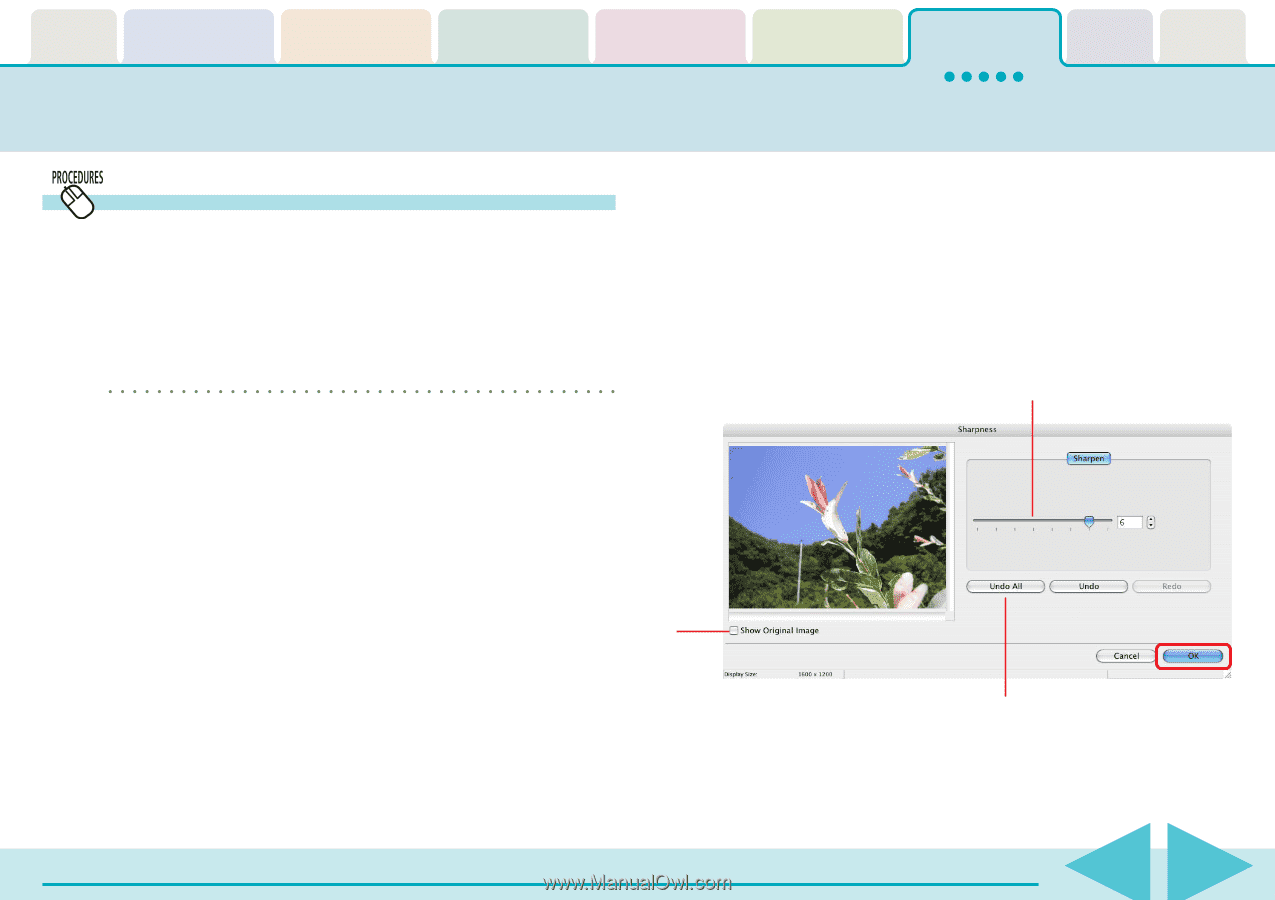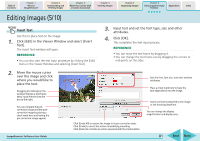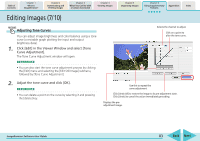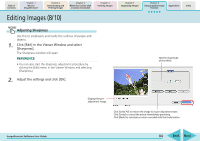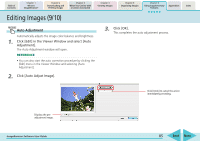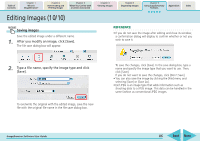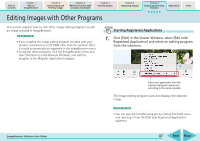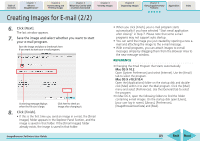Canon PowerShot SD700 IS ImageBrowser 5.6 Software User Guide - Page 84
Editing Images 8/10
 |
View all Canon PowerShot SD700 IS manuals
Add to My Manuals
Save this manual to your list of manuals |
Page 84 highlights
Table of Contents Chapter 1 What is ImageBrowser? Chapter 2 Downloading and Printing Images Chapter 3 What You Can Do with a Camera Connected Chapter 4 Viewing Images Editing Images (8/10) Chapter 5 Organizing Images Chapter 6 Using Supplementary Features Appendices Index Adjusting Sharpness Use this to emphasize and clarify the outlines of people and objects. 1. Click [Edit] in the Viewer Window and select [Sharpness]. The Sharpness window will open. REFERENCE • You can also start the sharpness adjustment procedure by clicking the [Edit] menu in the Viewer Window and selecting [Sharpness]. 2. Adjust the settings and click [OK]. Sets the magnitude of the effect. Displays the preadjustment image. Click [Undo All] to restore the image to its pre-adjustment state. Click [Undo] to cancel the action immediately preceding. Click [Redo] to reinstate an action canceled with the Undo button. ImageBrowser Software User Guide 84 Back Next