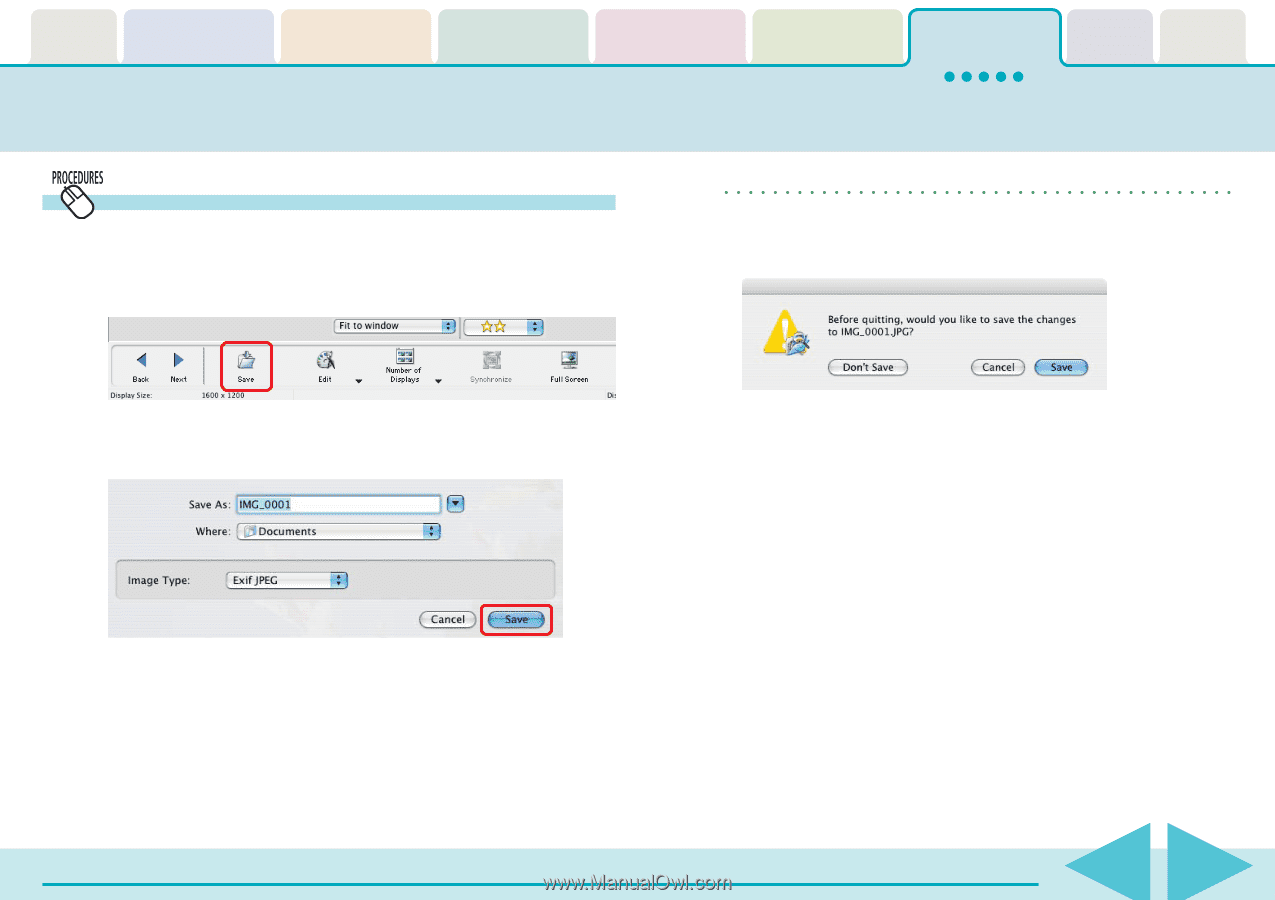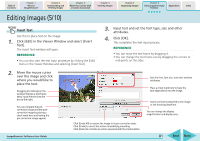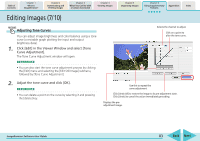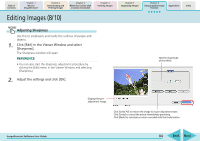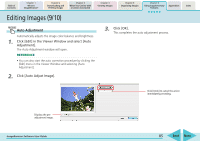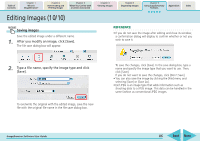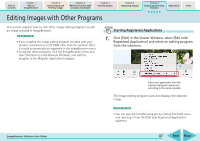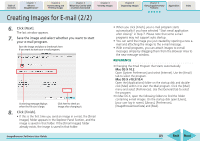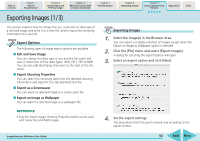Canon PowerShot SD700 IS ImageBrowser 5.6 Software User Guide - Page 86
Editing Images 10/10
 |
View all Canon PowerShot SD700 IS manuals
Add to My Manuals
Save this manual to your list of manuals |
Page 86 highlights
Table of Contents Chapter 1 What is ImageBrowser? Chapter 2 Downloading and Printing Images Chapter 3 What You Can Do with a Camera Connected Chapter 4 Viewing Images Chapter 5 Organizing Images Chapter 6 Using Supplementary Features Appendices Index Editing Images (10/10) Saving images Save the edited image under a different name. 1. After you modify an image, click [Save]. The file save dialog box will appear. REFERENCE • If you do not save the image after editing and close its window, a confirmation dialog will display to confirm whether or not you wish to save it. 2. Type a file name, specify the image type and click [Save]. To overwrite the original with the edited image, save the new file with the original file name in the file save dialog box. To save the changes, click [Save]. In the save dialog box, type a name and specify the image type that you want to use. Then, click [Save]. If you do not want to save the changes, click [Don't Save]. • You can also save the image by clicking the [File] menu and selecting [Save] or [Save As]. • Exif JPEG is an image type that adds information such as shooting data to a JPEG image. This data can be handled in the same fashion as conventional JPEG images. ImageBrowser Software User Guide 86 Back Next