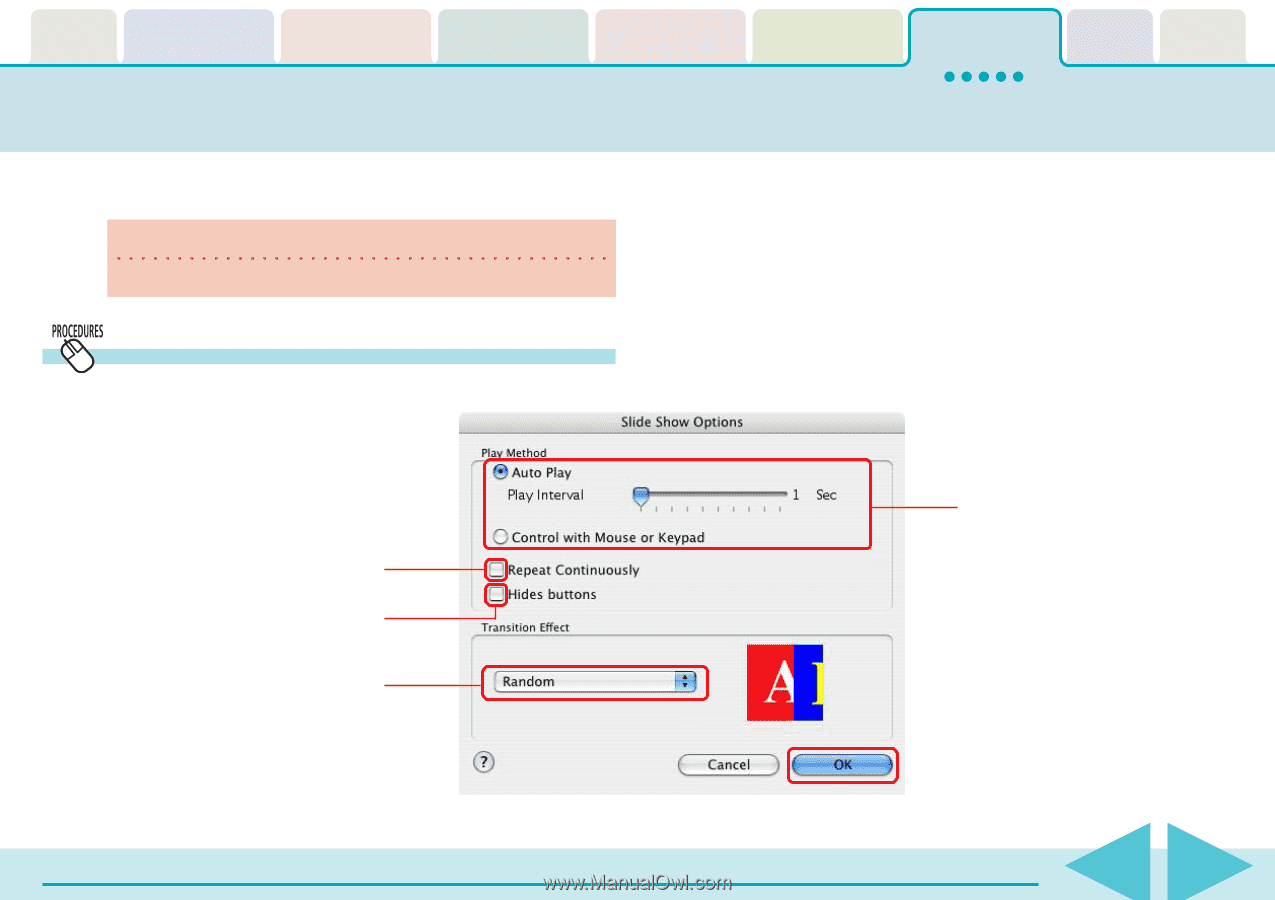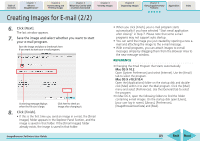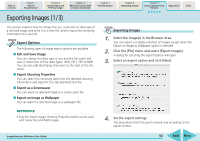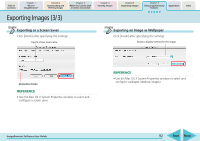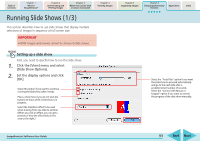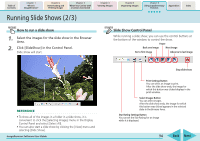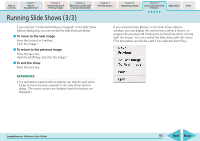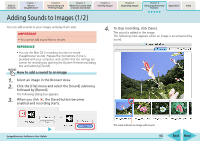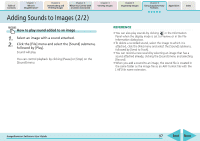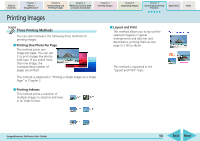Canon PowerShot SD700 IS ImageBrowser 5.6 Software User Guide - Page 93
Running Slide Shows 1/3
 |
View all Canon PowerShot SD700 IS manuals
Add to My Manuals
Save this manual to your list of manuals |
Page 93 highlights
Table of Contents Chapter 1 What is ImageBrowser? Chapter 2 Downloading and Printing Images Chapter 3 What You Can Do with a Camera Connected Chapter 4 Viewing Images Running Slide Shows (1/3) This section describes how to use slide shows that display multiple selections of images in sequence at full screen size. IMPORTANT • RAW images and movies cannot be shown in slide shows. Chapter 5 Organizing Images Chapter 6 Using Supplementary Features Appendices Index Setting up a slide show First, you need to specify how to run the slide show. 1. Click the [View] menu and select [Slide Show Options]. 2. Set the display options and click [OK]. Select this option if you want to continue running the slide show when it ends. Place a check here if you do not wish the buttons to show while a slide show is in progress. Select the transition effect to be used when moving from one slide to another. (When you click an effect, you can get a preview of how the effect looks in the area to the right.) Select the "Auto Play" option if you want the slide show to proceed automatically and go to the next slide after a predetermined number of seconds. Select the "Control with Mouse or keypad" option if you want to control the progress of the slide show manually. ImageBrowser Software User Guide 93 Back Next