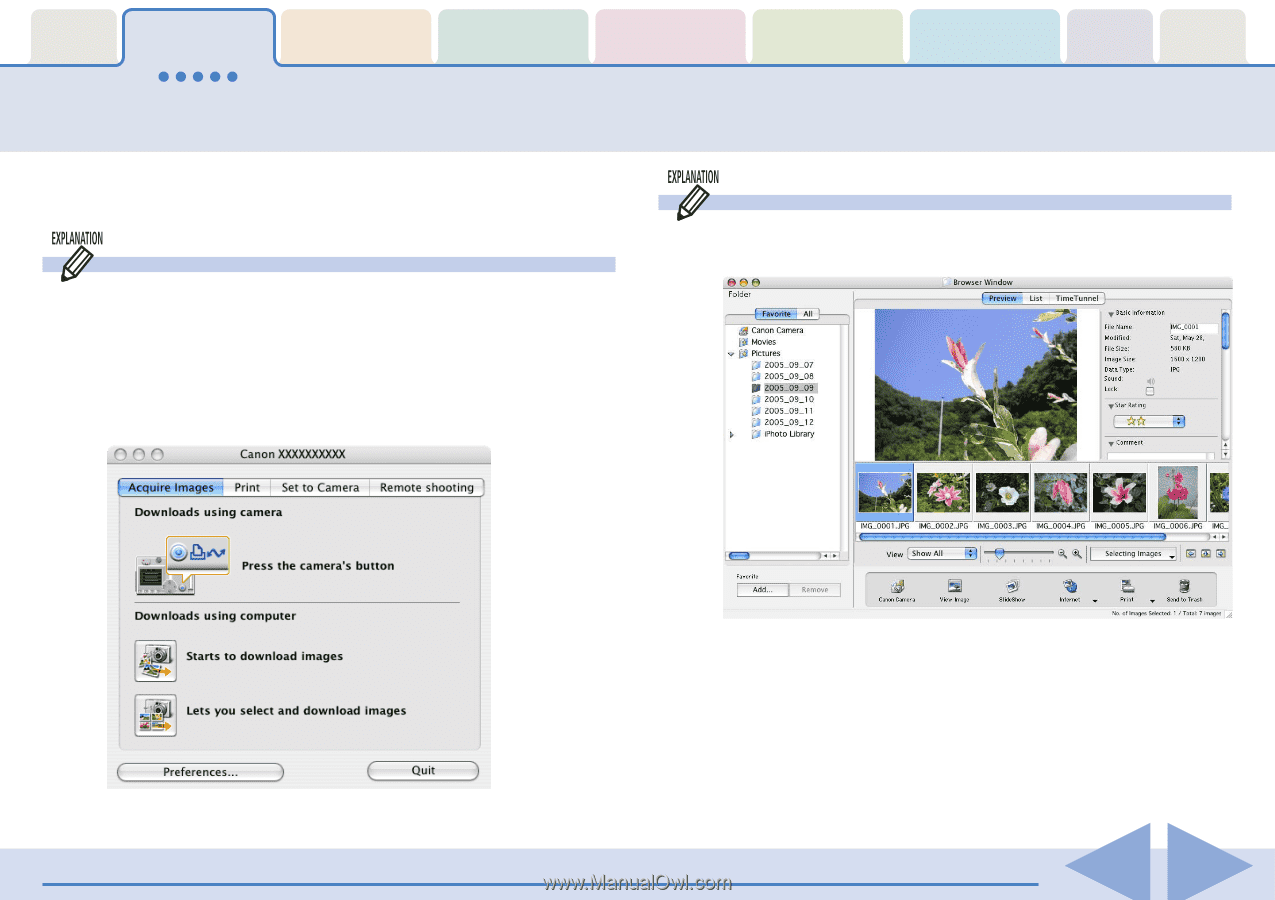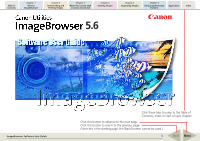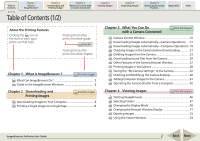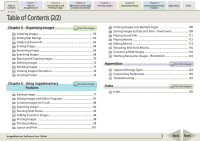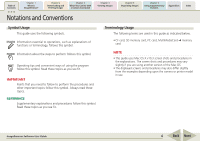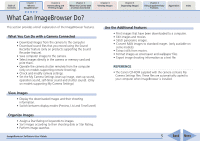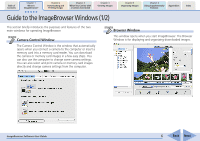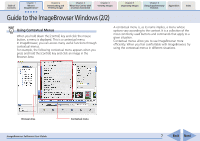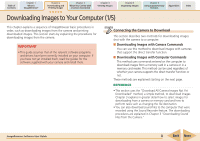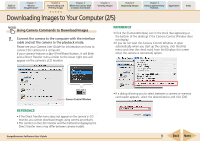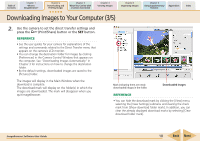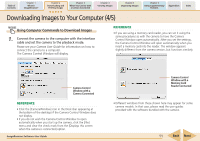Canon PowerShot SD700 IS ImageBrowser 5.6 Software User Guide - Page 6
Guide to the ImageBrowser Windows 1/2
 |
View all Canon PowerShot SD700 IS manuals
Add to My Manuals
Save this manual to your list of manuals |
Page 6 highlights
Table of Contents Chapter 1 What is ImageBrowser? Chapter 2 Downloading and Printing Images Chapter 3 What You Can Do with a Camera Connected Chapter 4 Viewing Images Chapter 5 Organizing Images Chapter 6 Using Supplementary Features Appendices Index Guide to the ImageBrowser Windows (1/2) This section briefly introduces the purposes and features of the two main windows for operating ImageBrowser. Camera Control Window The Camera Control Window is the window that automatically opens when you connect a camera to the computer or insert a memory card into a memory card reader. You can download the camera or memory card images in a few easy steps. You can also use the computer to change some camera settings. You can also select and print camera or memory card images directly and change camera settings from the computer. Browser Window This window opens when you start ImageBrowser. The Browser Window is for displaying and organizing downloaded images. ImageBrowser Software User Guide 6 Back Next