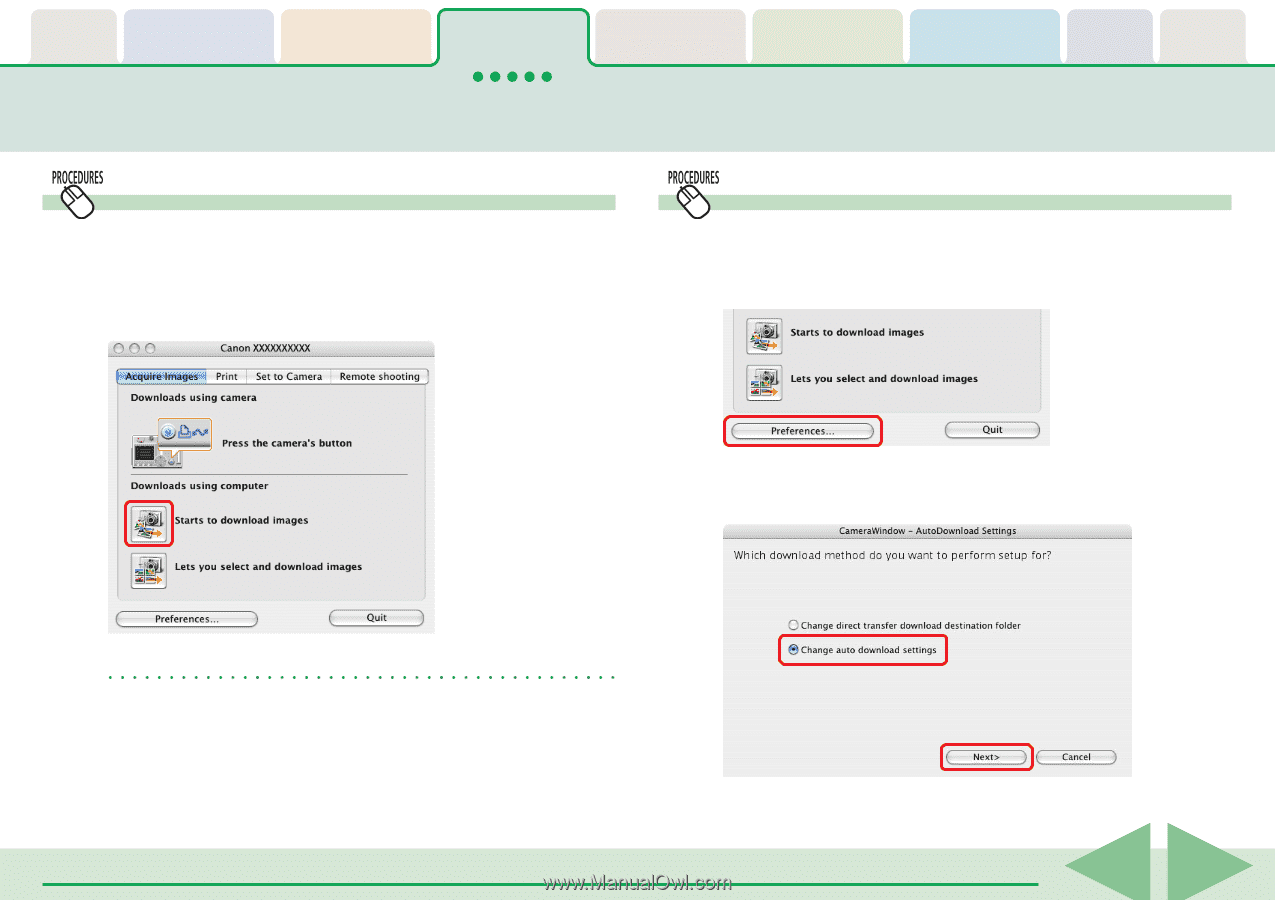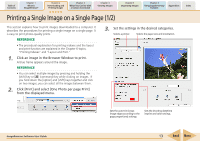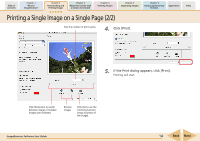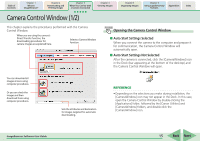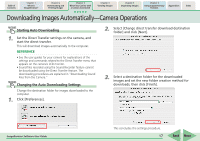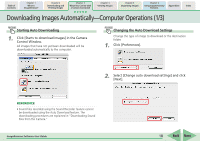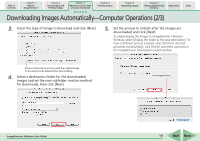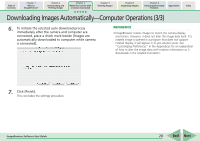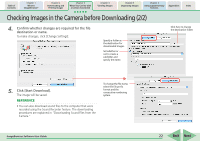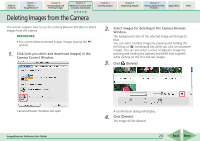Canon PowerShot SD700 IS ImageBrowser 5.6 Software User Guide - Page 18
Downloading Images Automatically-Computer Operations 1/3
 |
View all Canon PowerShot SD700 IS manuals
Add to My Manuals
Save this manual to your list of manuals |
Page 18 highlights
Table of Contents Chapter 1 What is ImageBrowser? Chapter 2 Downloading and Printing Images Chapter 3 What You Can Do with a Camera Connected Chapter 4 Viewing Images Chapter 5 Organizing Images Chapter 6 Using Supplementary Features Appendices Index Downloading Images Automatically-Computer Operations (1/3) Starting Auto Downloading 1. Click [Starts to download images] in the Camera Control Window. All images that have not yet been downloaded will be downloaded automatically to the computer. Changing the Auto Download Settings Change the type of image to download or the destination folder. 1. Click [Preferences]. 2. Select [Change auto download settings] and click [Next]. REFERENCE • Sound files recorded using the Sound Recorder feature cannot be downloaded using the Auto Download feature. The downloading procedures are explained in "Downloading Sound Files from the Camera." ImageBrowser Software User Guide 18 Back Next